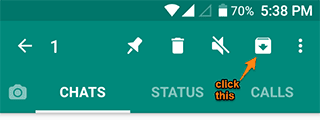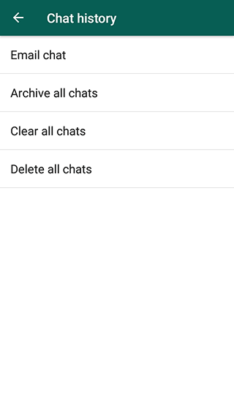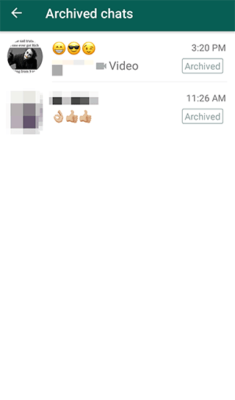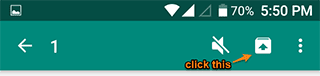Many people don’t actually know that it is possible to hide your Whatsapp chats. Well you can hide your chat, and below is how you can do this with your Android phone:
- Click and open WhatsApp.
- Press the chat you want to hide then.
- At the top, between “Mute” and the Overflow Menu (three vertical dots), you will see the “Archive” icon. Click it.
And that’s all. The chat you selected will be hidden successfully.
In case you want to Hide All Chats at Once
- Click the Overflow Menu at the top of your WhatsApp.
- Click on Settings the tap Chats the click on Chat history.
- Between Clear all chats and Export chat, you should see Archive all chats. Click it.
- In the popup for confirmation, click on “OK.”
That’s all. All chats will be hidden successfully.
Note – you need to know that all the hidden chat will be revealed once you receive a message.
You might be wondering now, how can I even see my hidden chats?
Here’s How to View Hidden Chats
In the Chats screen, you should see Archived chats (X). The X stands for the number of archived chat.
Click the Archived chats (X), and then you should be able to see all the hidden WhatsApp chats.
How to Unhide All Hidden Chats
If you want to unhide your Whatsapp chats, then here is how:
- Click the Archived chats (X).
- Then, long press on the hidden chat(s) you want to uncover.
- Click the Unachieved icon which is at the top which you can find close to the Overflow Menu.
That’s everything. The selected chat(s) are unhidden successfully.
How To Unhide All Hidden Chats at Once
The below steps work only if all your chats were hidden:
- Click the Overflow Menu (the three vertical dots) which is at the top.
- Click Settings then click Chats and then click on Chat history.
- Now, you should see Unarchive all chat(s) option. Click it.
- In the popup confirmation, Click on “OK.”
That’s all. All your hidden conversations will be visible.
I hope that the tutorial is useful to you. If it is, kindly share this piece with your friends.