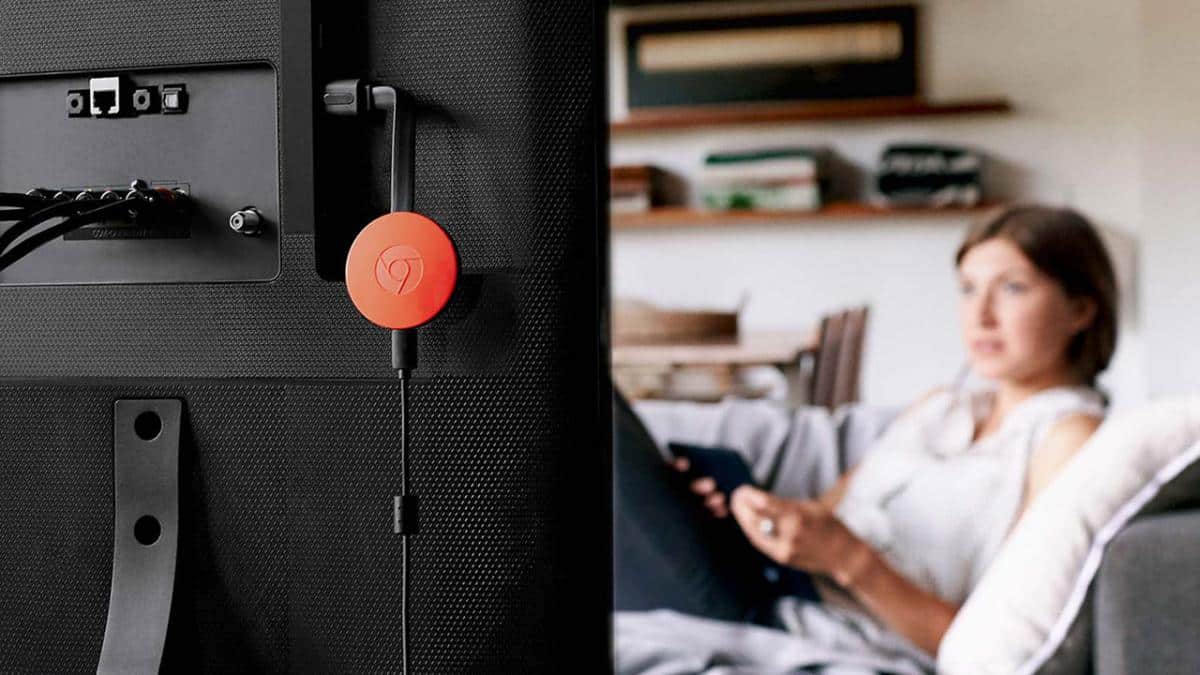IPTV means Internet Protocol Television that helps us see channels or movies live on the Internet. IPTV Player is available for all devices such as smartphones, computers, tablets and even smart TVs.
MUST-READ- How to install and configure IPTV on Android Box?
For Android devices, IPTV has a lot of apk that you can download and install. By reading this article you will be able to install IPTV on Chromecast. The IPTV app is available on the Google Play Store. Below are the steps to install IPTV on Chromecast.
For those using Chromecast or for those who want to use it, you can easily add an IPTV player. You can add IPTV on Chromecast with the help of a perfect app. Using the app, you can also view the list of IPTV channels on Chromecast.
Using the IPTV app on Chromecast, you can watch HD channels on the satellite platform. You can download IPTV on your Android device and broadcast the channels on your TV using Chromecast. Here is the guide to install and configure IPTV on Chromecast.
How to install IPTV on Chromecast for a fee
- Download IPTV and BubbleUPnP UPnP / DLNA License
- Open BubbleUPNP and click on “Settings”
- Click on “Chromecast” then go to “Install local transcoding” and then on “Install”.
- Check that the first 3 checkmarks are active in the menu under “Transcoding settings”.
- Now go back to the main screen, open the menu and select your Chromecast in the “Renderer” list.
- At this point, BubbleUPNP is ready to transcode the flows to the Chromecast.
- Open IPTV, enter the settings from the menu and change “Streaming reader” to “Select system”.
- Go back to the main screen, click on “Add playlist” and paste the link or select the file from the list, then click “OK”.
- Click on a channel, and then in the pop-up menu select “BubbleUPNP”.
- Wait a few seconds for Chromecast to load the link.
How to install IPTV on Chromecast for free
- Connect Chromecast to TV if you don’t know how to read this tutorial.
- Now go to your Android phone, go to the Play Store and download the app- IPTV Extreme. Remember smartphones and Chromecasts must be connected to the same WiFi network.
- On your phone open the IPTV Extreme application, at the top right you will see the icon for streaming the display.
- Click on the icon and you will see IPTV on Chromecast for free.
I hope I’ve done something grateful. If you have problems do not hesitate to talk about it in the comments box below.