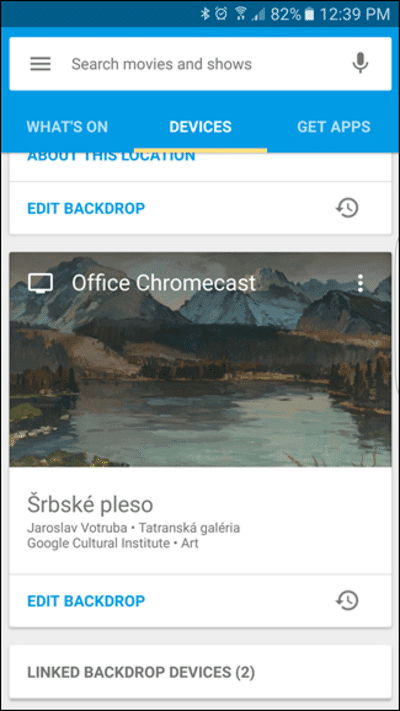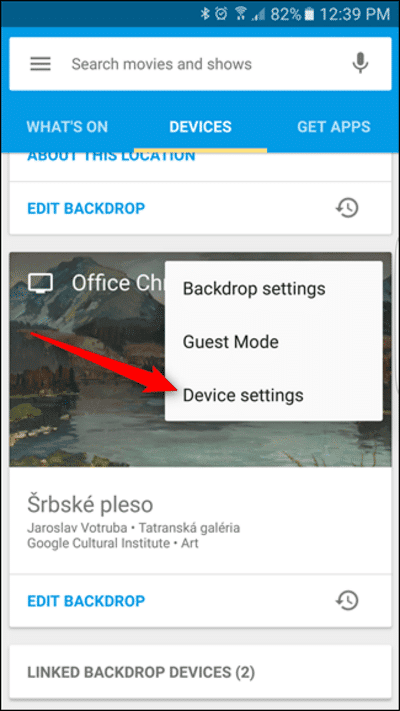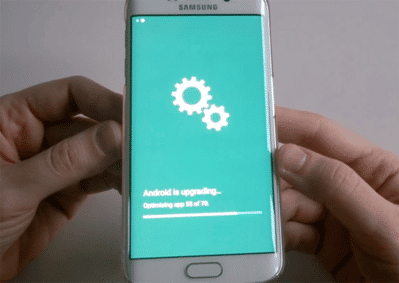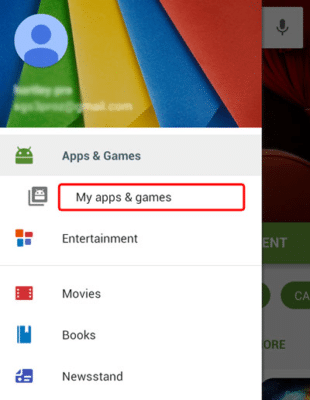Netflix is a fantastic service that works with Chromecast. However, like every other thing in this world, it is not perfect. From time to time, users have complained about how it tends to act up when they need it the most. Therefore if your Netflix fails to connect with Chromecast at any point in time, try these solutions to get rid of the problem as soon as possible. See How To Fix Netflix Issues On Chromecast:
1. Get rid of special characters:
Any special character in the Chromecast name will result in problems for you. The Netflix application will not be able to function if the name used contains the characters. Getting rid of the special characters and sticking with a default name is ideal to avoid future issues. Just:
- Head to “Devices” and locate the Chromecast device you wish to rename.
You Might Also Want To Read: How To Change The Language On Netflix On The iPhone
- You will see 3 dots to the right of the name. Click it to see the options.
- A drop down will be visible. Select the last option, “Device settings.”
- The 1st option that will be seen in the new menu is the present name. Click it and then choose “OK” after altering the name.
2. Update the OS:
Android releases update regularly to tackle bugs and app compatibility. These updates also come with features that might conflict with applications that make use of a lot of data. Updates need time to download so your battery has to enough to see it through. To make it happen, simply:
- Tap “download” as soon as the notification pops up.
- As it downloads, if the battery gets low, you will be prompted to plug in a charger. Do that for the download to be completed.
- The charger should remain plugged in throughout the whole process. The device will reboot a lot of times before finishing the update.
3. Update Netflix:
Making use of older versions of Netflix will deprive you of fresh features. If updates are not set to automatic, updating it manually can get the job done. To update Netflix, just:
- Launch the Play Store.
- Choose the menu icon that resembles three lines in the upper left-hand corner.
- Select “My apps and games.”
You Might Also Want To Read: How To Fix Netflix’s Download Limit?
- Select “Update.” close to the Netflix application to upgrade it to the most recent version.
4. Update Chrome:
Updating Chrome will require relaunching the browser. Just:
- Launch Chrome.
- Tap the menu that resembles three dots in the upper right-hand corner of Chrome.
- Choose the relaunch button to wrap up the update.
5. Check the network:
Chromecast has to be on the same network as the device using Netflix for things to flow smoothly. With another network, the casting feature will not work and it will fail to connect. Just:
- Launch the Chromecast application.
- Choose the Chromecast device settings you wish to check.
- Read the detailed device information on the next screen and ensure the Wi-Fi networks match up with the device it is streaming to.
That is that.