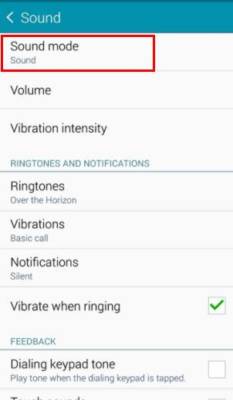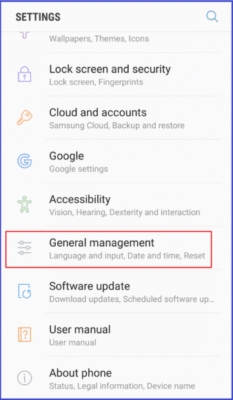The Samsung Galaxy Note 10 is a very advanced smartphone. However, there are issues with its sound that owners have complained about. Some users experience low volume while others complain about no audio at all. No one knows the reason for this problem, but if you are experiencing it, there are a few ways to fix it.
Try all the methods below, and if the problem continues, reach out to Samsung’s support or take your device to the closest Samsung store. See How To Rectify Sound Issues On Your Galaxy Note 10?:
1. Check The Volume And Notification Settings
If your Galaxy Note 10 has a lower volume than it should, you need to first check the volume of your installed applications and notifications. At times, they could be set on the lowest without you knowing. This is all you need to do:
- Access the Settings application.
- Select “Sounds and vibration.”
- Choose “Sound mode” and click “Sound.”
You Might Also Want To Read- How to Change Screen Timeout Settings on Galaxy Note 9
- Slide the bar to the maximum and head back to the previous menu.
- Choose “Volume” and repeat the process.
- Set every item to the maximum level.
- Confirm if the volume is working.
You must know that some applications and notifications are quieter than others. If you are not pleased with the sound levels, just download a 3rd-party app that can aid you to change sound notifications.
2. An App Could Be Causing The Issue
If the volume is so low in specific applications, the issue might be caused by a software bug. Adhere to the standard routine, force quit the application, clear the cache, and reset all preference connected to the app. If it is still very quiet, get the app reinstalled to rectify the issue.
3. Cache Wipes Can Help
A lot of phone users tend to shun the cache memory. The truth is that the small information that keeps piling up in the cache folder can also result in these kinds of issues. It could increase loading times, cause sluggish reactions, and even be responsible for audio problems. You have to navigate to the cache folder and wipe it clean regularly, even when everything is fine. This is all you have to do:
- Power on your Galaxy Note 10.
- Press and hold the Bixby/Power key simultaneously with the Volume Up key.
- Release the two keys when the phone powers on, and the Android logo will be visible on the screen.
- You will be directed to Recovery mode. Press the volume down key to access “Wipe cache partition.” Press the Power button to choose the option and select “Yes.”
- Confirm your choice, and the device will clear the cache.
- Get the device rebooted when the process is wrapped up and then test the sound. If it is still not functioning, try the next fix.
4. Forced Reboot
Most times, restarting your phone is all that is required to rectify a small issue or bug. Before the forced restart, attempt the regular one. Enter the boot options and restart your device. If this does not work, try the forced restart option that simulates a battery removal. This is all you have to do:
- Press and hold the Volume Down and Power keys simultaneously.
- Hold them for around ten seconds.
Force restart can help if done once in 7 days. If the sound problem is still there, you need to try to reset network settings.
5. Reset Network Settings
Some owners have complained that their sound problem only happens when they receive phone calls. Resetting the network settings could rectify this issue for you. This is all you need to do:
- Launch the “Settings” application and head to “General management.”
You Might Also Want To Read- How To Connect Samsung Galaxy Note 10 (X) To TV?
- Choose “Reset” and then “Reset network settings.”
- Lastly, click “Reset settings.” for the confirmation of your choice.