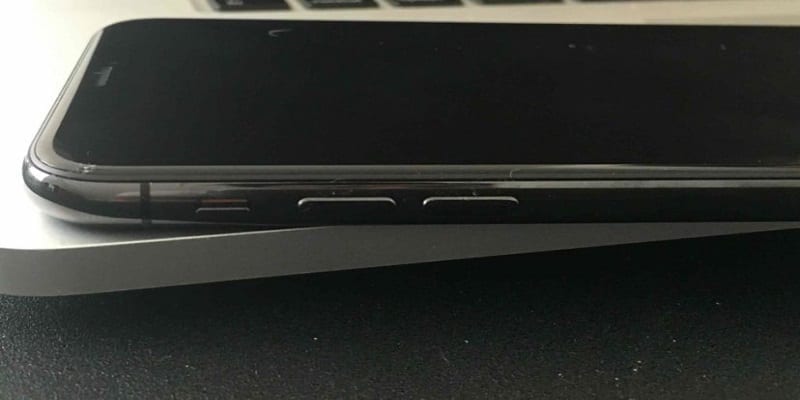There are various ways to control your iPhone’s or iPad’s volume. You can decide on how you want to control your iPhone’s sound system depending on the situation that you are in. For instance, your go-to volume control method might stop functioning. If that is the case, you have to use some other option to rectify it. This tutorial will highlight every method that can be used for that purpose:
How Can I Use Volume Control Buttons For Ringer And Alert Volumes
The simplest way to control your iPhone’s or iPad’s volume setting is by making use of the volume control buttons. These buttons can be found on the left side of your iPhone. Users get 2 volume control buttons. The first volume control button helps to increase the volume, and the second one is meant to decrease the volume. Starting from the top of your iPhone’s left side, the control button meant for increasing will be seen first. The decreasing volume button is under it.
Several iPhone devices possess their personal Volume Up and Volume Down buttons marked with the (+) and (-) sign, respectively. To make changes to your iPhone’s Ringer, Alert, or other notification sound volume, just press one of those buttons while your device is unlocked. A notification will be seen, letting you know your phone’s Ringer volume is increasing or decreasing on your screen.
You Might Also Want To Read: How To Enable Screen Time On Your iPhone?
How Can I Use Volume Control Button For Audio Volume On My iPhone?
If you wish to change your phone’s audio volume, you need to press both buttons (+ or -) as you jam your songs, play movies, or rock other multimedia content on your iPhone. Doing this will have no effect on your Ringer or Alert volumes. It will just reduce or increase your iPhone’s audio sound volume.
How Can I Put My iPhone Into Silent Mode?
To put your iOS device into Silent mode, just press the little rectangular switch which can also be found on the left side of your phone. This switch will be seen at the very top of your iPhone’s side (above the Volume Up button). To head back to the Ringer mode, press that switch again. Do you have an issue with your iPhone’s or iPad’s sound control buttons? Are they stuck or broken, you can go for the next step.
How Can I Adjust The Volume On My iPhone Via Control Center?
Adjustments can be made on your iPhone’s Ringer volume if it is locked. To achieve this, you have to access your device’s Control Center.
Just double-tap on your iPhone’s display to wake it and then scroll down from its top-right corner. For older models than the iPhone X, you have to scroll up from the bottom side of the screen.
You Might Also Want To Read: How To Delete Or Edit The Saved Bookmarks On Your iPhone’s Safari Browser?
How Can I Adjust The Volume On My iPhone By Using Siri?
If you wish to use your virtual assistant named Siri, your iOS device needs to be connected to the Internet. To boost the volume by using Siri, just say something like “Hey Siri, turn up the volume.”
How Can I Use The Volume Remote Control App?
The Volume Remote Control Application lets users control the volume on one of their iPhones by making use of another iPhone. To get this done, you need to:
- Get the Volume Remote Control Application installed on both devices.
- Activate Bluetooth on the 2 iPhones.
- Set one of your phones to receive volume.
- Set your second device to control volume.
The app can be downloaded from Apple’s official app store here.