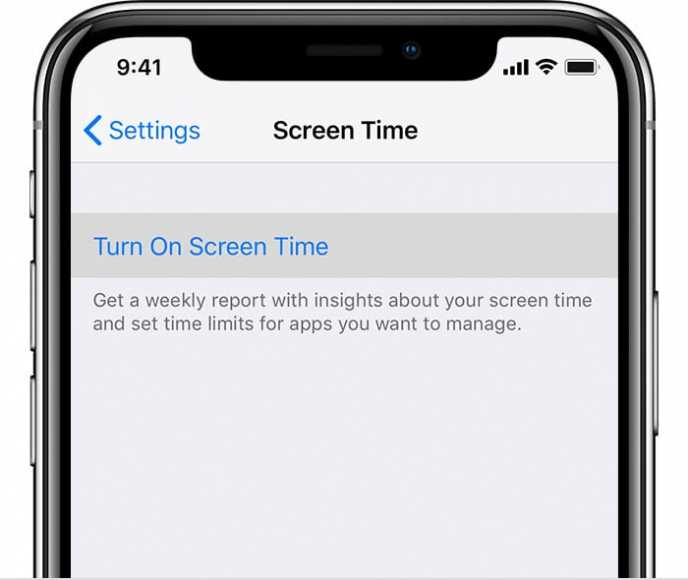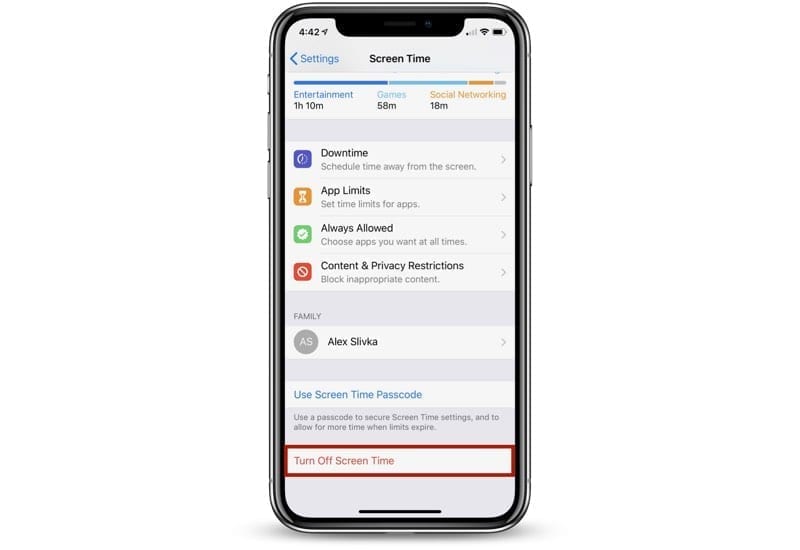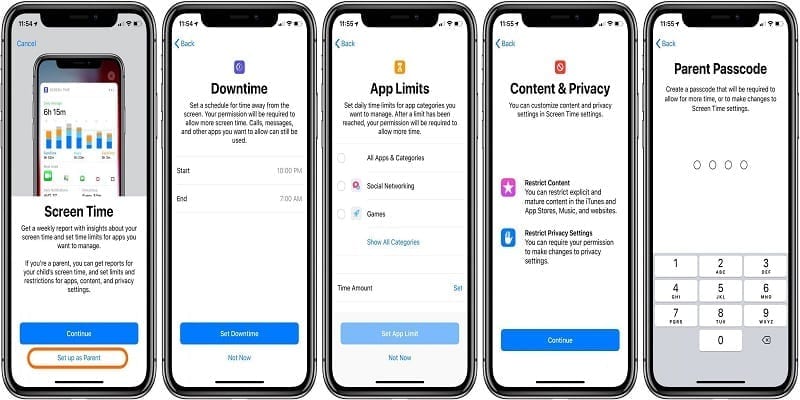The world is addicted to smartphones nowadays. Some users have to check their devices every minute or so or they will begin to get worried. The most terrible thing about phone addiction is that it can affect both adults and children.
However, if you own an iPhone, it possesses a small feature named Screen Time that can reduce your phone addiction to a reasonable level. If you think you have battled the addiction, then it is time to disable and unchain your iPhone. This is how to go about it:
What Is Screen Time And How Does It Work?
Screen Time is a popular feature for iPhones. It comes with the 12th generation of Apple’s mobile operating system. Apart from the iPhone, iPad, and iPod Touch owners also make use of it.
The feature, when enabled, allows you to know the amount of time you or your child have spent with your iPhone and how you spent them. It can be used to track and adjust your personal phone-related habits and that of your kids.
Apart from monitoring, it also allows you to limit your time with specific apps or the device/tab in general. The usage data will be given to you in the form of reports every week which are detailed and broken down in several categories.
How Can I Disable Screen Time?
Screen Time is amazing if you wish to restrict your or your child’s time on the phone. But, if you feel the need to end it or you feel your kid has gotten your message, you can simply disable Screen Time. This is how to do it on your iPhone:
- Open the “Settings” application from the Home screen of your iPhone.
- Click “Screen Time” in the main section of the Settings menu.
- Scroll all the way down to the bottom of the Screen Time page and click on “Turn Off Screen Time.”
- Click on Turn Off Screen Time again as confirmation.
- Now that the Screen Time has been deactivated, your iOS device will stop monitoring your activity. Also, it will not restrict or prohibit further access to social networks, web browsers, YouTube, or other installed apps and features.
You Might Also Want To Read- How To Disable Screen Time On Your iPhone Or iPad?
Bear in mind that as the Screen Time feature is active, your phone will drain the battery quicker than normal. The older your phone is, the more obvious that will be. Therefore if you are searching for ways to extend your battery’s life, turning Screen Time off can help.
How To Enable Screen Time?
If you have a change of heart and make your mind to reenable the Screen Time feature, it can be done as soon as possible too. This is how to do it:
- Open the Settings application from your iPhone’s Home screen.
- Click on the Screen Time tab.
- As soon as the Screen Time tab opens, click Turn On Screen Time.
- After that, click “Continue.”
- Lastly, select whose device it is. If it is your own, choose This is My iPhone. If it is your child’s, choose This is My Child’s iPhone.
If you are enabling the Screen Time feature on your child’s phone, you can also create settings that allow you to control and configure his or her device from your phone. By default, controlling the Screen Time settings on your child’s phone from your device is possible via Family Sharing.
Be aware that as you set up Screen Time on your child’s iPhone, you need to choose a passcode that is different from your phone’s passcode. This is how you can set or edit the passcode on your child’s device:
You Might Also Want To Read- How to Change Screen Timeout Settings on Galaxy Note 9
- Launch the Settings application.
- Head to Screen Time.
- After that, click on your child’s name.
- Click on Change Screen Time Passcode to edit the passcode. Click on the Turn Off Screen Time Passcode to have it turned off.
- When you are through, authentication of the changes you made with Touch ID, Face ID, or your iPhone’s own passcode will be required.