Samsung is a well-known television brand all across the globe, and the company is known for its quality smart TVs that the world cannot get enough of. As you already know, Samsung Smart TVs are blessed with lots of fantastic features which could even get confusing for some customers who are yet to figure them out. For example, most users have no idea how to install or add an application to their Smart television, but not to worry, because this tutorial will definitely help. See How To Install Or Add An App To Your Samsung Smart TV:
How To Add An App To Samsung Smart TV Using Smart Hub?
Before starting the app installation process, you need to ensure you are signed in to your Samsung account. Let’s break down the instructions:
- Press “Smart Hub” using your TV remote.
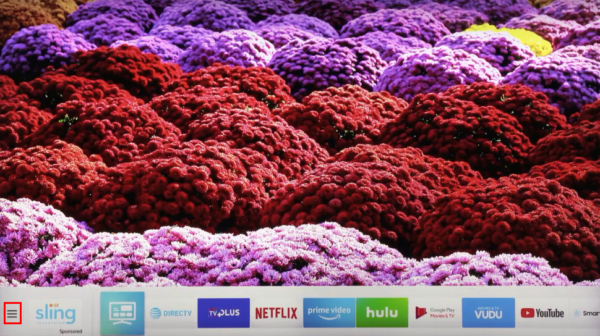
You Might Also Want To Read: How To Activate GoTv For The First Time Without Assistance
- Choose “Apps” in the left corner.
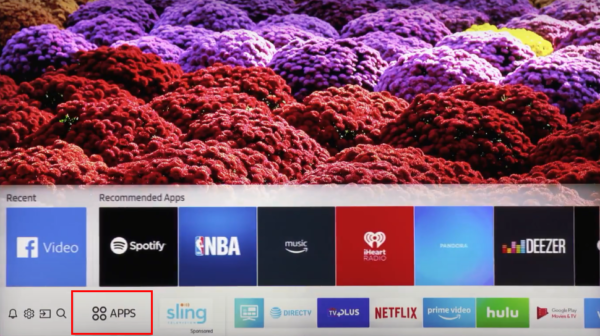
- Tap the Magnifying Glass icon to search for the application you wish to install.
- Enter the name of the application you wish to install in the Search bar and tap “Done.”
- Now select “Install.”
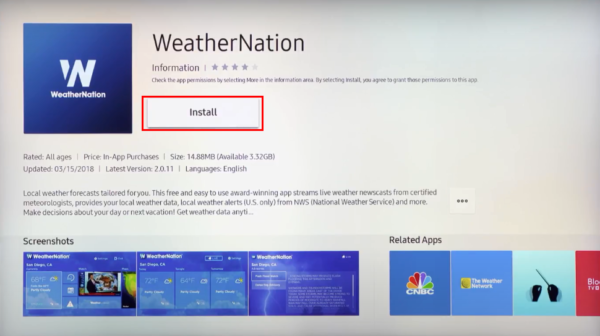
- As soon as the installation is done, select “Open” to make use of the application you installed.
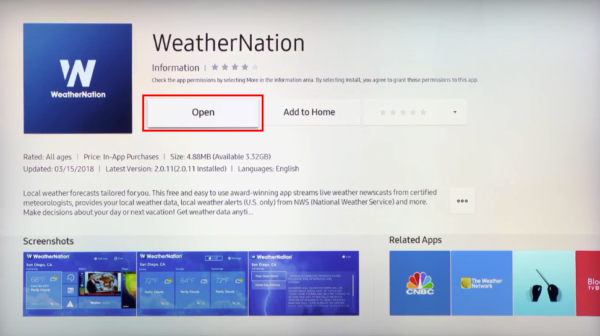
You Might Also Want To Read: How To Activate SHOWTIME Anytime Streaming Service On Smart TV
How To Install Third-Party Apps On Samsung Smart TV?
At times, the app you wish to install might not be available on the Samsung Smart Hub, not to worry though, because we’ll break down how you can download and install third-party apps on your New Samsung Smart TV in 2 easy ways:
1. Using APK File:
- Launch Browser on your Samsung Smart TV.
- Search for the site apksure.
- Search for the application you wish to install.
- Choose the downloadable APK File.
- Choose “Install” twice to confirm.
- Then adhere to the on-screen instructions to install the Apk File.
2. Using Command Prompt On A PC:
- Access “Settings” on your Samsung Smart TV.
- Choose “Network.”
- Select “Information.”
- Then copy the IP address of your
- Smart TV that will be available under the IP Address section.
- Launch Command Prompt on your personal computer.
- Type adb connect (your TV’s IP Address).
- Enter install D\install.apk.
- As soon as the installation is complete, enter adb disconnect (your TV’s IP Address) to disconnect your Smart TV from your PC.
That is that.

