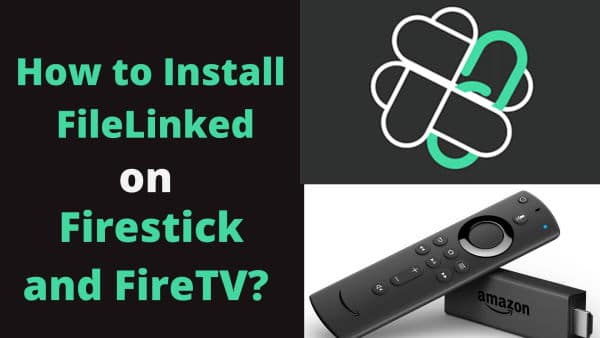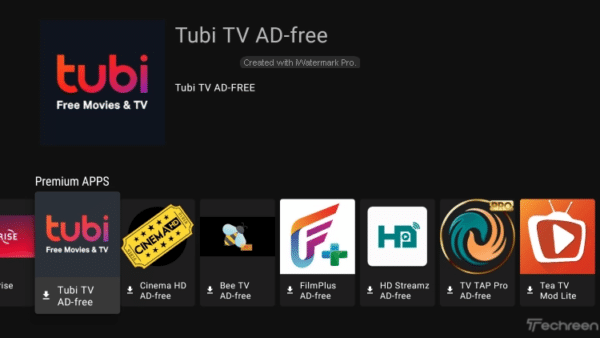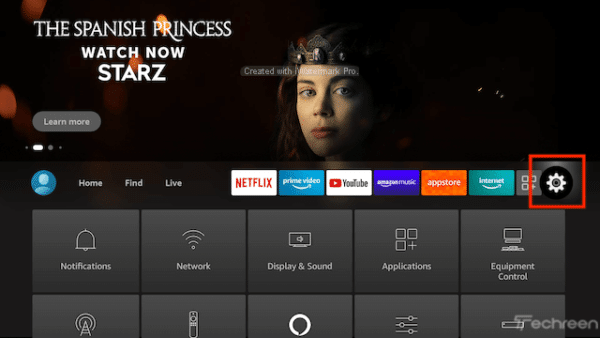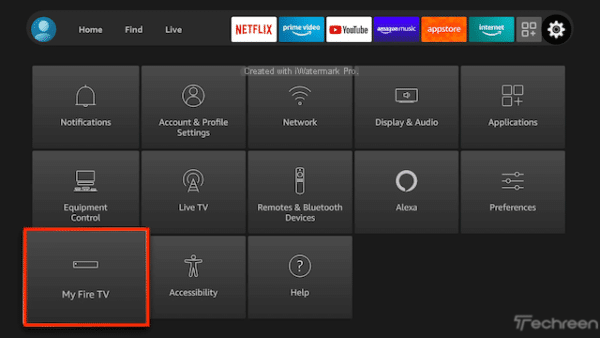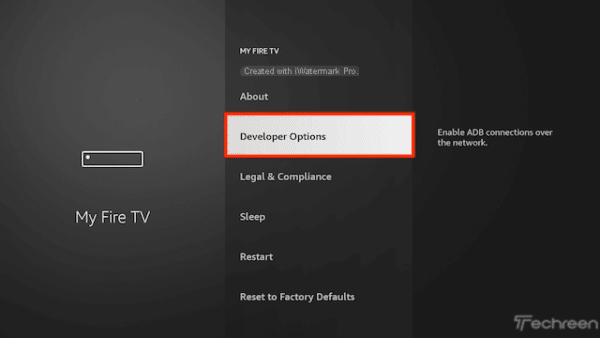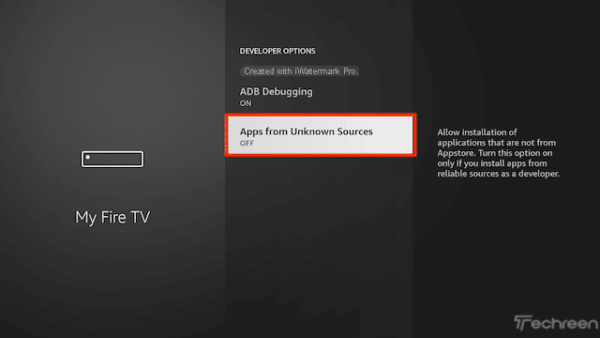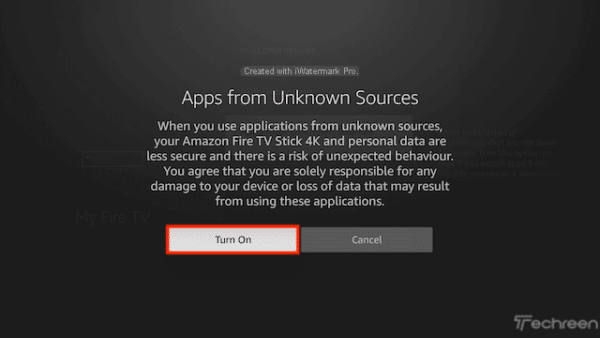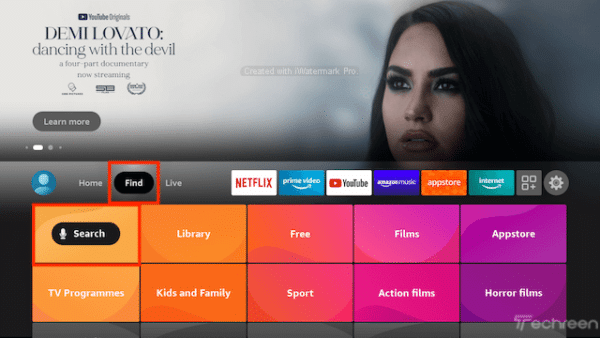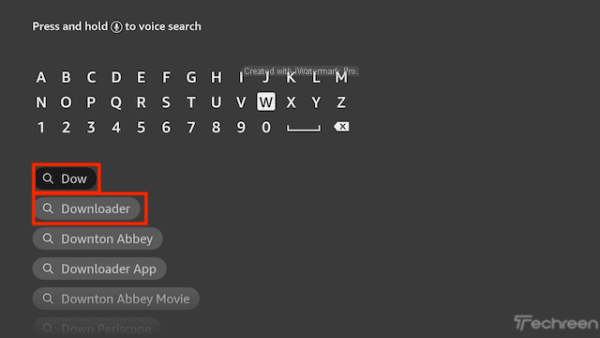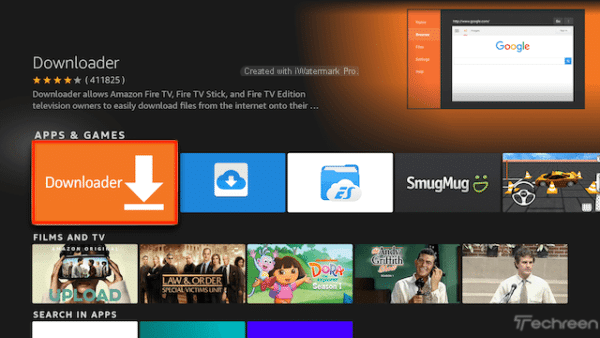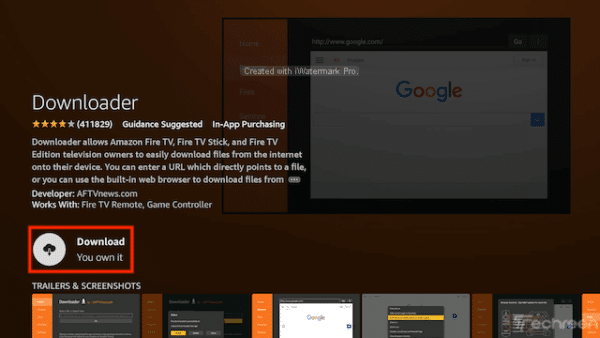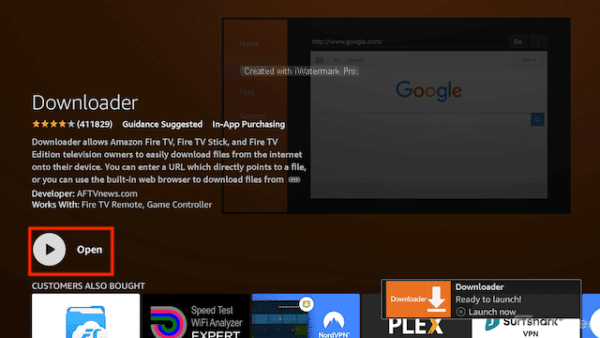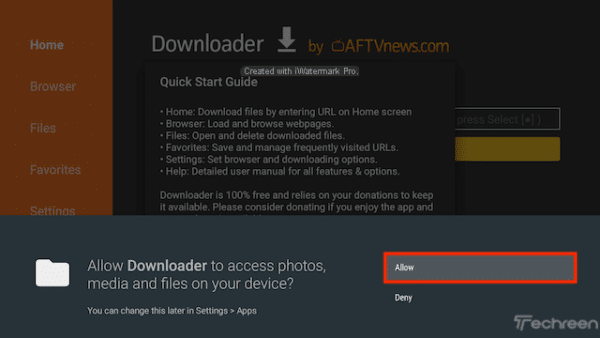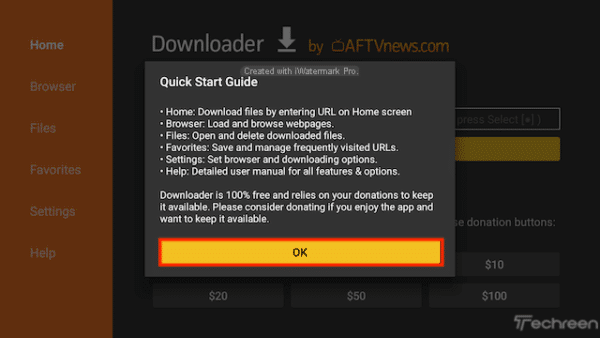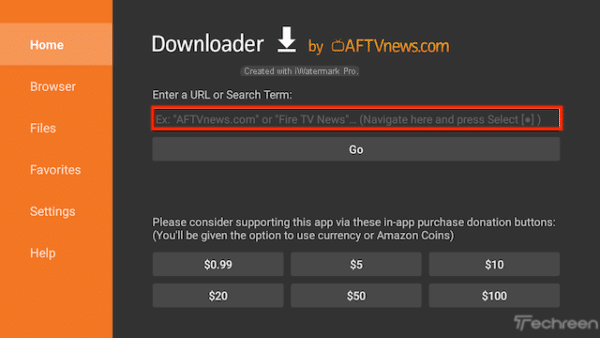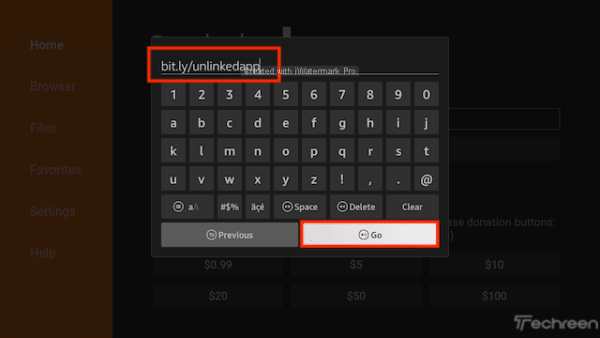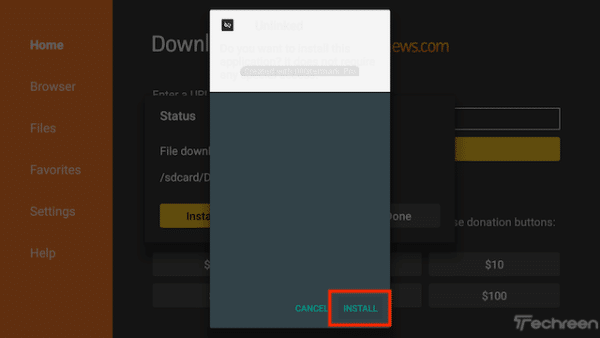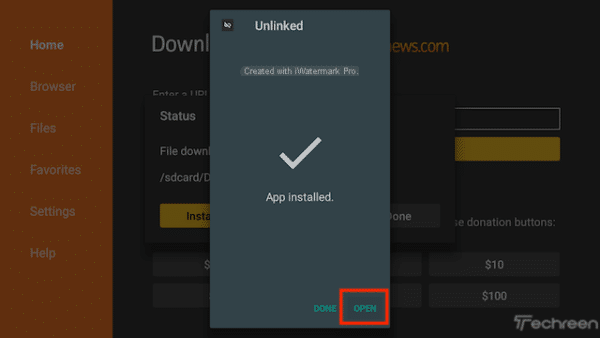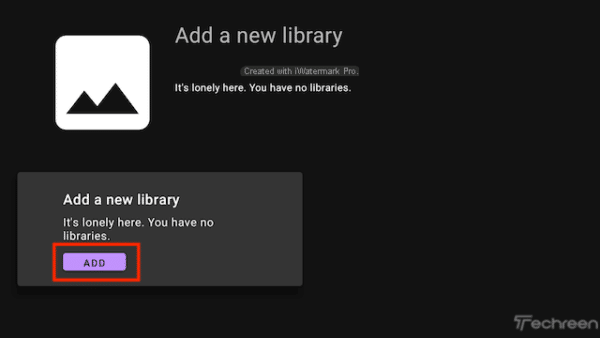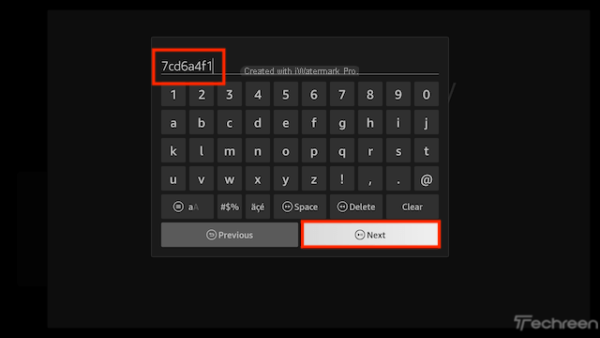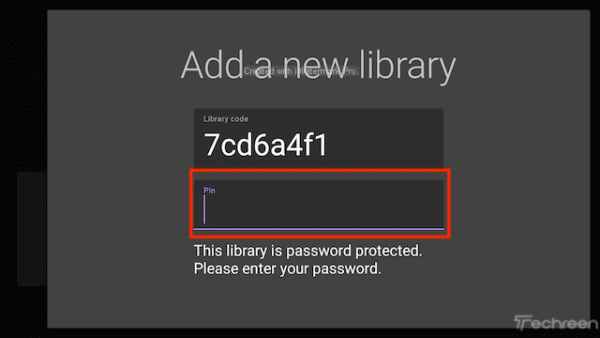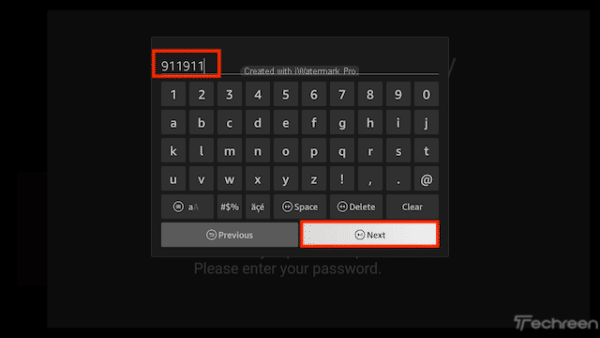I personally use Amazon’s Fire TV Stick a lot and I always carry it around with all its configurations. Once attached to the TV and connected to the first WiFi, here I carry all the configurations easily in every place you have internet connectivity and a TV with at least one HDMI port.
You can expand the features of the Fire TV Stick by installing apps from the integrated store which, however, is not very well stocked and the Play Store is not present. Unlinked is a fantastic application that like the good old Filelinked did, allows you to download many applications easily.
Unlinked announces itself as the best Filelinked clone that has stopped working permanently. Just like AppLinked, Unlinked also allows you to easily download applications to Fire Stick by simply entering a numeric code and that’s it.
Unlinked on its official website has available the Unlinked APK file that allows you to install many applications in one click and I must say that the alternative stores are not lacking where you can download hot applications such as TV TAP Pro, Tubi TV, FilmPlus, and many others.
How to install Unlinked on Amazon Fire TV Stick, Cube, etc.
The guide you find below sees the first step complete with the installation of an APK file on your Fire TV device. Here’s how to install Unlinked on Fire TV Stick, Cube, and others in the Fire TV range quickly and easily.
- Open Fire TV Stick or Fire TV
- Select Settings
- Go to Settings and scroll down
- Select My Fire TV or Device
- Select the Developer Options item
- Select Apps from unknown sources
- Select Activate
- Now go back to the main screen and move to the Find button and then select the Search item at the bottom
- Now use your keyboard and start typing Downloader. Once you see Downloader below select it
- On the next screen select the Downloader icon
- Select Download
- Once downloaded, select the Open item
- Then select Allow when asked to grant Downloader access to the files (permission required)
- Select OK once the app is open
- You will now see the following screen. Select the URL section
- Type bit.ly/unlinkedapp and select the Go button below
- After a few seconds of downloading, select Install
- You can now select Open if you want to access the app directly, but in this guide we will delete the installation file just to save space on your device, so click Finish
- Select Delete or Delete in the window that opens
- Select Delete again to delete the APK file as you no longer need it
- Go back to the main screen of your Fire Stick and now the Unlined app will be in the Your Apps and Games section on the far right
- When the Unlinked app starts, click on the purple Add button in the Add a new library section
- Enter the code 7cd6a4f1 and then click Next
- Select PIN
- Enter 911911 and then click on the Next button