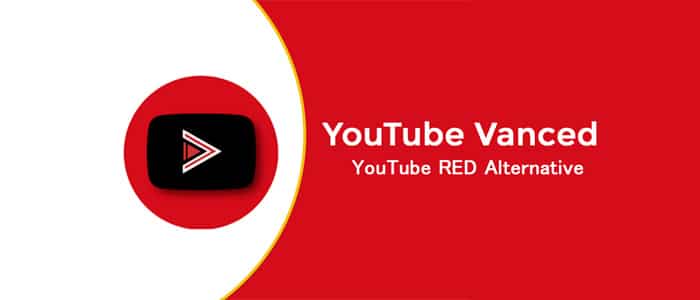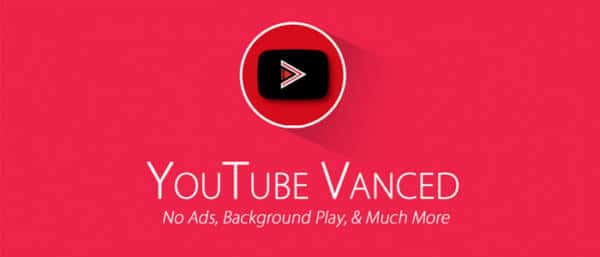Vanced, also known as YouVance, is a version of YouTube that has been modified by adding many features to the original version. There are two distinct versions of the app, which however have the same basic characteristics- the Root and the NON-Root. The first is recommended for all those who have the root permissions activated on their device or have installed the Magisk application, while to be able to use the second it is necessary to install an accessory MicroG package, in order to access and reproduce all the services offered from Google Play.
NB: The Vance installation procedure that follows must be done exclusively for testing purposes; do not assume responsibility of any kind in the event of incorrect or fraudulent use of the same or of any damage or type of problem that the procedure may or may cause to your device.
What is YouTube Vanced
As already mentioned, YouTube Vanced can be considered as a kind of super version of YouTube; the features that are entered or expanded with respect to the original version are those of being able to:
- block all advertisements (this feature has editable options);
- allow background playback;
- force the VP9 (or HDR, “High Dynamic Range”, which improves the quality of the video) or vice versa;
- activate or deactivate specific Themes (such as Black, Dark, White);
- replace the maximum resolution;
- to force the Casting Togglable (as an option);
- pinch the screen to enlarge the image (this choice is valid for all Android devices);
- automatic repeat function;
- If you have Oreo installed as a version of the operating system, you also have the PiP function in Picture in Picture mode.
How to install YouTube Vanced on the device
Stages of the procedure
The installation procedure varies slightly depending on whether the device has root permissions or has already installed the Magisk application. The general installation phases are as follows:
- If the device does NOT have root permissions, install the MicroG app;
- Turn the device off and on again and proceed with the installation of the necessary YouTube Vance app.
Install MicroG
For devices that do NOT have applications that allow them to be managed at the level of the system administrator (root), it is necessary to install the MicroG app in advance. This is a kind of Framework ( that is, a software that is interposed between the operating system and the various applications ) that allows apps that are prepared for Google Play services to work even if they are not available or are absent.
- First, you need to download the application from the following link;
- To be able to download the individual applications related to the MicroG project, connect to:
- GMS Core;
- Gsf Proxy (which also includes the GMS Core version);
- Fake Store
- Blank Store
GMS Core is the main application that serves for YouTube Vance while GSF Proxy is needed to enable the Google Cloud Messaging service; the apk Blank Store allows you to access the Play Store, while if this is not considered essential you can download the Fake Store app.
- Once the single or multiple downloads are finished, enter the destination folder and tap the .apk file (s) in the following sequence:
- first, tap GMS Core (or Gsf Proxy if you want the cloud connection) and proceed with the standard installation;
- Once the procedure is completed, decide whether you want to access (Blank Store) or not (Fake Store) the Play Store and choose the relevant app;
- Open the settings from the MicroG app through the launcher and select the check boxes of the various Google services (cloud, messaging and access) that you want to enable in the background and finally turn off and restart the device.
Vanced installation
Smartphone with ROOT
For those who have the ability to manage their device from administrators, click on the following address after logging into your Google account.
- Check which of the .apk files is most suitable for the device on which you want to proceed with the installation and move it inside the SD Card or in the Download folder;
- Go to the app’s phone settings and uninstall all YouTube updates, disabling their automatic update;
- Restart the device in the customized system recovery mode as TWRP (Team Win Recovery Project) which allows a quick firmware installation through Flash Player.
NON ROOT smartphone
For those who do not have the possibility to manage the device in Root mode, click on the following link. Then choose the most suitable version for the device as shown in the attached table, download and tap on the .apk file you just downloaded to proceed with the normal installation.
For devices with Magisk installed
For those who already own Magisk, you can download YouTube Vanced through the Magisk archive, or download the form from the following links:
- For the arm64-V8a architecture
- White theme
- Black theme
- For the ARMv7 architecture
- White theme
- Black theme
- For x86 architecture
- White theme
- Black theme
Once this last installation is finished, reboot the device and launch YouTube Vance- watching a video on YouTube will no longer be the same thing, such as video quality and the number of operations that can be performed for ever more fun.