Are you up for new and amazing tricks? Well here’s one- You can make your Mac announce the time out loud every quarter-hour, the half-hour, or every hour. You can do this using a feature hidden in the System Preferences on Macs. In this guide, we will show you how to set it up.
How to Make a Mac Announce the Time Out Loud
First off, go to the System Preferences on your Mac. You can do this by selecting the Apple icon in the top left corner of your Mac’s screen.
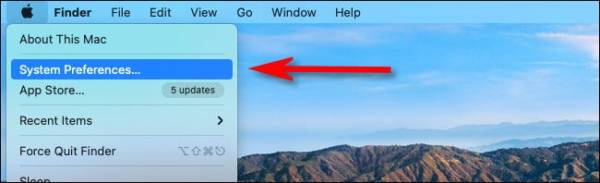
Once in System Preferences, click the “Date & Time” if your Mac is running on Catalina or earlier. If your Mac is running Big Sur or other newer versions of macOS, you will need to scroll down the screen until your find the “Dock & Menu Bar” sidebar and then select the “Clock” option.
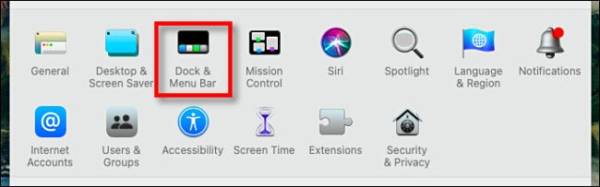
In the Clock preferences page, click the check box next to the “Announce the time” option to mark it. Now click the drop-down menu next to the option and then select whether you prefer your Mac to announce the time on the hour, on the half-hour, or on the quarter-hour.
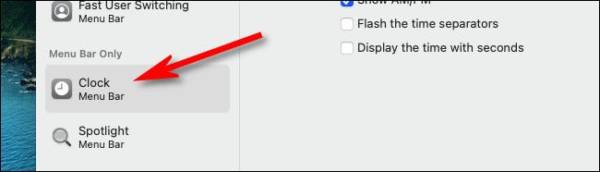
An example is if you choose the “On the quarter-hour” option, announcements will be made at 1:00 p.m., 1:15 p.m., 1:30 p.m., and 1:45 p.m. The voice will say, “It’s one o’clock” or “It’s one forty-five.”
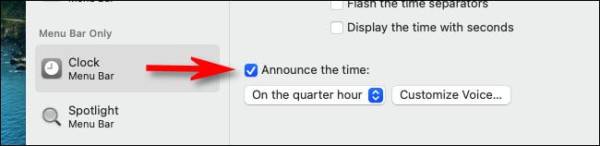
If you are okay with the time you set but don’t like the voice that announces it, simply select the “Customize voice”. On the screen that appears, you then select the voice you want. You can select a male or female voice and also adjust the speech rate.
That’s pretty much it! With these few and easy steps, you can make your Mac remind you of the time at regular intervals. If soon, you get tired of the feature and would like to disable it, simply follow the steps over again and click the check box next to “Announce the time” to disable it. If you have any questions, feel free to leave them in the comments below.

