Recording a Zoom meeting is simple, and giving others the ability to record is not hard as well. This is especially important for those who are not able to attend a meeting live, especially during the coronavirus pandemic.
It is also super useful if the meeting is very long and you have to go back to it to jot things down. However, before recording a Zoom meeting, you must have permission to do so. And the only person who is capable of granting that permission is the host, who will have to alter his or her settings beforehand. See How To Record A Zoom Meeting On Desktop Or Your Smartphone:
How Can I Record A Zoom Meeting In The Desktop App?
Before you begin to record, ensure you save the file to the appropriate folder on your desktop. Tap on the gear icon on the home screen to access your settings, where a “Recording” tab would be visible on the left-hand side. Zoom would instantly create a documents folder, however, this location can be changed by tapping the drop-down menu if you want.
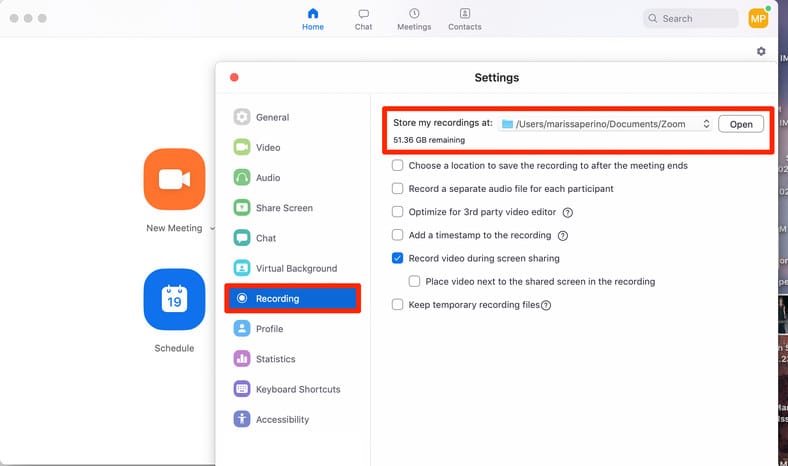
You Might Also Want To Read: How To Use Zoom Meetings App To Work From Home On Your Android, iOS Or Computer
- As soon as you have joined a call, tap “Record” way down on the screen. If this toolbar is not visible, move your cursor for the menu to be seen. You will not see this button at all if your host prefers to not allow recording.
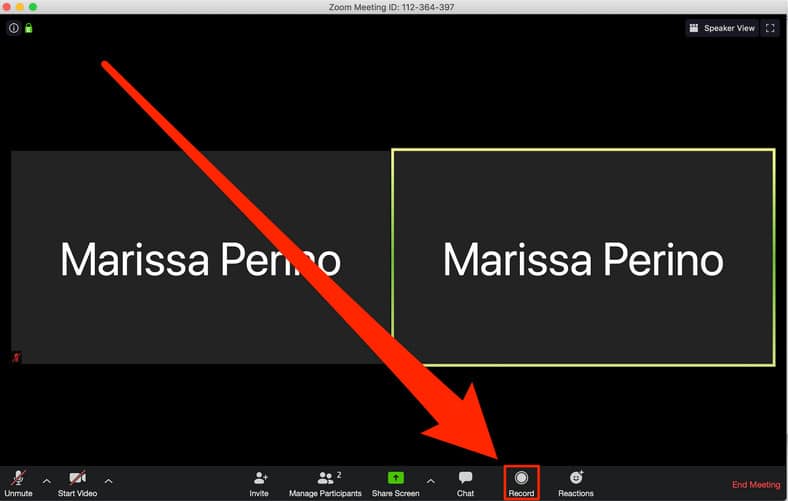
- Immediately you start recording, a little “Recording” label would be seen in the upper-left corner. The little small pause and stop buttons that appear can be used or you can use the corresponding buttons that have replaced “Record” at the bottom of your screen.
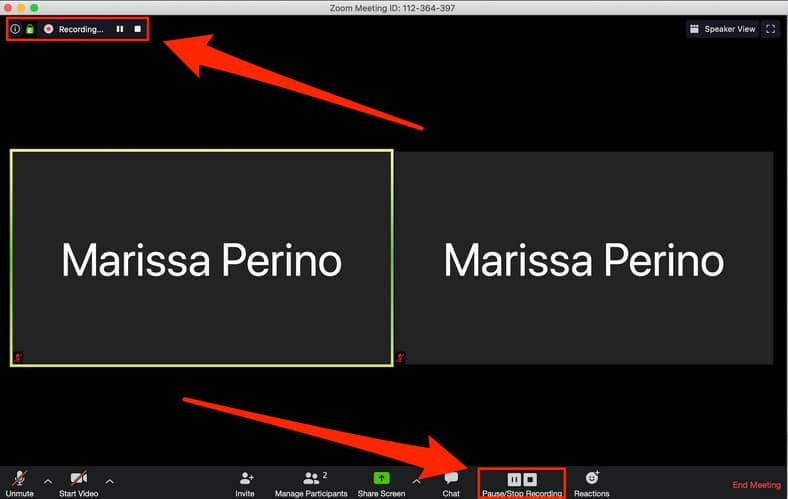
- If you pause a recording, the label in the upper left-hand corner will become red in color and it will read “Recording Paused” until you resume the recording.
- Tap “Stop” to end the recording. A little “The recording file will be converted to mp4 when the meeting ends.” pop-up might be visible, but it depends on your PC settings.
- Your recorded clip will be saved to your PC and will also be available under “Recorded” in the “Meetings” section of the application. The files can even be renamed as you like for you to send to others through email. Some versions of the Zoom application will also save the audio and video separate from each other.
How Can I Record A Zoom Meeting In The Mobile App?
Do you have a paid Zoom membership? Then you can record meetings in the mobile app. These recordings will not be saved to your system, rather, it will be stored in an online folder.
However, all accounts are allowed to only save a specific amount of cloud recordings because space is limited. For info on how much space your account has, check this page. The process is identical in both the iPhone and Android versions of the app, and as always, the host will have to activate recording permissions.
- Launch the Zoom application on your iOS or Android device and join a meeting. As soon as you get there, click the 3 dots in the bottom-right corner.
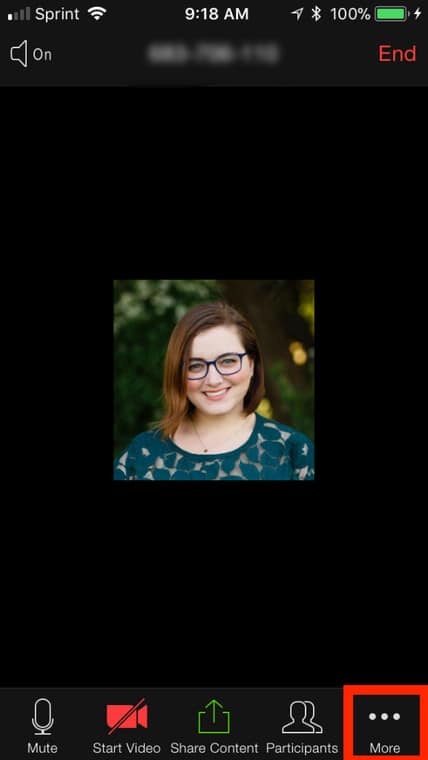
- From the menu that will be visible, choose “Record to the Cloud” (iOS) or “Record” (Android).
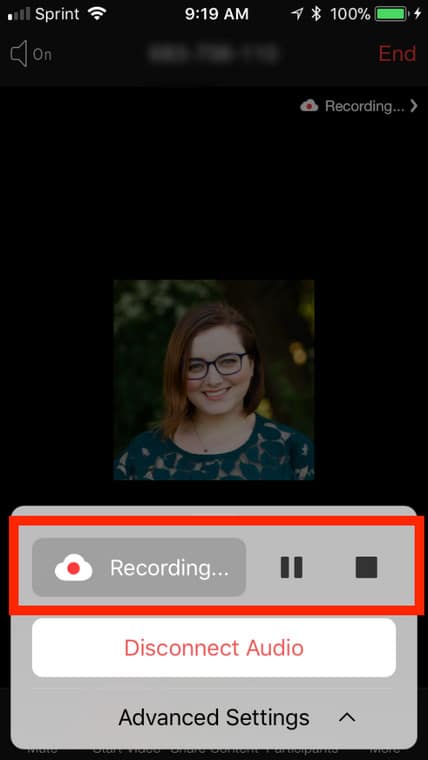
You Might Also Want To Read: How to mute audio on a zoomed call
- The meeting will start recording and “Recording…” will be visible in the top-right corner. You can tap it to stop or pause the recording.
Immediately you stop the recording, you can locate it and share it by heading to “My Recordings on the Zoom website.
That is that.

