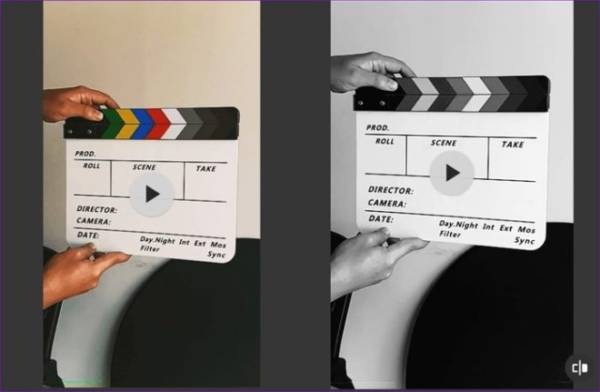The camera of the Samsung Galaxy S10 and Galaxy S10 Plus offers a lot compared to what its competitors do not. Yes, I’m talking about the Super Slo-mo mode and the Sport mode. While using the latter is fairly easy (tap and shoot), the first involves a lot of hidden features and smart hacks.
Page Contents:
For beginners, the Galaxy S10 camera can capture video at 960 frames per second. Not only does it offer you a quality video, but it also gives you an impressive number of frames to fiddle with. Furthermore, you can easily double the playing time if it is suitable for your purpose.
So if you want to explore the super slow motion mode of your new Galaxy S10 and S10 Plus in its entirety, this is the best place to start.
1. Light both
The key to a great slow motion video is light. The more light there is, the better your videos will be. You must have noticed the flickering of the lights when shooting indoors with artificial light.
Noon and morning are two of the best times to take videos in super slow motion… when there is a lot of light. The video will not only be free of noise, but there are no unwanted shadows in the video either.
However, if you notice a slight flicker, there is a built-in option to remove the flicker to some extent. To access it, open the video in the gallery, tap the comic Play slow-motion video and tap the three-point button in the upper right corner. Now activate the switch for Remove flicker.
2. Cut/Invert
What I like about the Galaxy S10’s integrated editing suite is that it has many features. You can easily cut, invert, or loop a video in a matter of minutes without leaving the app or, in any case, installing a third-party video editing app.
To cut a video, open the video in edit mode and drag the start point and the end point. Apart from that, you can also modify the slow-motion playback by dragging the second parenthesis (indicated by icons similar to water drops).
3. Add a Trippy audio track
Have you ever heard the default audio in slow motion videos? They look like the talking aliens. Fortunately, the Galaxy S10 does not record background noise, but you can always add a song to improve the atmosphere of the video. And unlike its predecessor, this one has a bundle of audio tracks.
To add a song, tap the Music bubble above the search bar. If this is the first time you have accessed this form, press OK on the confirmation box and select from hundreds of available tracks.
What I liked about this module is that all the tracks are organized into categories, making it easy to select and download tracks. Make sure you are in an area with good internet coverage, as you have to download most of the tracks before you can use them.
Once done, simply make the other changes and save it.
4. Loop & Reverse
Along with the option to invert a super slow-mo clip, the Galaxy S10 also lets you repeat a clip in a loop. To do this, touch the video to open it and press the three-point icon. Select Details, and you’ll see three clips at the bottom.
Tap the one you like and press Save as MP4. Now you can continue with the normal changes, for example, add songs or crop them to get to the action faster.
These little clips make Instagram posts and stories super fun.
TIP– Press the camera icon on the right to capture a fixed frame from a video.
5. Extend the timer
The recording time of super slow-mo videos on the Galaxy S10 is between 0.4 seconds or 0.8 seconds. While the former produces the best results, the latter is of standard quality.
If we talk about numbers, 0.4 seconds of video at 960 fps will give you 12 seconds of playback while 0.8 seconds of video captured at 480 fps will produce a double playback time.
However, if you think you can live with standard quality slow-mo, open the camera app, scroll to the Super slow-motion tab and touch the timer icon once at the top.
6. Adjust the Motion detection box
By default, in manual mode, the camera waits for the action to occur within the detection box. Once the movement is detected, the recording starts. Sounds simple, right?
But (there is always a but) sometimes, the action is so fast that the camera misses the entire opportunity for detection and acquisition.
In these cases, the best solution is to increase the size of the focus. To do this, simply drag the edges of the box.
7. Add a filter
Unfortunately, this is where the editing suite fails, since it has no filter options. If you’re trying to upload the video to Instagram, luckily the app filters should be fine.
However, if you’re trying to share it with your friends and acquaintances, you can take the help of third-party video editing tools like InShot.
Make sure you export a full quality video.
8. Capture stable videos
Last but not least, invest in a quality tripod if you have unstable hands. After all, you don’t want a big video shot with rickety sequences, right?
Conclusion
Yes, the world is moving at a speed never seen before, but now you can slow it down with the Super Slow-motion of your Galaxy S10/S10 Plus. OK, I went a little too far.
On a serious note, the super slow motion function of the Galaxy S10/S10 Plus allows you to see the world from a different perspective.