Whenever you take a Live Photo using your iPhone, a short audio clip is also recorded along with the photo. Some people do not have an issue with this, but there are times when you’d rather others didn’t hear the audio from the photos. In cases like this, you would want to remove the audio from the Live Photo. This guide will show you how to extract audio from a Live Photo on your iPhone or iPad.
How to Remove Audio From Live Photo on iPhone or iPad
First off, go to the Photos app on your iPhone or iPad.
Next up, go to the Live Photo that has the audio you want to remove.
Now, tap on the photo to open it.
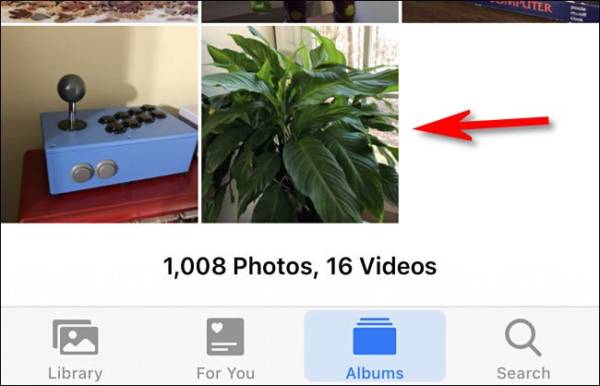
Now that you have a detailed view of the Live Photo displaying on your screen tap on the Edit button. It is located in the top right corner of your iPhone’s screen. You will be taken to Edit mode.
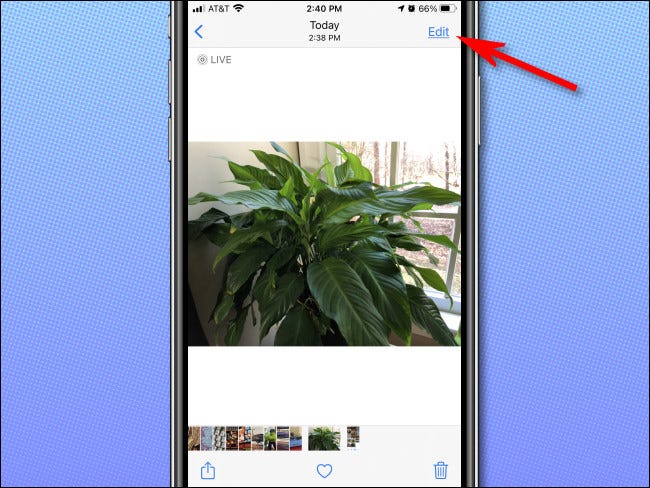
In Edit mode, tap on the Live Photo button. It looks like three concentric circles located in the toolbar in the bottom part of the screen. This will take you into Live Photo edit mode.
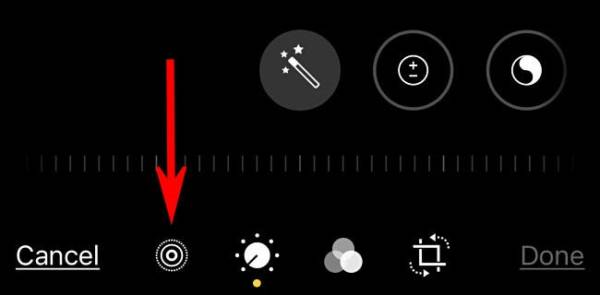
In the Live Photo edit mode, tap on the yellow speaker icon in the screen’s top-left corner. This will turn off the audio playback for this particular Live Photo.
If you notice that the speaker icon is grey, with a strike through it, it means that the audio is already turned off.
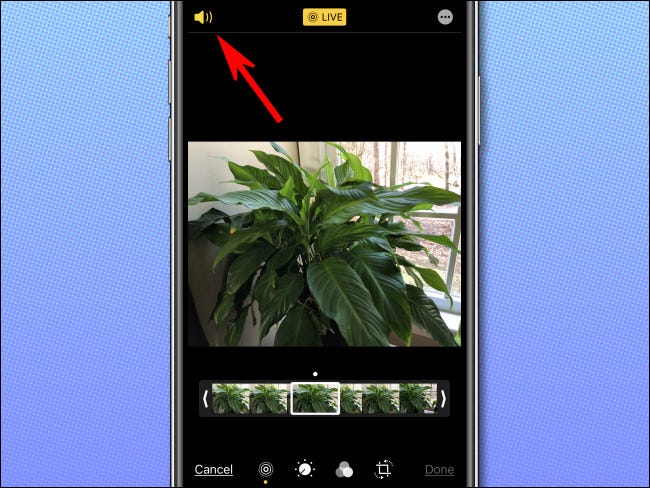
After tapping on the yellow speaker icon, you should notice the speaker icon change to grey. A strikethrough will also appear on it. This means that the audio for the Live Photo has been disabled. Once you are done editing, tap on the Done button to save your settings.
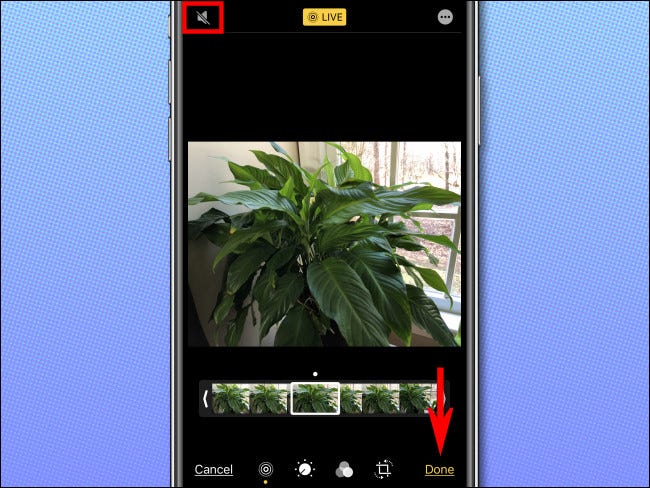
If you are back to play the Live Photo, you should notice no sound coming from it. If you share the photo with someone, the sound portion will not be sent with it.
Now, although you have turned off the audio for that particular Live Photo, a copy of the original Live Photo that has the audio included will still be saved on your iPhone in case you change your mind later on. If you change your mind, you can get the sound back by tapping on the Photo again via the Photos app, tap on Edit Mode, then the Live Photo icon and then tap on the speaker icon to make it turn yellow. Tap on the “Done” button, and that’s all. You should have your audio back.

