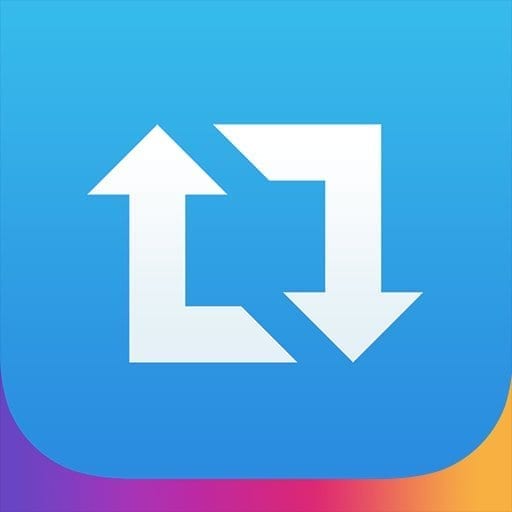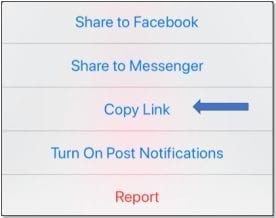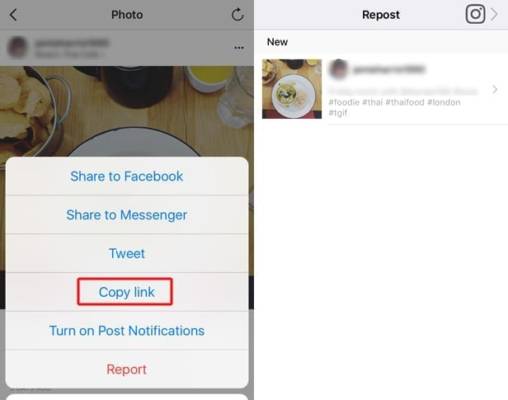Not every Instagram post needs to be 100% original. To be honest, some of the best accounts out there actually repost other people’s work and, as an example, raise awareness for upcoming artists. If you are interested in reposting a clip on Instagram, bear in mind that getting permission from the original poster is a key part of the process.
Ignoring this step can come with consequences in the form of blocking or some major slamming, and it shows how low you are willing to go when you are not creative. You must know that reposting is not a built-in feature for the application, so you need to download a different app like Repost for Instagram, to get things going.
Below is all you have to know if you wish to repost a video to your Instagram on the iPhone or your Android phone:
How Can I Repost A Video On Instagram Using The Repost App?
The Repost application, which can be used on both iPhone and Android devices, is a well-known option for reposting pictures and clips.
Immediately you have uploaded it, this is how to use it to repost a video to your profile:
- Launch the Instagram application on your device and get yourself logged in if required.
- Locate the video you wish to repost.
- Click the 3 dots in the top-right corner and choose “Copy Link.”
- Launch the Repost app.
- Click the video (Repost should instantly detect it because you copied it to your clipboard).
- Adjust the bottom toolbar (for instance, changes can be made to the placement or shading of the repost acknowledgment).
- Click “Repost” (it might take a few minutes for the clip to load).
- Copy the caption if you want and choose “Open Instagram.”
- If it is not squared off, cropping the video might be necessary by clicking the 2 arrows in the lower corner of the post.
- Include any filter you want, trim the clip (if required), then click “Next.”
- Include your caption (or paste in the original caption, the one already stored on your clipboard), hashtags, or whatever else you wish to add, like location or tags.
- Choose “Share” to post the clip to your Instagram account.
You Might Also Want To Read- How To Find Your Instagram Drafts On Your Android Phone?