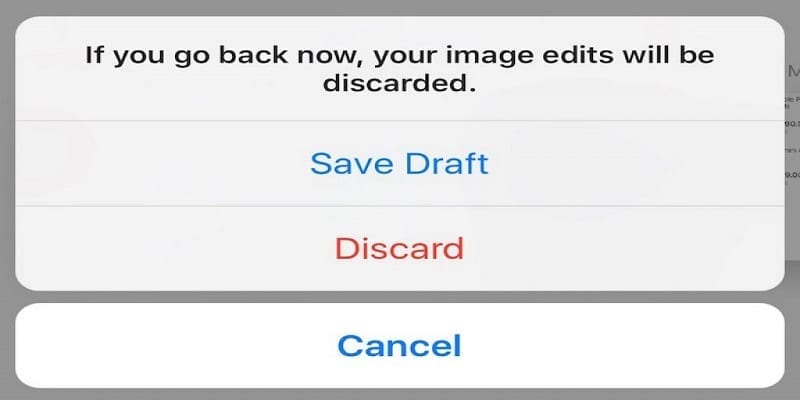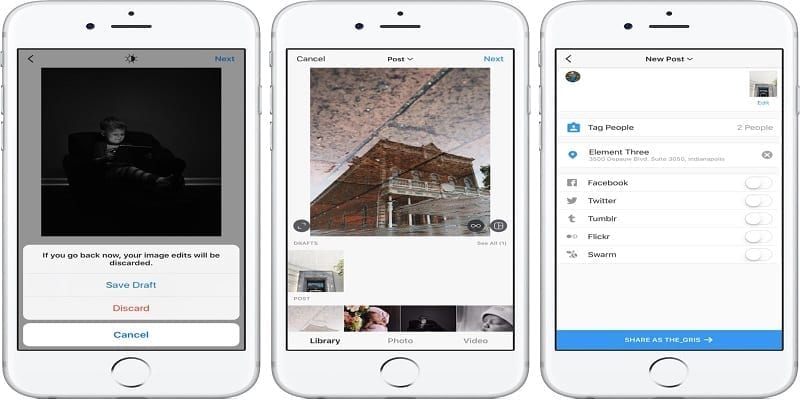If you love to prepare your Instagram posts or Stories ahead of time, drafts can make that happen for you. It does not matter if you are posting for yourself or promoting a business on the cheap, preparing posts ahead gives you time to effectively get ready for the days when you will be extra busy.
One vital question is where you can find your Instagram drafts on your Android phone, we all love to prepare them ahead of time, but if we cannot find them to post them, how confusing is that? We have your answer below.
“Drafts” was asked for repeatedly when Instagram was unveiled. Regular users and social media marketers all wanted to be able to prepare posts in advance, so Instagram granted their request 3 years ago, by launching the feature and it has been ever-important since then. Let’s show you how you can join in the fun too:
How Can I Create Instagram Drafts On My Android Phone?
Creating a draft to post later is very simple. The full application is simple to use so you can just have to adhere to these instructions:
You Might Also Want To Read- How To Delete A Comment On Instagram From Your Computer Or Phone
- Launch Instagram on your smartphone.
- Tap the camera and snap or choose a picture to use.
- Do your edits and create your post as usual.
- Choose “back” on your device.
- Choose “Save Draft” when the popup menu is visible.
Creating a draft is precisely the same as when you are preparing a post for instant publication. The only difference is that you will need to go back, rather than posting. The picture will then be saved as a draft until you are prepared.
How Can I Find My Instagram Drafts On My Android Phone?
If you just started saving drafts on Instagram, you might initially find it hard to locate the pictures you saved for future use. But we can help with that. Just do this:
- Launch Instagram and choose the “+” to add a post.
- Choose “Gallery” and your Drafts will be visible.
- Choose the draft you created and choose Next.
- Wrap up your post as usual and choose “Share” when you are set.
To the viewer, the post resembles a standard post. In fact, Instagram says it is a regular post, the only difference is that you prepared it beforehand.
You Might Also Want To Read- How To Cancel Sending A Message On Instagram
How Can I Delete Instagram Draft On My Android Phone?
At times, you can create a post and decide to delete it. This is how to do that:
- Launch Instagram and choose “+” to add a post.
- Choose “Gallery” and choose “Manage.”
- Choose “Edit” in the top right.
- Choose the draft you wish to delete and choose Done.
- Choose “Discard.”
Instagram will get rid of the draft from your gallery and you are done.