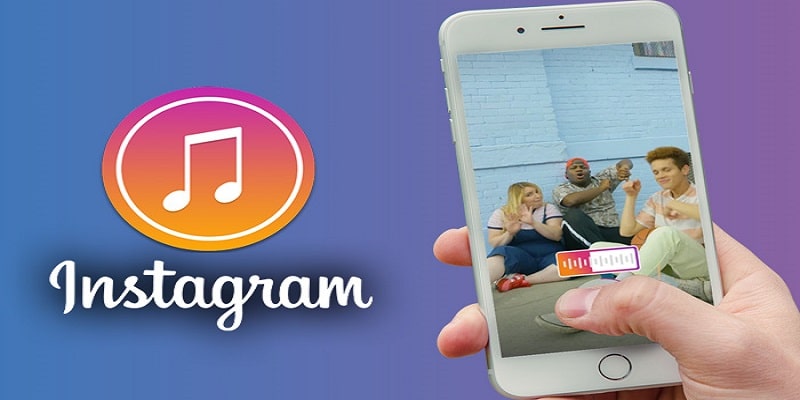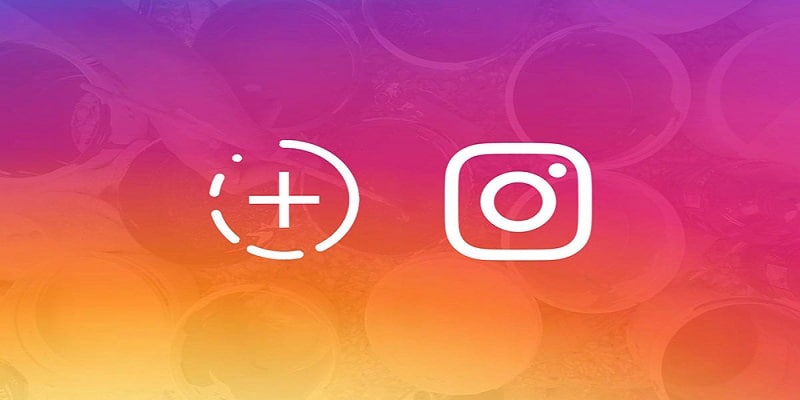Instagram’s Story feature is repeatedly getting enhanced with updates. You are now able to use several fun, filters and effects, include GIFs, send stories to other users e.t.c.
But, there are some other features you might not know about, like rewinding and pausing Instagram Stories.
This tutorial will break down other useful features that several users think do not exist.
You Might Also Want To Read- How Do I Add Text In The Unfold App For Instagram?
How Can I Rewind, Pause, Skip Through, And Fast Forward Instagram Stories?
Because Instagram Stories only last for a few seconds, a little distraction can make you miss out on what is happening. Fortunately, Instagram knows about this issue so they decided to add methods that let users pause, rewind, skip through, and fast forward all Stories.
If you wish to pause a particular Instagram Story, you only have to click on the screen and hold. This will stop the timer and the Story will be visible for as long as you desire. This is massive for image Stories. Pausing video Stories will ensure they are freezed when you click on the screen.
If you wish to rewind an Instagram Story because you missed it, just click on the left side of the screen and the story will be shown to you again.
If the individual you are following on the gram shared several Stories, you can check them out quicker by clicking on the right side of your screen. To totally skip that individual’s set of Stories, just scroll right on your display.
How Can I Mute Stories From Particular Users On Instagram?
Instagram’s Mute option is vital.
Irrespective of the reason why you wish to stay away from someone’s Stories, you can get rid of them from your Story Feed with some quick clicks.
To make use of “Mute,” you only have to click and hold on the person’s Story Circle that you do not want to see.
A popup window will be visible, granting you the option to either see that person’s profile or Mute their Stories.
Select Mute and you are done. The individual’s Stories will be visible at the end of your Story Feed and they will not play instantly.
How Can I Filter Inappropriate Comments On Instagram?
If you have taken your time to check the comments under a story by an individual with 7,000 followers, you will know people like to type nasty stuff.
When you attain a particular level of popularity, it becomes hard to manually explore all the comments and get rid of the inappropriate ones. Therefore, Instagram has added a feature that lets you automatically filter bad comments.
What is amazing about this feature is that it is completely customizable, which means that you can type in the precise words you feel is not appropriate.
To get this done, head to your user settings via your profile. Right there, swipe down and click on Comment Controls, which can be found in the “Settings.”
As soon as you are there, you can explore several filters and see how they work.
You Might Also Want To Read- How Can I Fake An Instagram Direct Message?
How Can I Hide My Stories From A Particular User On Instagram?
Trying to keep your Stories hidden from some other users is a rampant scenario. Fortunately, Instagram has provided us a fix.
To keep your Stories hidden from somebody, head to your user settings and choose Story Settings. This can be found in the “Account” section.
When you are done with that, type in the usernames of the individuals you intend to hide your Stories from and confirm your choice. It is also possible to keep your Stories hidden from someone by going to their Instagram profile, clicking on the 3 dots located at the top of your screen, on top, and choose Hide Your Story.
How Can I See Which Posts I Have Liked On Instagram?
Giving Instagram hearts is the same as Facebook’s likes and it is handy to revisit previous likes.
To view your Instagram activity, you have to head to your Instagram profile. After that, click on the 3 horizontal lines.
This will reveal a menu with options such as Your Activity, Nametag, Saved, Close Friends and so on. Way down on the menu, Settings will be found, and this is separate from former options.
Click Settings and choose Account. Search for “Posts You’ve Liked” and click on it.