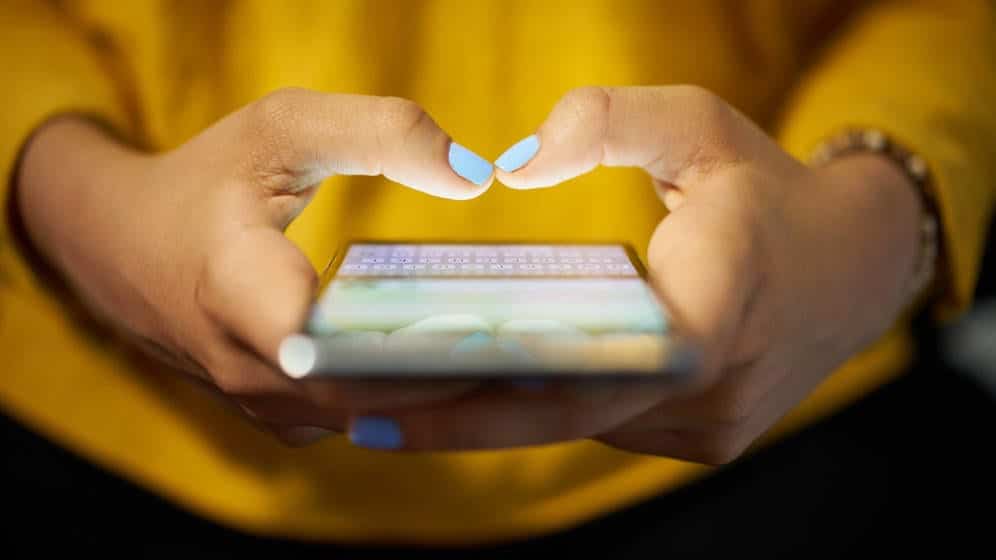Here is the tutorial that explains which apps to use to see all the things a person does with his smartphone or Android phone.
Page Contents:
Every day we use our mobile phone to do many actions. Making calls has become practically a secondary function since we chat every day through our mobile phone through instant messaging apps, we use GPS, we use the camera to take pictures and videos which we then play and send via smartphone.
We perform many other actions through different applications that we download into our mobile.
Google stores all these activities with your phone (and many other data too) that you can access in a simple way, but this is something that not everyone knows.
This is why today in this tutorial we will explain how to see all the activities performed by a mobile phone step by step and how to download all the information that Google has gathered about us. We advise you not to use this guide to spy on the phones of friends, relatives or boyfriends.
How to check a person’s list of activities on their mobile phone
Seeing all the activities that have been done by a mobile phone is quite simple if you know how to do it.
Access the Chrome browser on your phone by clicking on the icon. In the browser bar, enter the following:
https://myactivity.google.com/myactivity
In this way, you will access your activity on your mobile.
Once in your business, the list of applications you have used, which pages you have visited, which images you have seen and many other information, will be on the screen in chronological order.
For example, if you want to see the activity performed by your mobile yesterday you will need to scroll to “Yesterday” and click on the items to get more details.
How to delete my activity on the phone
If you want to delete any of the items in the activity list you can do it as follows:
Go to the “My Activities” page from Google from Chrome. Once here, search for the activity you want to delete in the task pane and click on the three-point icon located in the corner of the history item.
You will now see a new popup window where you can view more details about using the activity or remove it from history. Click on “Delete”.
If you want to delete the activity not from a single application but from a full day it is possible. You will have to repeat this method but pressing the icon of three vertical points next to the date and pressing the “Delete” option in the pop-up window.
Find out where a cellphone was with the location history
Google can collect location information via GPS, but it is possible for us to see all this information in our terminals.
In this post you will be able to know how to see where and when an Android phone was found and its history of locations step by step.
The first thing we need to do is access Google Maps from our mobile. Once here, you need to select the three-strip drop-down menu.
Now we will see several sections. In this case, we have to select “Your places“.
We will see that at the top we have several options. We must select “Visited”. Finally, we will see all the places that have been recorded in our history sorted by order of visits.
For a more in-depth search, we must instead select “History“.
We will see that a new window will be displayed in which we will be able to check all the information in relation to those places where we have been and the time of permanence.
We can select the calendar icon at the top, to choose the day we want to check.
A map will show us the route we took during that day, with all the details of where we were, for how long and with what means of transport we went.
In which case we want to delete a specific section, we must select “Edit”.
In the new screen, we have to scroll down and select “Remove information of the day”