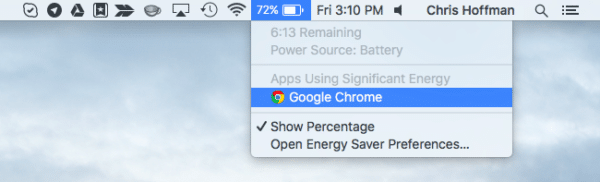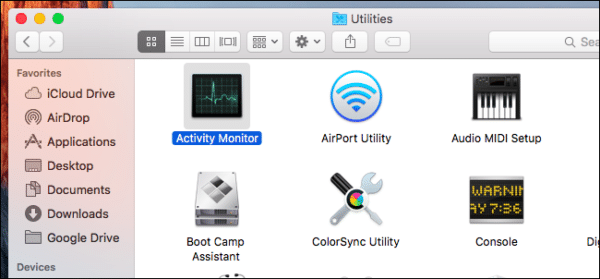Your Mac monitors the “energy impact” of every running app. On an iPhone or iPad for instance, you can view exactly which applications are making use of the most power, and make adjustments to your usage accordingly so you do not run out of battery.
However, you must be aware that apps are not the only thing draining battery power. Hardware components such as the screen, Wi-Fi, and Bluetooth use battery power when they are on, so, applications only contribute to the final result, and they can be controlled. Let’s expatiate below:
How Can I See The Apps That Are Draining Most Of My MacBook’s Battery?
Doing this will provide a fast glance at the power-hungry applications on your Mac. Just get the battery menu bar item pulled down from the top corner of the display and check under “Apps Using Significant Energy”.
This list will reveal the apps using battery and power on the Mac and you can take appropriate action from there. If you wish to save battery or energy, just head to the app listed, save your work, then close the app. You can also do something about whatever is taking power. It could be a browser tab or a TV series playing.
You Might Also Want To Read- How To Download And Install Facebook Messenger For MacBooks?
You must note that, sometimes, you will tap on the menu bar and the energy indicator needs to gather data for a while before showing you the proper list of what applications are power hungry that you seek.
Saving any data from the applications listed beneath “Apps Using Significant Energy” and then closing those apps is always the best fix. This will keep your data and work and also close the app that is consuming too much battery. If the app you see is a web browser, search for open web browser tabs or windows that are using things like Flash, animation, video and close them as soon as possible.
Sometimes, you will even see that the “App Using Energy” is one you are currently using. If that is the case, then there is nothing you can do since it must be important for you to be using it. When that is the case, you will only need battery tips that will aid the extension of the battery life for your MacBook.
Users must also know that selecting the app from the battery menu will direct you to Activity Monitor, which lets users take more action, like killing applications or processes selectively.
You Might Also Want To Read- How To Connect MacBook To A Projector
And that is that.
More Information About Your MacBook:
The MacBook is a brand of Macintosh laptop computers by Apple Inc. that merged the PowerBook and iBook lines during Apple’s transition to Intel processors. The current lineup consists of the MacBook Air (2008–present) and the MacBook Pro (2006–present). A different MacBook line existed from 2006 to 2012 and 2015 to 2019.
The MacBook family were initially housed in designs similar to the iBook and PowerBook lines which preceded them, now making use of a unibody aluminum construction first introduced with the MacBook Air. This new construction also has a black plastic keyboard that was first used on the MacBook Air, which itself was inspired by the sunken keyboard of the original polycarbonate MacBooks. The now standardized keyboard brings congruity to the MacBook line, with black keys on a metallic aluminum body.
The lids of the MacBook family are held closed by a magnet with no mechanical latch, a design element first introduced with the polycarbonate MacBook. Memory, drives, and batteries were accessible in the old MacBook lineup, though the newest compact lineup solders or glues all such components in place. All of the current MacBooks feature backlit keyboards.
The MacBook was discontinued from February 2012 until March 2015, when a new model featuring an ultraportable design and an all-metal enclosure was introduced. It was again discontinued on July 2019 following a price reduction of the 3rd generation MacBook Air and discontinuation of the 2nd generation model.