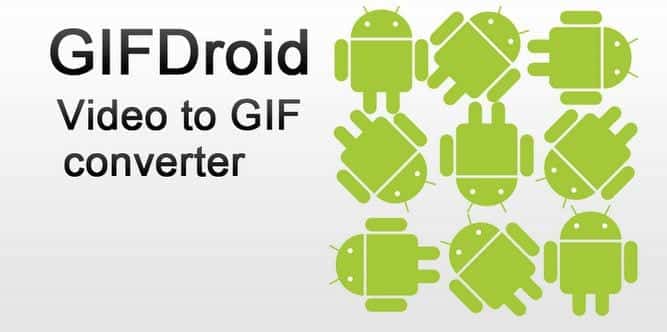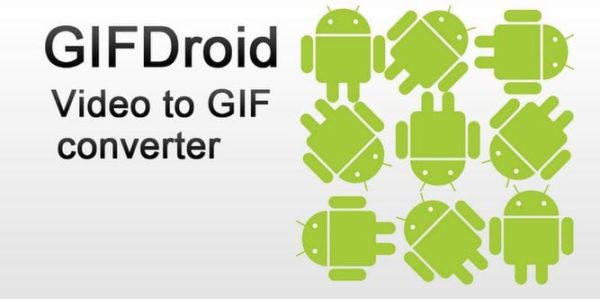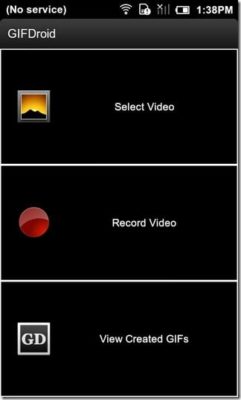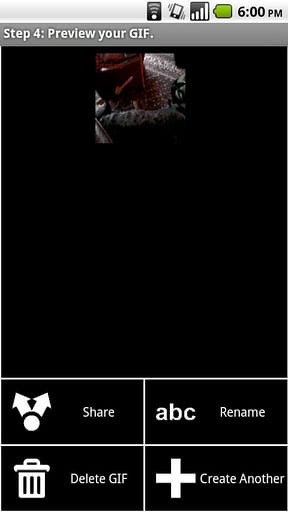Do you fancy the idea of making your own animated GIFs? You can actually do this on your Android device using one from a host of GIF creation apps from the Playstore. And the fun part is that it doesn’t take long before you are done; with just a few steps, you should be able to convert your existing videos(s) or record a new video and then convert it into an animated GIF ready for transfer. Several of these apps are available for free on the Playstore, while some can be downloaded for free with limited functionalities that can be unlimited at a price.
For the ignorant ones who do not know what a GIF image is, let me try to explain it to you. GIF stands for “Graphics Interchange Format“, it is an image format just like JPEG or PNG, but in this case, the images are not static as they are animated i.e. they can move. You should have seen several of them on most websites or forums online.
In this tutorial, we’ll run through the process of creating an animated GIF using an app called GIFDroid which is completely free on the Google Playstore. To use the app for this process, follow the steps below:
- Download and install the GIFDroid app from 1Mobile or Playstore if you don’t have it already.
- Launch the app to begin the process
- You are presented three (3) options – Select Video, Record Video or View Created GIFs, since we want to create a new GIF, you can choose either of the first two options.
-
Selecting the video you want to convert - Choose how long you want the GIF to play by adjusting the grey bars at both ends.
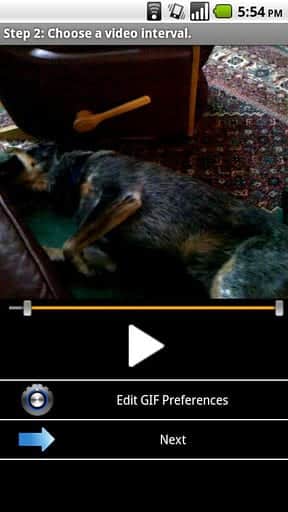
- Select the frames you want from the video, note that the more the frames, the larger the size of the GIF
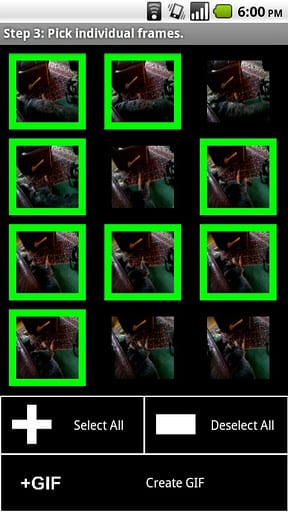
- When you are done selecting, click on the Create GIF button at the bottom right corner of the app to create the GIF image.
- You can then preview the just created GIF. To share the GIF tap on the Share button. You can also rename the GIF as well as delete it if it is not what you want or create another one.
Previewing the GIF
Other similar apps that can be used for this tutorial include Gif Me Camera, GIF maker, Camera Gif Creator, Footej Camera and a host of others.
Caveat – The GiFDroid app can only convert videos into animated GIFs and not images as some other apps do.