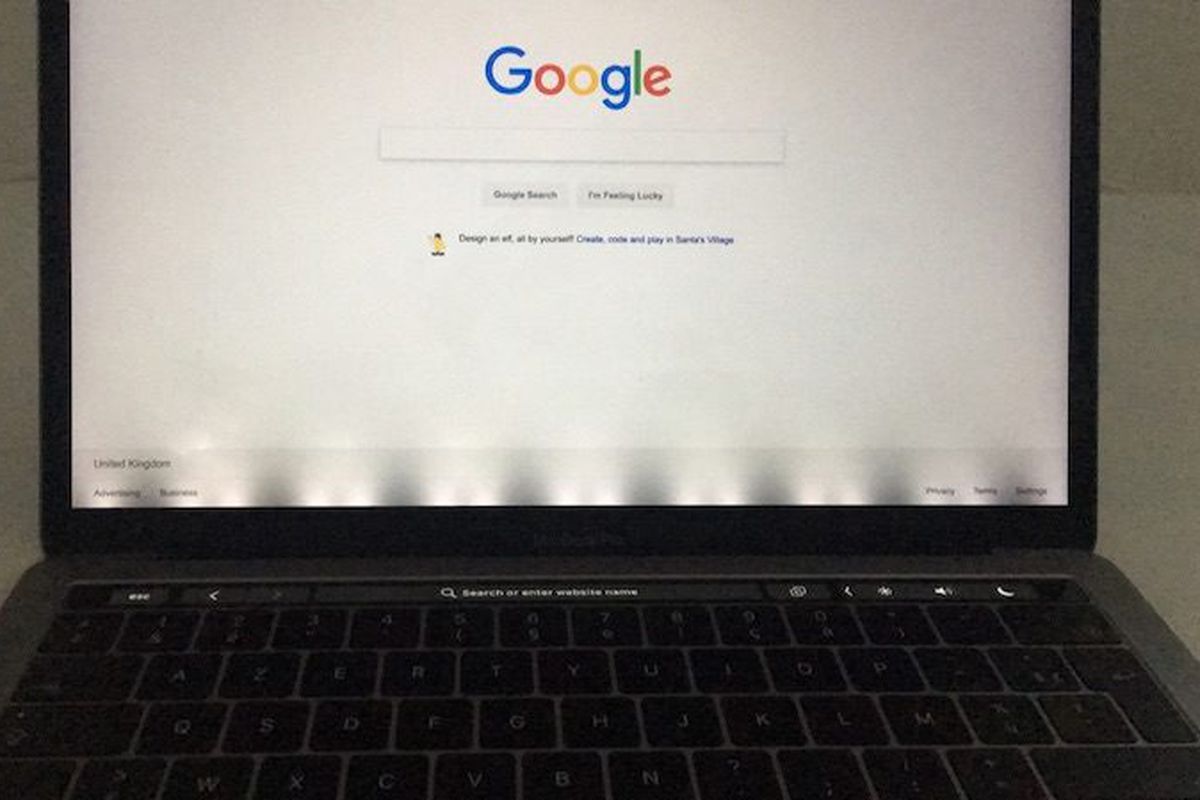The recently released MacBook Pro might have fixed the “Flexgate” problem that some users complained about with MacBook Pros produced from 2016 to 2017, reports have said.
Page Contents:
The term “Flexgate” is used to describe a display issue with some MacBook Pro models brought on by a defective Flex cable. As soon as the flex cable was discovered to be the primary cause of the issue and it became known to the public, netizens dubbed it Flexgate. Before delving into the details of a MacBook Pro flexgate issue, you must comprehend what the issue is.
What might be the cause of the Flexgate problem?
Prior to addressing the core of the flexgate issue with the MacBook Pro display, it would be wise to identify the potential root cause. Although most recent models of the MacBook Pro have 2mm longer display cords to solve this issue, some models may still experience technical difficulties because of broken or thin wires. The display flex wires on the afflicted MacBook models are flimsy and unreliable. Every time you open and close the device’s lid, the flex cables, which are loosely wrapped around the display controller board, are tugged tight, leaving the potential for a simple MacBook Pro flexgate problem to appear at any time.
In such a case, the backlight cable typically fails first, causing a number of backlighting problems. It can occasionally cause the display to malfunction completely.
Apple MacBook Pro Models Affected
In 2016, Apple unveiled a revamped MacBook Pro with a brand-new flex cable. Therefore, it looks that every 13 or 15-inch MacBook Pro model produced in 2016 or 2017 is affected by the Flexgate bug (sold between October 2016 and February 2018). According to various sources, Touch Bar devices have been the most affected. However, Apple installed additional silicone protection last year to address their jamming issues. Whether this solution truly resolves the issue or not will need to be seen or tested by customers who have recently made purchases but still need MacBook pro flexgate repair specialists to attend to their new device.
There is a good probability that the Flexgate issue is affecting your MacBook Pro if the display backlight periodically or consistently produces vertical bright spots at the bottom of the screen, if the display has noticeable vertical bars, or if the display stops functioning altogether.
There is definitely good news for those who have been battling this issue for a long time and have not stopped crying out for a solution. See the Best Way To Avoid Apple’s MacBook Pro ‘Flexgate’ Issue:
You Might Also Want To Read: How To Fix Your MacBook Pro Battery Life Problems?
How Can I Avoid Apple’s MacBook Pro ‘Flexgate’ Issue?
The truth is, even if the Flexgate problem is a cable fault, it is not replaceable by itself, and that alone is very frustrating. You end up replacing the display and the T-CON board that it interconnects because Apple thought it wise to solder the cable at both ends.
As for avoiding the Flexgate issue, you just have to know that any problem with the cable will stem from the number of times you open the display, not the speed. If you go farther than the 90º angle, you’ll simply be stressing the cable. However, those that have tried to use their system with a display at or less than 90º will tell you how uncomfortable it is.
The gray bars also get heated up occasionally, so you must ensure you are not blocking the venting. It’ll also be wise to get a brilliant thermal monitoring application that will help you manage the cooling for as long as you want, TG Pro is a decent option for that.

The latest generation of 2018 features up to 2 mm longer display cables, which could prevent unwanted wear. But we will not be wiser until the company replies to the situation. The downside is that the problem arises only after a while, on older MacBooks, after a year or two.
This is a very similar situation Apple made with the famous butterfly keyboards. The 2017 MacBooks have installed additional silicone protection to solve their jamming. Whether it really is, we will have to convince once again.
Suppose you have the time and enough patience. In that case, you can check out MasterLiu’s video tutorial on how to change only the 13-inch display backlight cable or the 15-inch backlight display cable without damaging the screen of your MacBook Pro, using the Air Slice tool to carefully remove the top screen of the laptop.
How Can I Fix Apple’s MacBook Pro ‘Flexgate’ Issue?
Apple Backlight Repair Program:
Eventually, Apple noted the Flexgate problem with its screen after several users revealed their frustrating experiences, and the company has now launched the Backlight Repair Program to service the affected notebook free of charge. Apple even listed the following eligible MacBook Pro models:
- MacBook Pro (13-inch, 2016, Four Thunderbolt 3 Ports).
- MacBook Pro (13-inch, 2016, Two Thunderbolt 3 Ports).
What If Your Affected MacBook Pro Is Not Eligible For The Repair Program?
Even if Apple finally decided to identify the affected MacBook Pro models, we cannot rule out the possibility of more devices being impacted by the Flexgate problem.
While it is true that Apple is making important changes to solve the Flexgate MacBook Pro 2017/2016 problem, we still come across a few 2017/2018 models that might also be affected by this issue and are not covered under the free repair program. Luckily, for some owners, the older MacBook Pro models are not affected by this issue because they possess a more durable wire which has been routed via the hinge and not around it. Therefore, they are more equipped to cope with the stress.
In summary, if your affected MacBook Pro is not eligible for the Apple Repair Program, simply reach out to a MacBook repair center to get the notebook fixed.
How To Find Out If Your MacBook Pro Is Eligible For Apple Backlight Repair Program?
You can easily know if your MacBook is eligible for the backlight repair program. All you need to do is tap on the Apple Menu and select “About This Mac.”
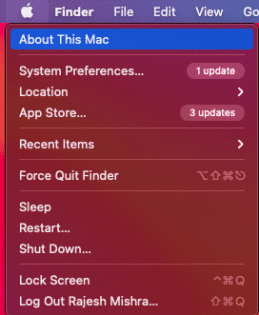
You Might Also Want to Read: How to Turn on and Use Touch Bar Zoom on MacBook Pro
After that, confirm the details of your notebook to know if it is eligible. If it is, ensure you back up your entire data before reaching out to Apple for the free service.
That is that!