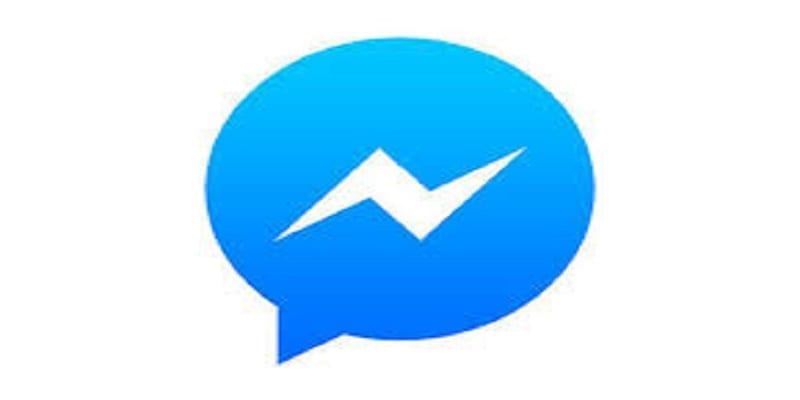It is now possible to download Facebook Messenger for Mac. And it is not a painful process but a very seamless one.
You already know what Facebook is all about. It is basically a site that lets registered users create profiles, upload pictures and clips, send messages and relate with friends, family, and colleagues.
The website can be enjoyed in more than forty different languages and comes with several features like:
- Marketplace: This lets members post, read and share a response to classified ads.
- Groups: This lets members with one interest locate themselves and interact.
- Events: This lets members publicize an event, invite guests and monitor who intends to attend.
- Pages: This lets members create and promote a public page built around a particular topic.
- Presence Technology: This lets members view which contacts are online and chat.
Without wasting time, let’s highlight how
1. Version 0.1.13
Download here.
- It gets rid of the problem when the window would simply go blank and just turn white with no content.
- Includes “Archived Threads” shortcut in View menu ^?4 (alternatively ??4)
- Includes the “Open Messenger Menu” shortcut in View menu for displaying the “gear menu.”
- It enhances window zoom by making adjustments to the windows buttons (close, minimize, zoom) to ensure it matches the zoom level.
- Enhanced start-up performance.
2. Version 0.1.12
Download here.
- It gets rid of the problem where the application — while being in the background — will sometimes stop user notifications from displaying because the (messenger.com) application felt it was still active.
- It gets rid of the problem with a small window where a horizontal scroll bar would be visible when the window becomes very narrow.
- It gets rid of the problem where settings would not be accessed through main menu items or keyboard shortcuts.
- It gets rid of the problem with shortcuts for navigating to the next and previous convos.
You Might Also Want To Read- How To Filter Facebook Ads
3. Version 0.1.11
Download here.
- It makes use of reduced energy on PCs with several graphics cards such as some MacBook Pro machines, by utilizing integrated low-performance GPU by default.
4. Version 0.1.10
Download here.
- It rectifies sluggish typing of messages when you talk with Facebook Pages or Messenger Bots.
- Includes “Move to Applications” prompt to prevent possible problems with macOS Gatekeeper Path Randomization (also known as app translocation.)
5. Version 0.1.9
Download here.
- It rectifies a UI problem where the settings gear icon of messenger.com would be seen behind the window controls.
- It includes keyboard shortcuts that will switch the sidebar (accessible through the “View” main menu.) Inbox: ^?1 (alternatively ??1), Active friends: ^?2 (alternatively ??2), Message requests: ^?3 (alternatively ??3).
- It rectifies the bug stopping preferences view from being accessed after returning from an “active friends” view.
6. Version 0.1.8
Download here.
- It rectifies the bug with loading messenger.com on macOS 10.12 beta that will just reveal an empty window.
You Might Also Want To Read- How to Download Facebook Videos on iPhone and iPad
7. Version 0.1.7
Download here.
- It rectifies the problem for new users introduced by initiating an upgrade on Sparkle (auto-update framework) in version 0.1.7.1459534376.
- There are a few performance enhancements.
8. Version 0.1.6
Download here.
- It rectifies the bug where desktop notifications would be deactivated between application launches on OS X 10.11.3.
- It rectifies switching between convos.
- It rectifies the bug where after the window quits fullscreen mode, the window controls will not be positioned the right way.
- It rectifies the bug where the context menu also known as the right-click menu will not be visible. When you hold the option key, “Inspect Element” would be shown which will aid access to developer tools.
- It rectifies the fault where ?F will not focus on the search bar.
- It rectifies a fault where scrollbars will be displayed in a broken manner after plugging in an external mouse.
- The window will shrink down to 320pt wide.
- When the window is in “small mode”, “New Conversation” stops being concealed by the window controls.
- Zooming (cmd-, cmd=) of the applications UI continues between application launches.
- A ?R shortcut is introduced for “Reload App from Server”.
- Spell checking is activated. But after configuration, for instance, through the Edit menu, the settings will continue between application launches.