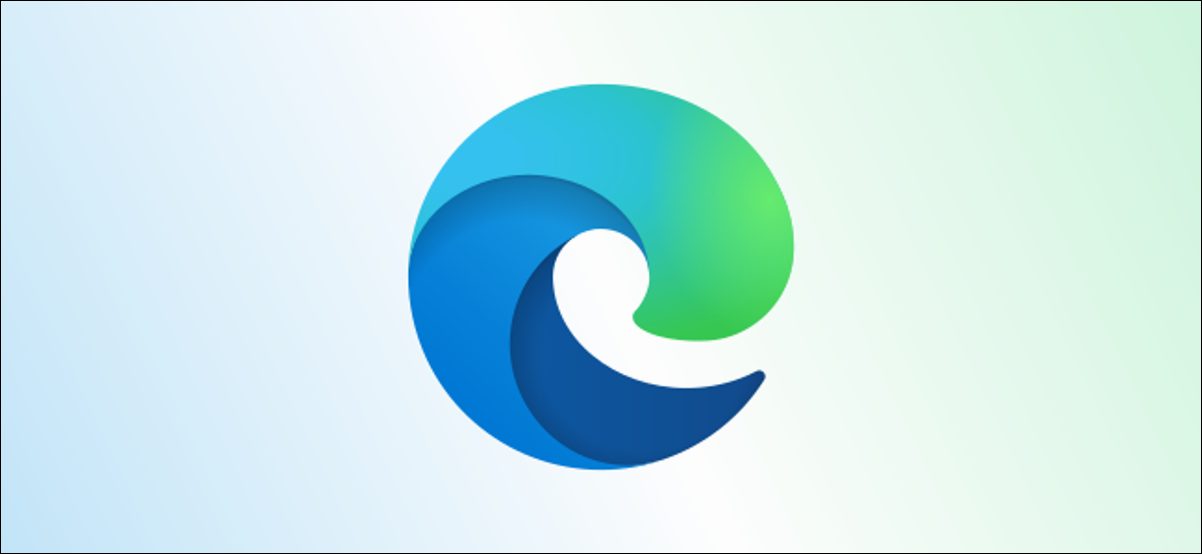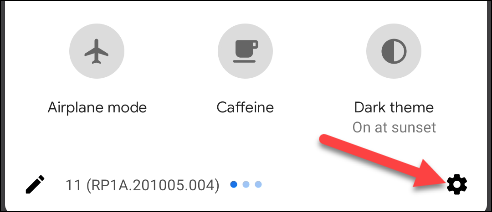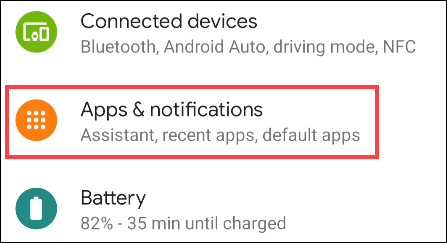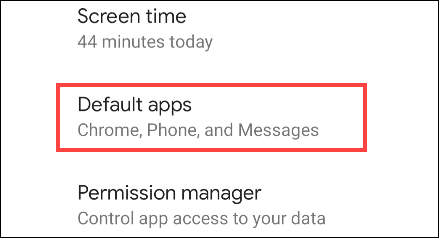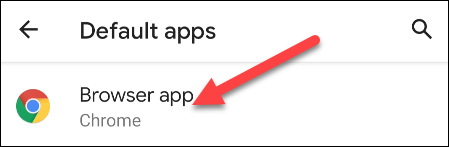Android devices come with Google apps pre-installed and this includes Google’s own browser, Chrome, but you do not have to use it. If you already use Microsoft Edge on your PC and would prefer to use it as well on your Android device, then you can make it your default browser.
In this guide, we will show you how to set Microsoft Edge as the default browser on your Android device.
If you set Microsoft Edge as the default browser on your Android device, it means that your device will always launch it whenever a browser is needed. For instance, if you tap on a website link on Whatsapp, the link will automatically be launched in Edge. This makes it much much easier to use.
How to Set Microsoft Edge as The Default Browser on Android
First off, go to the Settings app on your Android phone or tablet. You can do this by swiping down from the top of the screen, once or twice depending on your phone or tablet’s UI to open the notification shade, and then tap on the gear icon.
In the Settings menu, tap on the “Apps & Notifications” or “Apps” option.
Next, tap on the “Default Apps” option. The option may not be displayed so you may have to tap on the “Advanced” section to see it.
On this screen, you will see all the different actions that can have default apps associated with them. The one we are concerned within the guide is the “Browser App.” Tap on it.
On the screen that appears next, you will see all the apps on your phone that you can use as the default browser. The option you want to select here is the “Edge” option.
Once you have selected it, Edge will be made the default browser on your device.
That’s all! If you have any questions, feel free to leave them in the comments below!