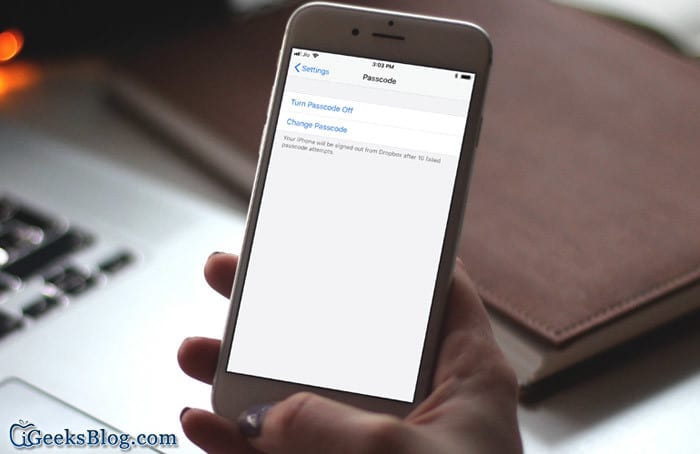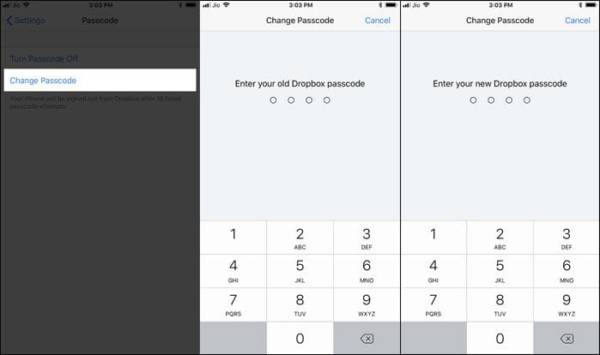I use Dropbox to manage all of my files and documents across my devices seamlessly. The file storage app has a lot of user-friendly features including the option to add extra security by adding a four-digit passcode. Setting a passcode for Dropbox on iPhone and Android is pretty easy with quick steps.
If you use Dropbox too and you wish to add an additional shield to your important files, you need to use the lock to prevent unauthorized access to the files. Read on to learn how its done the right way.
How to Use Passcode to Add Extra Security to Dropbox App on iPhone and Android
- Open the Dropbox app on your iPhone or iPad.
- Next, you need to tap on the Account tab at the bottom right corner of the screen.
- Now, tap on the Settings icon at the top left corner of the screen. If you use an Android device, tap on the menu button at the top left corner of the screen and then tap on Settings.
- Next up, you need to tap on Passcode. On Android, tap on “Configure Passcode.”
- Now, tap on Turn Passcode On.
- Next up, type in a four-digit passcode and then enter it again to confirm.
From now on, the file storage app will request a passcode whenever you or anyone tries to access your files. If you ever wish to change the passcode, follow the steps above and when you get to the passcode page, tap on “Change Passcode” and then enter the old passcode and then a new one.
That is all!
Wrapping Up
So with those few and easy steps, you can easily keep your file s protected and stop others from having any access to them without your permission. If you have any feedback, make sure to share them in the comments section below. If you also have any questions, feel free to share them in the comments.