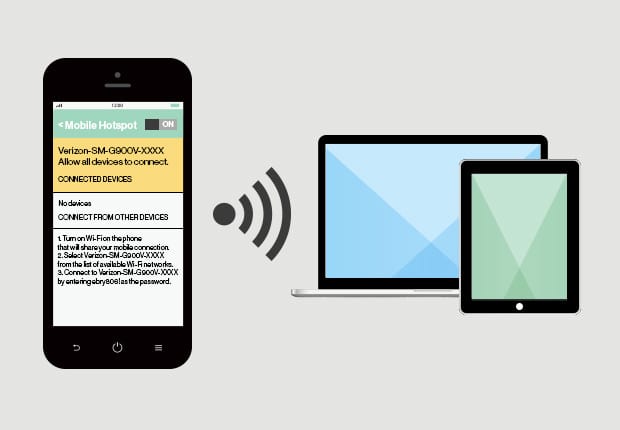If you use an iPhone X and are usually on the go and out of the house all the time, you may need to use the mobile hotspot a lot of the time when you are away from the internet connection at home but need to access the internet on a device which has no mobile data available.
Fortunately, the iPhone X comes with a mobile hotspot feature just like other modern smartphones. Setting up the mobile hotspot on the iPhone X is very easy.
One of the main benefits of the mobile hotspot on the iPhone X is that the battery life is longer than most smartphones and as such, it is an able device to use when activating this feature. In the guide below, we will show you how to activate the WiFi Hotspot on the iPhone X. We will also show you how to set a password for the mobile hotspot to prevent unauthorized access.
How to Use Your iPhone X as A WiFi Hotspot
- First off, turn ON your iPhone X and then open the Settings app.
- Next, tap on the “Mobile” option and then tap on “Personal Hotspot.”
- Toggle ON the switch next to Wi-Fi and Bluetooth.
- Tap on “Wi-Fi Password.”
- Now, type in any password you want to use to secure your WiFi hotspot.
- You can now proceed to check the name of the hotspot listed under “To Connect Using Wi-Fi.”
- Go to the Menu bar of your Mac and then click on AirPort.
- Next, select the Wi-Fi Hotspot.
- Enter the password you set from Step 5 above.
You should also keep in mind that some data plans do not provide mobile hotspot as an option and as such, you should make sure to confirm with your carrier before you proceed. Once you have set this up, you can now connect multiple devices to the mobile hotspot of your iPhone X.
How to Edit the Password And Security Type of the WiFi Hotspot of your iPhone X
When you set up the WiFi hotspot on your iPhone X, it defaults to WPA2 for added security.
Follow the steps below to edit the settings.
- Launch the Setting app.
- Tap on Personal Hotspot.
- Tap on Wi-Fi Password.
Here you can edit the settings as you wish.