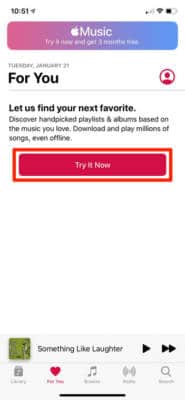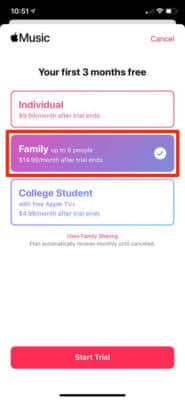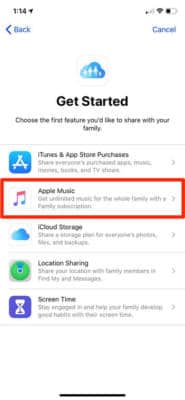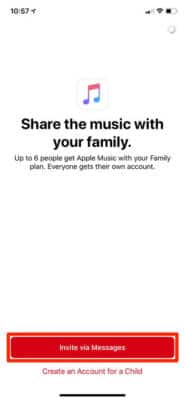Apple Music is a popular streaming service, and luckily for you, you can share your account with others. Your subscription can be shared seamlessly by adding friends or family members to your Family Sharing group. Apple Music’s Family Sharing lets six people listen to songs with one subscription, which will cost just $14.99 per month.
Before anything else, you need to change your subscription to the Family Plan option. After that, simply add about 6 family members by managing your family in your Settings. You should know that if you have already set up Family Sharing on your iOS device, anyone that is added will instantly have access to the shared Apple Music plan along with applications and more.
A family sharing group can be set up on your iPhone or iPad and on your desktop. See How To Share An Apple Music Subscription Between Up To 6 People?:
How Can I Share My Apple Music Subscription Via A Family Plan?
Before you share your subscription with others, you will need to register for Apple Music’s Family Plan. You will have to part with $14.99 every month, instead of the regular $9.99 subscription for it. If you are registering for Apple Music for the very first time, we can show you how. Have you subscribed already? Skip this part.
- Launch the Music application on your iPhone or iPad and click “For You” way down on the screen.
- On the page, you will see, click “Try It Now.”
You Might Also Want To Read- How To View Lyrics In Apple Music (And iTunes) On Your Mac?
- Choose “Family,” and then click “Start Trial.” You will be prompted to sign in with your Apple ID or use Face or Touch ID, and you might need to include a payment method.
If you have a subscription already, or if you are yet to do it, you will need to enable Family Sharing.
- Launch the Settings application on your iPhone or iPad, and then click your name at the top of the screen to access your Apple ID profile.
- On this screen, click “Set Up Family Sharing.” In the pop-op that you will see, click “Get Started” to continue, or “Learn more about Family Sharing” for added information.
- You will be shown several ways to use Family Sharing. Click “Apple Music.”
- Your phone will confirm that you are registered for a Family Plan, if you are not, you’ll be redirected back to the Music application for registration. If you are registered, click “Invite via Messages.”
You Might Also Want To Read- How to play Apple Music on Google Home
- This will open an SMS conversation, where you will be able to send the Family Plan invitation to anybody with an Apple ID.
Immediately they open the invite, they will be included in your account. You will then be able to add about six people to the account, including yourself. Please note that when an existing Apple Music user joins your Family Plan, their account will be closed instantly.
You are done.