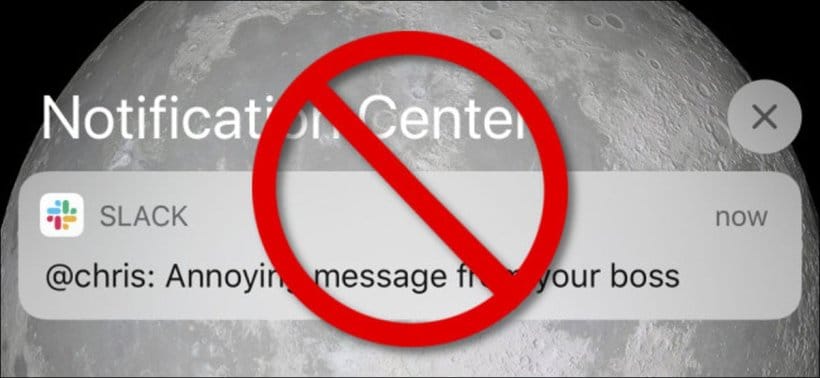Apple has a default setting that allows anyone to see the notifications you have on your iPhone or iPad when the device is locked by swiping upward on the lock screen. From this screen, they can view all the notifications that came to your phone recently. Fortunately, you can easily change this, and in this guide, we will show you how to.
How to Stop Notifications From Being Displayed on iPhone Lock Screen
First off, go to the Settings app on your iPhone or iPad.
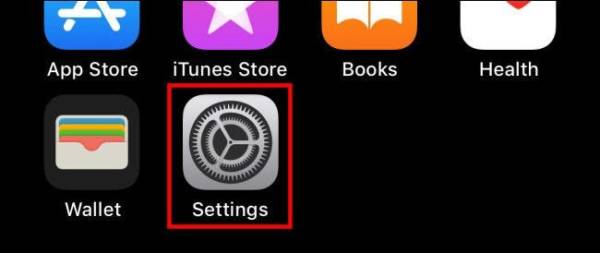
Next up, tap on the “Face ID & Passcode” (if your iPhone has Face ID) or “Touch ID & Passcode” (if your iPhone has a home button).
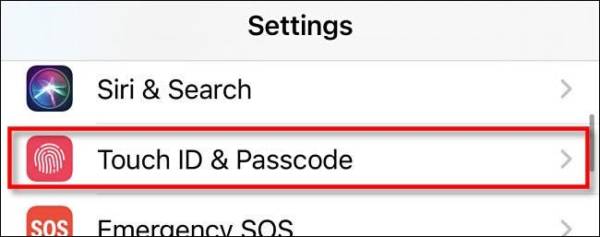
Next, you will be asked to enter your passcode. Proceed to enter it.
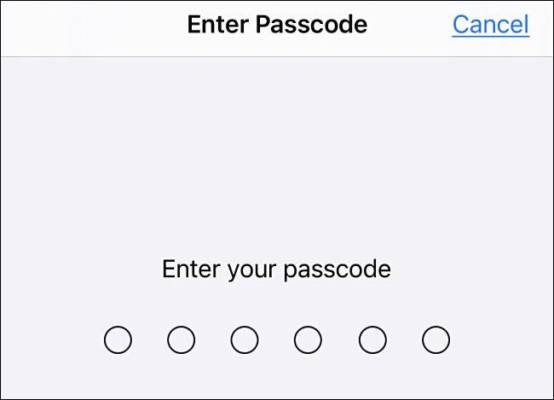
Once in Passcode settings, look for the “Allow Access When Locked” section. Once you find it, locate the “Notification Center” option and toggle off the switch next to it.
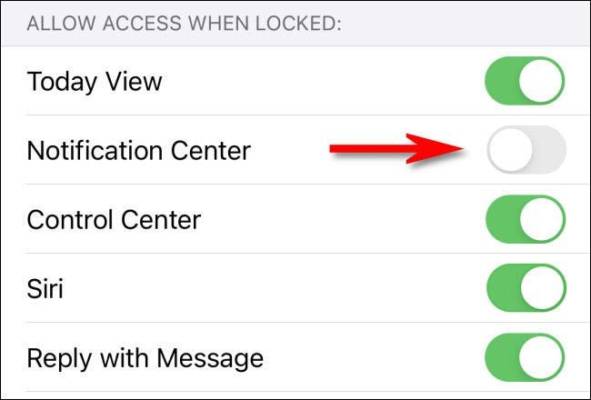
And that’s pretty much it! Now, close the Settings app and go to your iPhone’s lock screen. Lock your iPhone. When you turn it back on without unlocking it, you will notice that you will no longer be able to access the Notification Center on the lock screen.
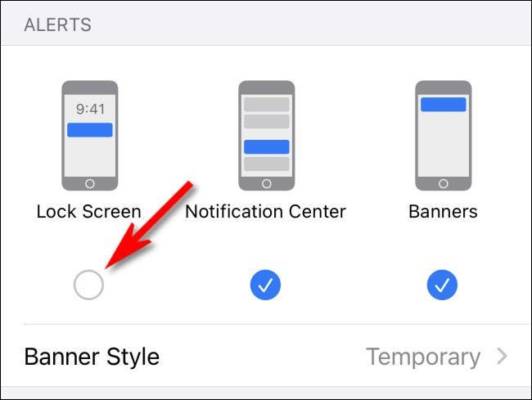
You should keep in mind that even if you turn off the notification center on your iPhone’s lock screen, unauthorized users may still be able to see your notifications as they come in. If you do not want this, you will have to go to the Notifications section in the Settings app. Now, scroll down the app list to the app that is sending the notification and uncheck the “Lock Screen” option under the “Alerts” option.
If there are other apps, you would like to apply this setting to, locate them in the list and follow the steps again.