It is a rampant habit for people to capture screenshots of social media posts to share with their friends and followers, however, sometimes, some people decide to capture screenshots for bad reasons. This makes it vital for us to always be aware if someone takes a screenshot of our posts, so we can take action if it is for the wrong reasons. See How To Tell If Someone Screenshotted Your TikTok Post:
Does TikTok Notify You When Someone Screenshots Your Posts?
Sadly, the answer is no. You will not be informed when someone screenshots whatever you post on TikTok, and this does not exclude DMs. Another possible privacy concern is that anybody can download your clips if your profile is public. In fact, if you get rid of your TikTok account and clips, they might still remain on the internet forever if somebody has downloaded and shared them.
Not to worry though, this should not discourage you from using social networks. Just ensure you take steps to protect your privacy at all times, and you can enjoy TikTok without any issues.
How To Keep Your Profile Private On TikTok?
Even if TikTok lacks screenshot notifications, the platform allows you to adjust your settings and boost your profile’s privacy at all times. Check out some of the alterations you can make:
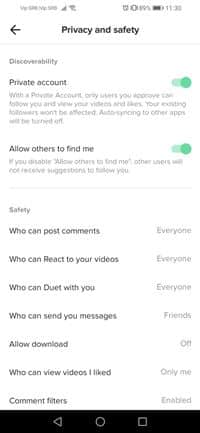
You Might Also Want To Read: How To Know If Someone Viewed Your TikTok Video
How Can I Prevent Users From Downloading My TikTok Videos?
If you are not aware, Tiktok users can quickly disable this feature and block everyone from downloading their videos. Simply adhere to these instructions:
- Head to your profile and click on the three-dot icon in the upper right corner of the display.
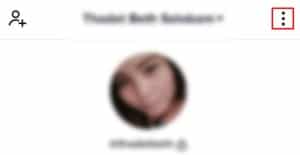
- Select “Settings and Privacy” from the menu.
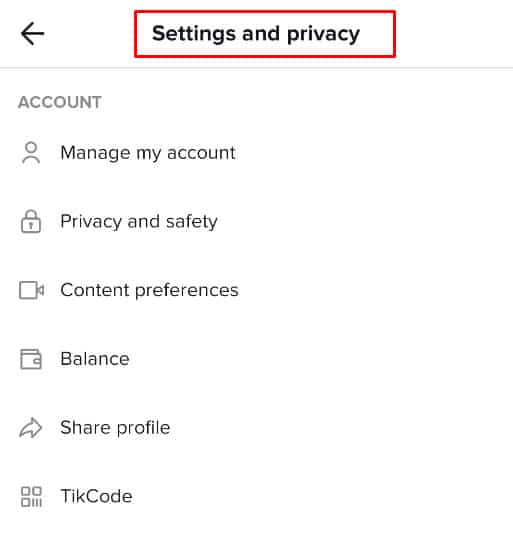
- Now choose “Privacy and Safety.”
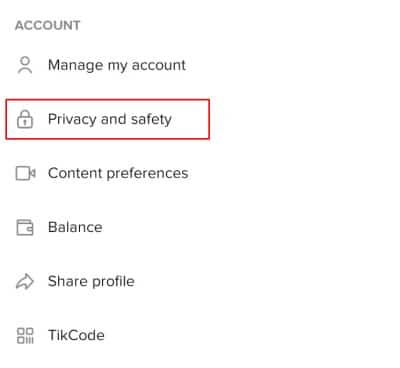
- Click “Allow Download” to toggle it off.
How Can I Control My TikTok Reactions And Comments?
Users can also control who is allowed to leave a comment on their clips and react to it. The settings are on top of “Allow Download,” therefore click every one of them and select “Friends” if you want only your friends to have access to your content.
How Can I Set My TikTok Profile To Private?
The same section contains other vital features. You can easily block other TikTok users from receiving a suggestion to follow you and set your account to private. If it is set to private, you have to approve other users’ requests to follow you and view your content. You can even limit people who can send you direct messages to your friends only.
How Can I Block Accounts On TikTok?
- Tap the magnifying glass icon to search for the user you would love to block.
- Click the three dots in the upper right-hand corner.
- In the menu that appears way down on your screen, tap “Block.”
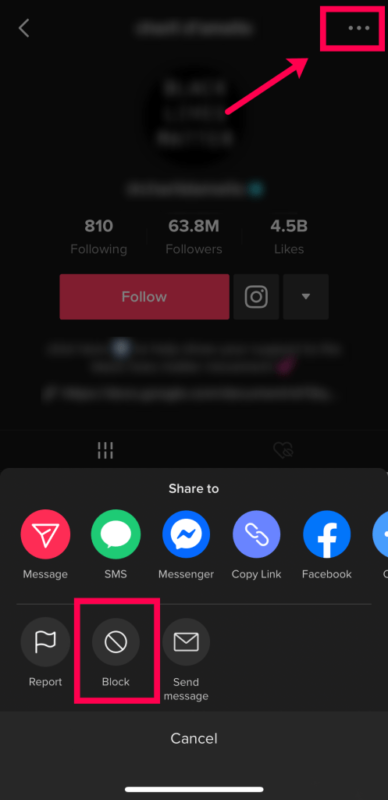
How Can I Unblock Accounts On TikTok?
- Tap on the profile icon in the lower right-hand corner.
- Click on the 3 horizontal dots in the upper right-hand corner.
- Click “Privacy and Safety.”
- Click “Blocked accounts” way down on this menu.
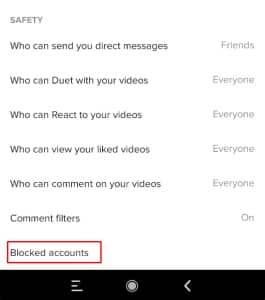
- Choose the user and unblock them.
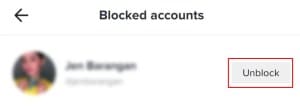
You Might Also Want To Read: How Do I Add Timed Text To TikTok
That is that.

