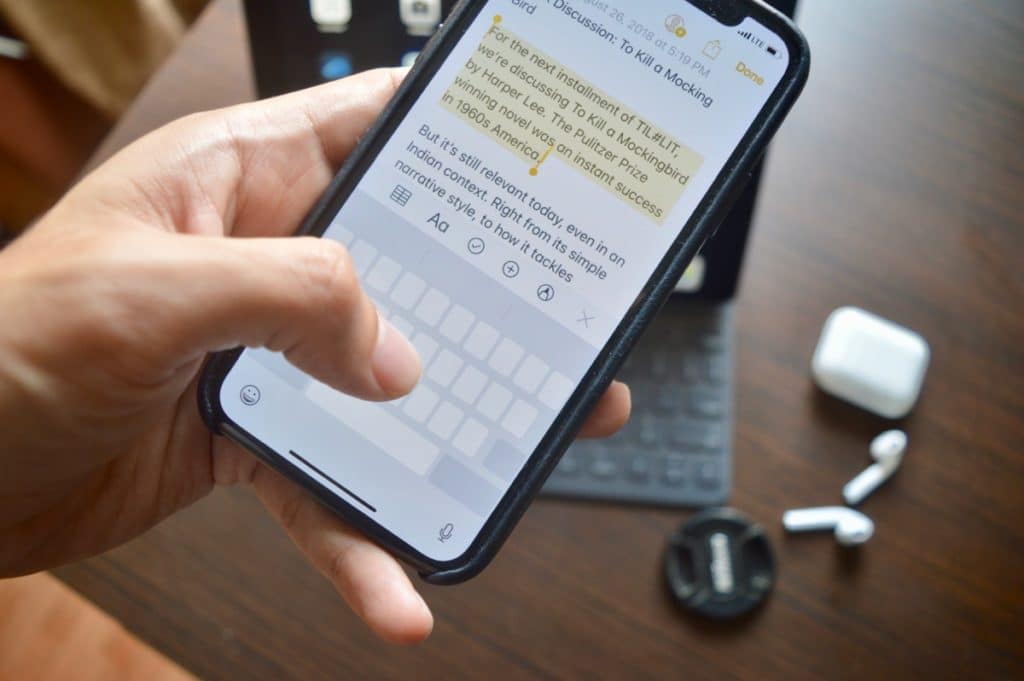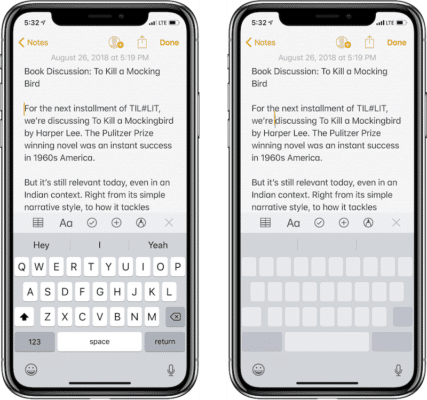One of the best features which 3D Touch Technology has made possible on the iPhone is the virtual trackpad. This feature is very useful and it was introduced with the iPhone 6s. It was activated by pressing the keyboard a little bit harder. You could also move the cursor by swiping around.
However, this amazing feature was only available on iPhones that have 3D Touch. With the new iOS 12 update, this feature can be used on all iOS devices that run iOS 12.
How to Use Virtual Trackpad in iOS 12
Now if you use an iPhone 5 os the 12.9-inch iPad Pro you can also enable the trackpad on your device. To use the virtual trackpad, simply tap and hold on the keyboard for two seconds and that’s it, your iOS device is now a virtual trackpad. Don’t take your finger off your screen just yet. Move your finger around the screen and notice how your cursor moves with your finger. When your cursor is where you want, simply take your finger off the screen. That’s it!
There is a lot you can do with the virtual trackpad like selecting text. Simply enabled the trackpad and then using another finger, enter text selection mode. You can now move your finger to highlight whichever text you want and when you’re done, take your finger off the screen and the text will be selected.
I’ve found the 3D Touch text selection feature to be very helpful over the past few years and I this made the s3xt selection feature even better. Apart from the fact that the feature is available to everyone, it also handles one big issue I had with the 3D Touch gesture – having to press on the screen again, harder. Most times, it just wouldn’t happen.