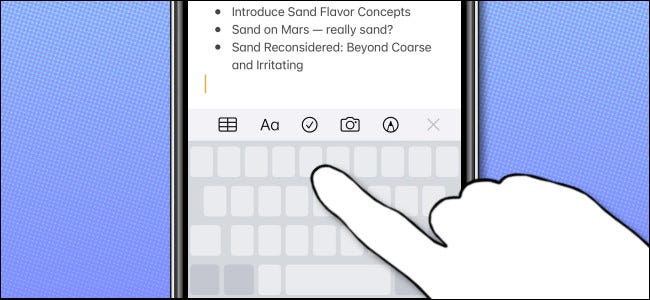Trying to position the cursor exactly where you want it can sometimes get frustrating and imprecise. Most of the time, when you tap on the screen, it doesn’t go exactly where you want. Fortunately, there is an even easier way you can position your cursor more accurately and faster. This method is known as “virtual trackpad mode,” It is built into the keyboard of your iPhone and iPad. This guide will show you how to use virtual trackpad mode to position the text cursor faster on your iPhone or iPad.
How to Use Virtual Trackpad Mode on iPhone or iPad
How to Use Virtual Trackpad Mode on Your iPhone
It is very easy to switch to virtual trackpad mode on your iPhone. What matters is whether your iPhone has 3D Touch, a feature the latest iPhones do not come with.
- The iPhones that come with 3D Touch include the iPhone 6S, 6S Plus, 7, 7 Plus, 8, 8 Plus, X, XS, and XS Max.
- Newer iPhones such as the iPhone SE, iPhone XR, iPhone 11, iPhone 11 Pro, iPhone 11 Pro Max, iPhone 12 mini, iPhone 12, iPhone 12 Pro, or iPhone 12 Pro Max do not come with 3D Touch.
- Also, iPhones that came before the iPhone 6S do not have 3D Touch as well. We also do not expect future iPhones to come with the future either.
If you are on an iPhone with 3D Touch, press and hold on the onscreen keyboard. Do not press on it too hard. If your iPhone doesn’t have 3D Touch, press and hold on the onscreen keyboard’s spacebar.
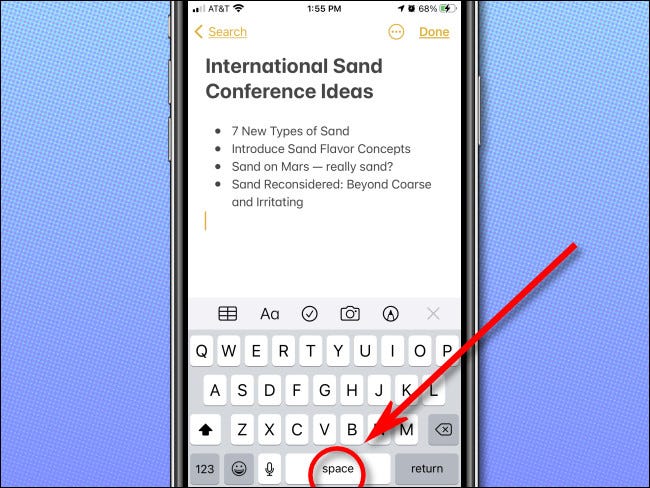
Now, place your finger on the spacebar for a few seconds until you no longer see the letters on the keyboard.
Once the letters on the keyboard disappear, the keyboard has entered into virtual trackpad mode. You can now slide your finger around the screen to move the cursor to the exact position you want it to be. Once it is in the position you want it to be, take your finger off the screen.
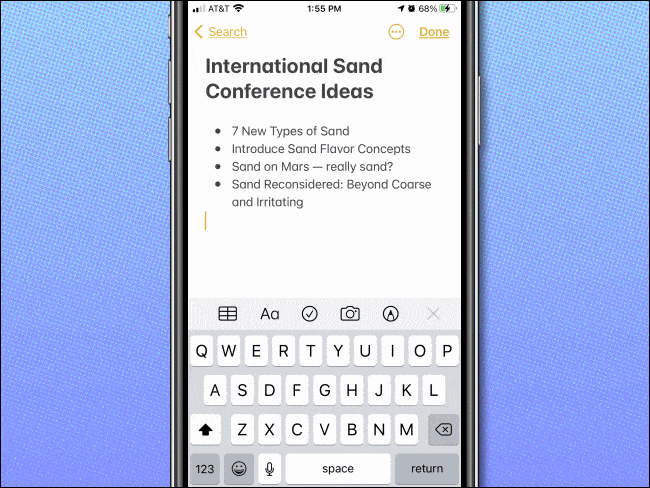
That’s all!
How to Use Virtual Trackpad Mode on Your iPad
If you are on an iPad, you can activate virtual trackpad mode using two methods. The first method is similar to that on an iPhone. All you need to do is place your finger on the onscreen keyboard’s spacebar and press it gently. You can also place two fingers on the on-screen keyboard at the same time instead.
After a few seconds, you should notice the letters on the keyboard begin to disappear. You can use the area without letters as a touchpad. Move your finger around on the space to place the text cursor where you want it.
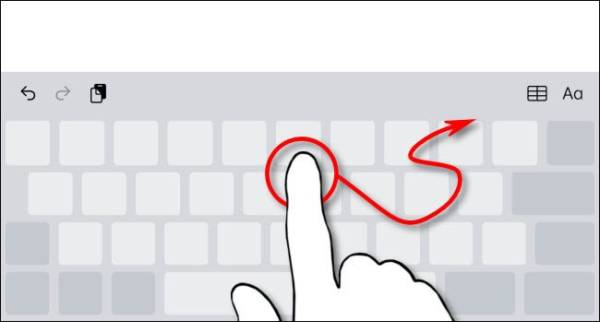
Once you have the cursor where you want it, take your finger off the screen, and the cursor will remain in the position where you have fixed it. The letters will return to the keyboard, and then you can continue typing.
You can follow the steps listed above repeatedly to use the feature as many times as you want.