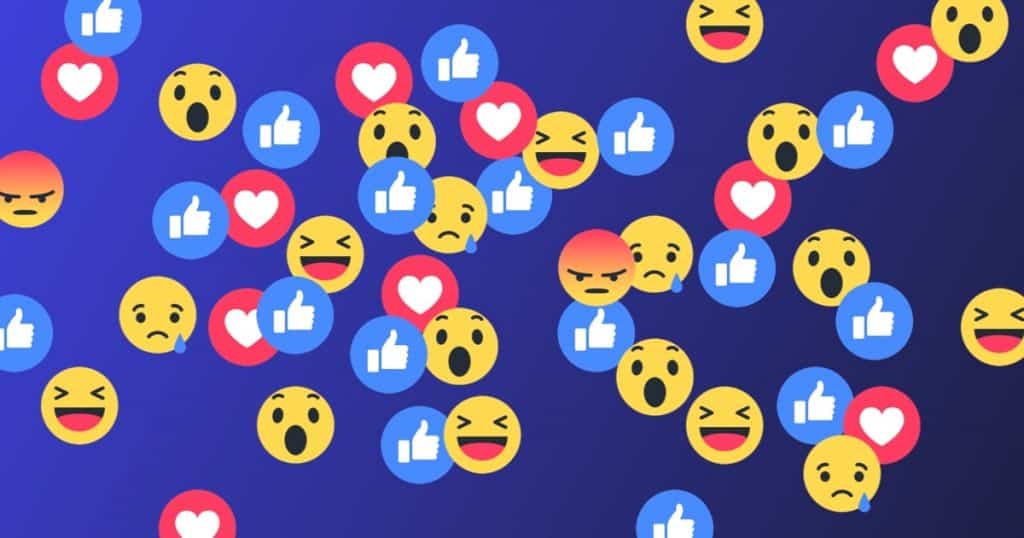Without a doubt, Facebook Messenger is one of the most popular chat apps. You probably use it daily if you are reading this article. Like any method of communication, there are times when you just have to block someone, because it’s particularly annoying or otherwise. After a while, you might decide that the person/profile no longer deserves to be blocked. Hell, you may even need to resume communication for selfish reasons. In any case, here is a quick guide on how to unblock someone on Messenger, for iOS, Android and web browsers.
DONT MISS- Marketplace doesn’t work on Facebook- what to do
MOBILE DEVICES
The interface is quite similar on iOS and Android. However, there are some minor differences.
iOS (iPhone and iPad)
1) Tap the Messenger app to start it and select your profile picture (top left).
2) Scroll down and tap People in Preferences to access more options. Blocked is the last one in the window, which will list all the ones you entered in the blacklist.
3) Touch a contact you wish to unblock and press “Unblock on Messenger”. A pop-up window will appear asking you to confirm the decision. Tap Unblock again and you will be able to receive messages and calls from that contact.
The same window allows you to unblock someone on Facebook. As you may know, you can block someone on Messenger and still be friends on Facebook.
Android
1) Once again, you start by selecting the profile image in Messenger Chat and switching to People. From then on, the verbosity is slightly different.
2) Select Blocked people to view the blacklisted profiles, then press Unblock next to a contact’s name. Of course, Android also lets you block/unblock that person on Facebook from the same window.
BROWSER METHOD
This method could involve more work but is an alternative practice. This is what you need to do.
1) Log in to Facebook on your favorite browser and click the triangle icon to access the More menu.
2) Choose Settings from the drop-down window and then from the Block tab (located in the menu on the left). Here you see the card with block management. You are looking for “Block messages”.
3) You will find a list of blocked contacts in “Block messages”. Click Unblock next to the person’s name to unblock. There will be no confirmation pop-up, therefore considered advised.
HOW TO BLOCK SOMEONE ON MESSENGER
Here is a brief summary of how to block a user on Messenger.
APP MESSENGER
1) Log in to Chat and go to the one you want to block. Open the chat thread and touch the profile picture of the person you want to block. Then, scroll down and tap Block for more options.
2) Select “Block on Messenger” in the following window and confirm your choice in the pop-up. Note that this action does not block that person on Facebook.
3) The other way to do this is to touch the image of your profile in Chat, select People and then Blocked. Tap “Add someone” and choose a person from your contacts.
IMPORTANT NOTE
There is no option to block messages from pages and commercial profiles, at least it’s not called Block. After touching the profile picture of the page, you’ll see Receive notifications and Receive messages. Tap the button next to Receive messages to deactivate it.
BROWSER METHOD
There are two ways to block a person on Messenger here.
1) Switch to the Block tab (as described above) and enter the name of the contact in the box next to “Block messages from”.
2) Another option is to click on the Messenger icon, select the chat thread you want to block and click on the gear icon. Select Block and you’re done.
BLOCK, ACTION, RELEASE
So who do you think deserves to be blocked or unblocked? Feel free to share your experience with the rest of the community.