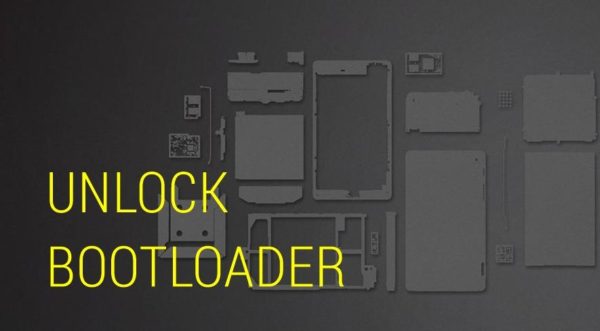How to unlock the Bootloader of any Android device using Fastboot, in this post, we will see how to unlock the Bootloader of any Android device using Fastboot.
Page Contents:
At first, we need to understand why we need to unlock the bootloader of our Android device.
Unlocking the bootloader means unlocking useful features to customize your Android device. There are many reasons to unlock the bootloader.
- If you want to install a custom ROM.
- If you want to install a custom recovery.
- If you want to ROOT to your device.
- If you want to install custom themes and more.
Unlocking the bootloader is like opening a secret door, which takes you inside the operating system of your Android device. Now we will see the method to unlock the bootloader using Fastboot.
How to unlock the Bootloader of any Android device using Fastboot
Before proceeding to the procedure you need to download the ADB and Fastboot files on your computer and learn how to install the ADB and Fastboot files on your computer in a second.
Requirements:
- Unblocking the Bootloader will remove all data from the phone memory. Back up the phone memory before going through the process. Read this post if you don’t know how.
- The phone battery must be at least 50% charged.
- We have no responsibility for any problems with the device during the process. Perform it at your own risk.
- At first, you need to install ADB and Fastboot on your computer, go here to install everything in 15 seconds.
- Connect the device to the computer using the USB cable, you need to install the device’s USB driver. If you haven’t installed them yet, go here.
- Allow USB debugging. If you don’t know how, check here.
How to unlock the Bootloader of any Android device using Fastboot
Now open the ADB and Fastboot folder.
Inside the folder press Shift + right click and select “open command window here”
In the command window type the following command to restart the device in bootloader:
“Adb reboot bootloader”
Now check if the device is connected to fastboot correctly by entering the following command.
“Fastboot devices”
This shows the device ID in the command window screen.
Now type the following command to unlock the device’s bootloader (This will delete all phone data).
“Fastboot oem unlock”
Then type the following command to restart.
“Fastboot reboot”
Enter the following command to obtain information on the unlock
“Fastboot unlock-info”
Done!!!
If you liked the article, please share it, thanks!