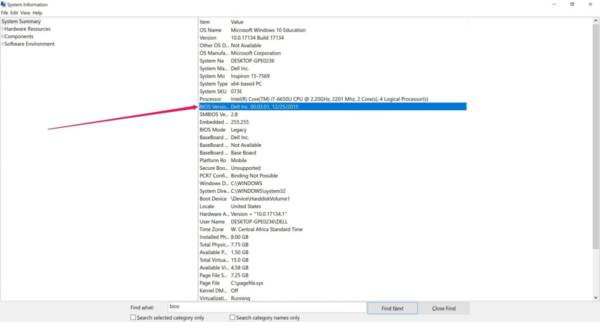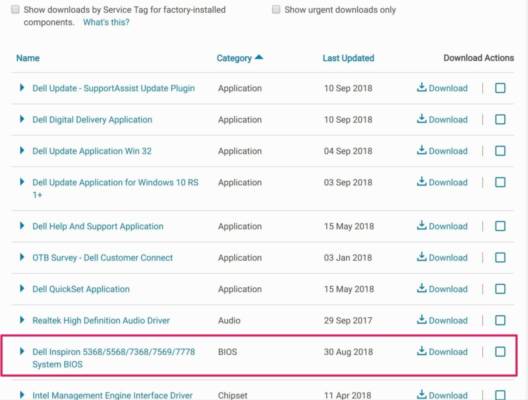To continue to brighten the day, we bring you a tutorial on how to update the BIOS of a motherboard step by step. This method works for almost any computer motherboard or home laptop. It is a very simple task and if we take certain measures we will end the fear of always having the latest version on our motherboard.
But what is a BIOS? It means Basic Input and Output System, in the form of a chip that is integrated into the motherboard. The BIOS initializes all the devices on your PC, such as the processor, the graphics card or the chipset on the motherboard. Almost all the motherboards that are shipped today have a UEFI chip instead of a traditional chip, but both share the same main objective – to prepare the system to boot in the operating system.
The importance of the BIOS and keeping it updated
Throughout the life of a motherboard, manufacturers release new firmware packages or BIOS updates that will allow compatibility with new processors and memory or resolve commonly reported errors. For years, the only real reason to upgrade to a more recent firmware revision has been to resolve a BIOS error or to exchange a CPU that is newer than its motherboard.
Some people like to check and update their BIOS packages regularly to stay updated. At one point, this was considered a risky practice, since the process of updating the firmware can potentially damage your motherboard, although this has changed with the motherboards with dual BIOS, one of which always acts as the backup in case something comes out wrong during the update.
Before updating your BIOS, make sure you are actually installing a new version. The easiest way to find the BIOS version is to open the system information application by typing “msinfo“ in the Windows search bar. In the window that opens, the BIOS version should appear on the right, below the processor speed.
Some motherboards include a built-in update utility to connect to the Internet and update the latest firmware from the manufacturer’s server. This extremely nice feature makes updating to the newer firmware revisions as inexpensive as possible. The process is a bit more complicated for motherboards that do not support this feature.
Download BIOS
First, you should find the support page of your motherboard on the manufacturer’s website. The latest update should be in the support and downloads section. You will have to download and unzip the file, copy it to a USB flash drive and restart the computer in the UEFI control panel, by repeatedly pressing F2 or DELETE while it is booting.
How to access the BIOS
From there, you should start the firmware update tool or the UEFI flashing tool and make a backup copy of your PC’s existing firmware on the flash drive, just in case something goes wrong. In the case of Gigabyte motherboards this Q-Flash flame utility. Then, use the same UEFI utility to select the new firmware image that you downloaded to the flash drive. Running the firmware update tool should take only a couple of minutes, but make sure you do not turn off your PC during this process.
You can also update from the operating system, for example, Windows. But it is a more risky process, since with a crash of Windows, the update can be corrupted.
Once the flashing process is finished, restart the PC and the update is ready to work.
This completes our tutorial on how to update the BIOS of a motherboard. One last piece of advice, if something works, do not touch it, it can always get worse. Remember that you can leave a comment if you have any questions or want to make a suggestion.