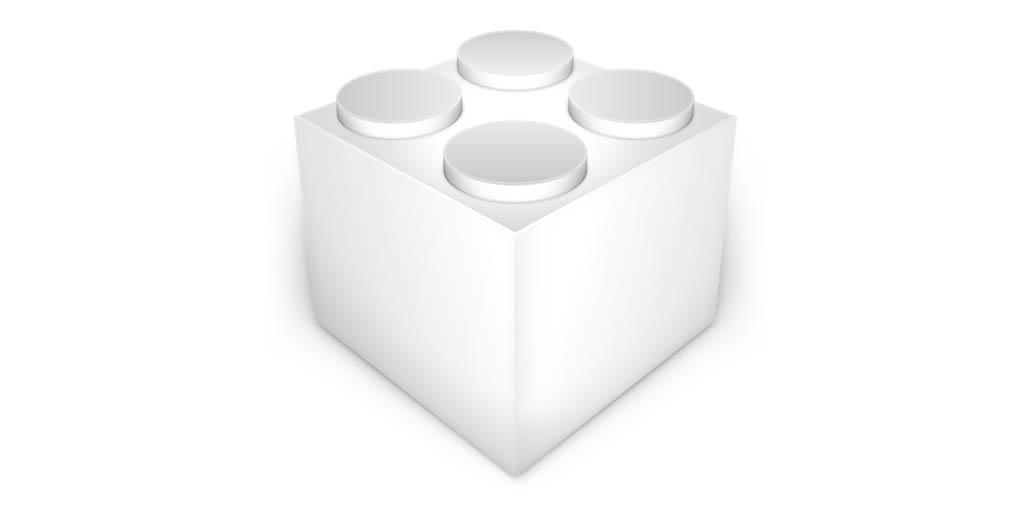Have you ever built or used a Hackintosh? Then you must know how vital kexts are. They work like drivers for every component of your personal computer and they should always be updated to make sure your Mac runs perfectly. However, continuously checking for kext updates manually from various sources and then updating your Hackintosh can be tasking, but if you want an uncomplicated way to do it, we can help.
One thing to note about kexts is that they vary from Hackintosh to Hackintosh. The configuration and specs of your Hackintosh is a major factor, as several specs actually need a different set of kexts. The basic kext requirements for a lot of PCs are identical, but there are still other kexts that will work specifically for your machine depending on your computer hardware.
Because there is no clear way to download all kexts, this means you will need to look out for their fresh releases manually. Updating kexts is key since it helps to rectify any system instability problems. It also plays a vital role when your Hackintosh is updated to a fresher release of macOS, even if it is a minor one.
Luckily for you, there is an application named Kext Updater that makes you update kexts easily, and we break everything down for you nicely. With Kext Updater, you still need to update all the kexts on your Mac manually. The application only downloads the most recent version of the kexts used in your Hackintosh within a folder on your desktop. From there, you will need to manually copy the kext files to /EFI/Other/Kexts.
It is best not to update to a fresh release of a kext immediately because it can come with some complications. Always try to hold on for some days before updating, by so doing, every reported bug would be rectified. See How To Update Kexts In Your Hackintosh:
How Can I Easily Update Kexts In My Hackintosh Using Kext Updater?
- Get the Kext Updater app downloaded and have it installed on your Hackintosh.

You Might Also Want To Read: How To Repair Crashing Apps On All Android Phones [UPDATED]
- Launch the application and tap “Check” way down on the screen. The application will scan for the kexts your system is using.
- Kext Updater will then automatically download the most recent version of all the kexts in the ”Kext-Updates” folder on the desktop of your Hackintosh. The folder will be instantly created, and if you want to, you can modify the download location too. To download more kexts, make use of “Kextmanager” to choose the additional kexts. If your Hackintosh possesses an Nvidia GPU, make use of “WebDriver” to download the most recent web driver for the GPU.

You Might Also Want To Read: How To Manually Update Your Apple TV Or Set It To Update Automatically
- Tap “EFI” in the Kext Updater application and type in the password of your Hackintosh. This will immediately mount the EFI folder.
- Head to the “Kext-Updates” folder on your desktop and get all your downloaded kexts within /EFI/Clover/Kexts/Other copied. Your kexts would’ve been downloaded in their separate folder. Therefore you need to copy-paste them one by one.
Ensure you always update Clover. Kext Updater will download the most recent version of Clover too if it detects that the installed version on your Hackintosh is old. After updating the kexts and Clover, restart your Mac.
Updating kexts once in a while on your Hackintosh is required, especially if you want always to run the most recent version of macOS available. If your Hackintosh functions properly after you update your kexts, ensure you update your bootable macOS installation drive with the most recent kexts too.
You are done.