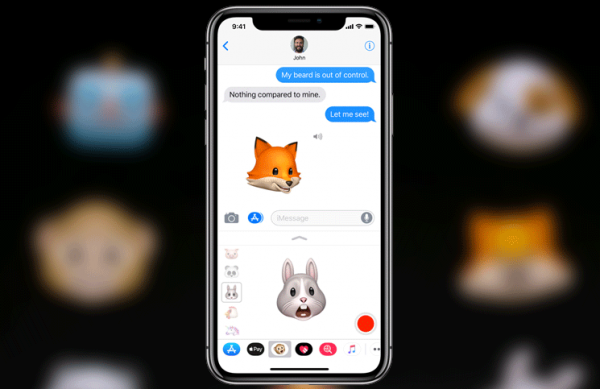Complete Guide on How to Use Animoji on iPhone X
The iPhone X features a TrueDepth camera and this camera makes the Animoji incredibly funny. Animoji is very useful in the middle of conversations and it packs unlimited fun.
Page Contents:
Animoji is exclusive to Apple’s latest flagship device, the iPhone X. This feature exists as adorable iMessage app. As you may have guessed from the name, it simply means animated emoji and it boasts real-life head and mouth movements. Want to know more about this new amazing feature on the iPhone X? Read on.
How to Use Animoji on iPhone X
How to Create Animoji on iPhone X
To create an Animoji on your iPhone X, follow the steps below.
- First of all, open the Messages app on your iPhone X.
- Next, tap on any conversation thread (you may have to tap on the App Store button on the left side of the text field).
- Now, tap on the Animoji icon. Here, there are 12 different Animoji icons for you to choose from.
- Note – The Animoji characters currently available include the robot, alien, dog, cat, monkey, pig, fox, poop, panda, chicken, mouse, and unicorn. We hope Apple adds more in future.
- Now, look at your phone and then tap on the record button on the screen. Your iPhone X will start to capture movements you make and at the same time record your mic input.
- When you are done, tap on the red button to stop recording. You can make recordings of up to 10 seconds.
- Note – If you would like to preview the Animoji you recorded, you can easily tap on the tiny arrow. If you would also like to change the Animoji character using the same recording you made, simply tap on the Animoji you wish to switch to.
- After you are done recording the message, you will be provided two options a blue up-arrow icon to send, and trash can icon to delete it. To send it, tap on the blue-up arrow.
That is all you need to do. Your friend will receive the Animoji video as a looping video with audio.
How to Create an Animoji Sticker on iPhone X
You can also create custom Animojis on your iPhone X if you wish. To learn how to do this, follow the steps below.
- Open the Messages app on your iPhone X.
- Next, tap on any conversation.
- Tap on the App Store button.
- Now, you need to tap on Animoji button.
- Tap on any Animoji you want.
- Now bring your face closer to your iPhone X and make sure your face is in the frame.
- Make any facial expression you want to make an Animoji.
- Finally, tap and hold on the Animoji and then drag it to the message to send it.
So that is all.
What do you think of the new Animoji on iPhone X? Share your views in the comment section below.