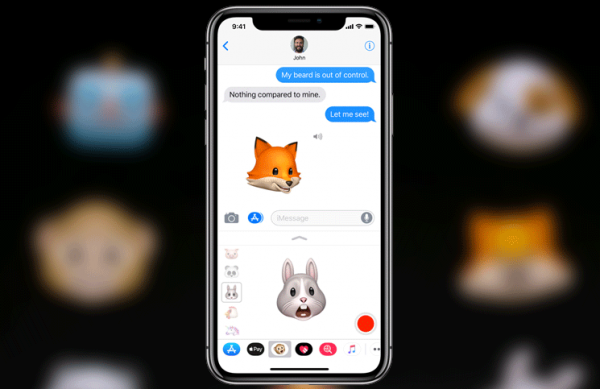Animoji is one of the coolest and most loved features on Apple’s new iPhone X. If you do not know about Animoji, it is an animated version of an emoji. It lets you share a facial expression as an animal. To learn more about Animoji and how to use it, head over to this post.
Page Contents:
Even if you do not own an iPhone X, you can still save Animojis on your iPhone and iPad.
Animoji uses the TrueDepth camera on the front of the iPhone X to record your facial movements and converts it to an animated character. So, when you look for an emoji to use on your iPhone X and can’t find one t perfectly describe your expression, simply use an Animoji.
Now, talking about how to save Animojis on iPhones and iPads, you need to, first of all, make sure that you have the Animoji in your conversation thread. You can simply tell maybe a friend who uses an iPhone X to send you an Animoji via iMessage.
How to Save and Share Animoji on iPhone or iPad
How to Save an Animoji to iPhone Camera Roll
You can save an Animoji to your iPhone or iPad just as you would save any other video sent to you via iMessage. To do this, follow the steps below.
- Open the Messages app on your iPhone or iPad.
- Next, tap on the conversation where the Animoji was sent to you.
- Now tap on the Animoji.
- You can also 3D Touch on your compatible iPhone and then tap on Save in the Menu.
- Tap on the Share button in the left corner of your screen and then tap on the Save Video button. Now, the Animoji video will be saved to your Camera Roll on your iPhone or iPad.
Want to share the Animoji video? Let us check out how to share it.
How to Share Animoji to Social Networks from iPhone and iPad
You can share Animoji videos to social networks just like any other video.
- Open the Messages app on your iPhone or iPad.
- Next, tap on the conversation with the Animoji you want to share.
- Tap on the Animoji and then tap on the Share button in the bottom left corner of the screen.
- Next, select the social network you wish to share the Anmoji to and then tap on Send.
Note – If you share the Animoji video to a social network or as a standard MMS, it will be seen as a regular video.
What if you want to share the Animoji with your iPhone or iPad’s Photos app?
How to Share Animoji from Photos App on Your iPhone and iPad
If after you have saved the Animoji to your iPhone or iPad, you wish to share it to a social network from the Photos app, you can easily share it just like any other video. To do so, follow the steps below.
- Open the Photos app on your iPhone or iPad.
- Next, tap on the Album Tab and then open the Videos album.
- Look for the Animoji video you want to share and then tap on it.
- Tap on the share button.
That’s it.