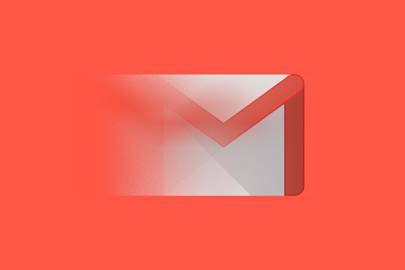Nowadays, if you wish to create a new Gmail account, Google might need a phone number verification. Before now, this was not compulsory, but Google eventually made it mandatory and potentials users of the mail platform have to comply.
However, if you do not want Google to have your phone number or you just do not like sharing that private information, there are several solutions. Want to know them right away, see How To Use Gmail Without A Phone Number:
How Can I Create a Gmail Account Without Verification?
The Gmail application is one of the simplest ways to create a Gmail account without verification. Why? Because, no matter how you register, you can decide to not share that personal information. Or, you can just enter your age as 15, and Google will assume you have no phone number yet.
Be aware that even if the instructions above work, at times, when you try to sign in to a different PC, or if you sign in one more time, the application will prompt you to enter your phone number. To bypass this, simply add another e-mail for verification before signing in again, so it will prompt you for that e-mail. Add a different email with your age being 15 and you will be fine.
If all that fails to work, a phone number duping software can help. By so doing, Google will have a phone number that is not yours.
How To Create A Gmail Without Phone Verification On Your Android Or iOS Device?
If you own an Android or iPhone device, it is possible to create a fresh account through the Settings application. This will help you avoid Google prompting you for your phone number. See how to go about it:
- Head to “Settings” in the application menu.
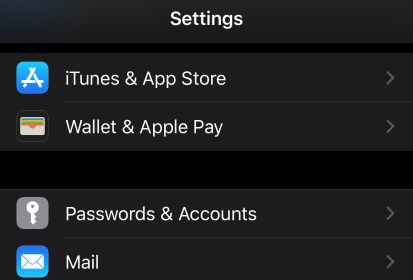
You Might Also Want To Read: How To Add A Gmail Account To Your iPad?
- Locate “Accounts” (or Clouds & Accounts, depending on the system version).
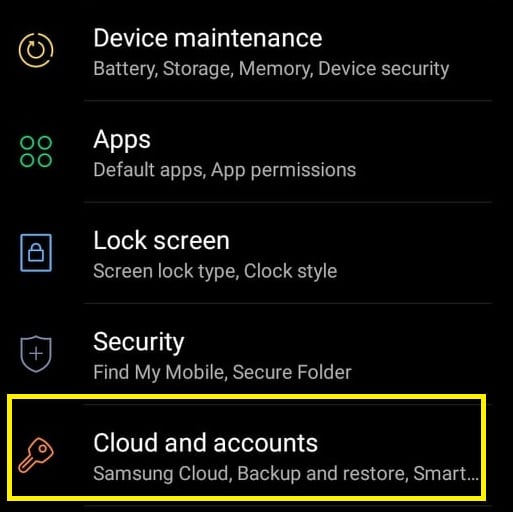
- Click “Accounts” if you use an Android phone. iPhone owners can skip this one.
- Choose “Add Account.”
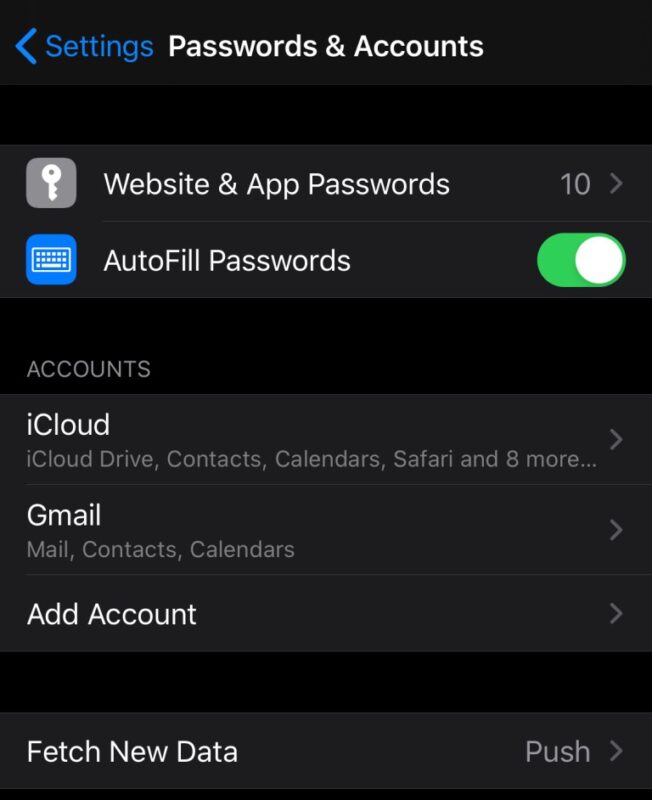
- Select Google from the list and a Google screen would open.
- Tap “Create Account” at the bottom-left of the screen.
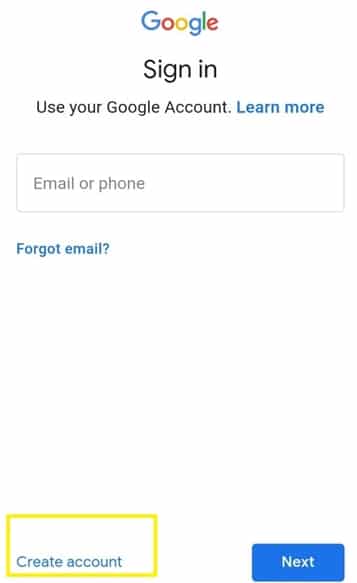
- Enter your first and last name and tap “Next.”
- Include your date of birth and gender and click “Next.”
- Select a new Gmail address, or make one of your own.
- Type in the password.
- Google will then prompt to know if you wish to add a phone number.
- Tap “Skip” to avoid this step or tap “More options.” If you tap “More Options,” you can now choose to enter a phone number.
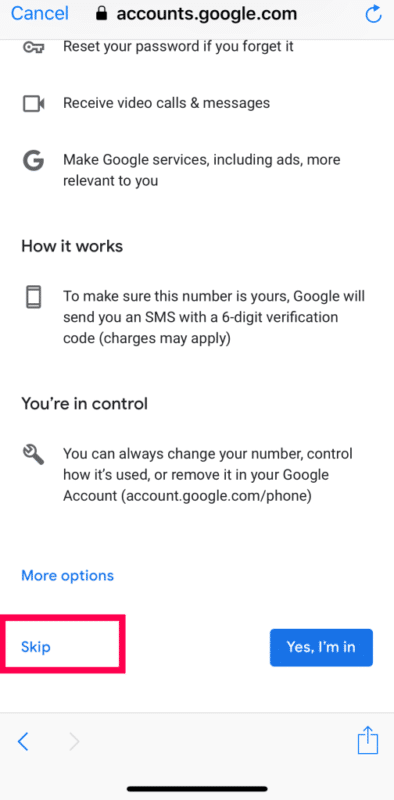
You Might Also Want To Read: How To Change Gmail Themes
- You will now be prompted to review your account information, tap “Next.”
- Accept the Terms of Service. Once that is done, you can use your new email and you’ll never have to verify any phone numbers.
Just Set Your Age to 15:
This is a vital trick to avoid phone verification. If you are 15 years or below, Google assumes you still do not own a phone. To do this, simply set a different birth year. See the breakdown:
- Access your browser.
- Head to Gmail.
- Tap “Create account” way down on the screen.
- Select “For Myself” or “For Business.”
- Type your account info and a new email address.
- Tap “Next.”
- Set your birth year to 15 years by choosing the appropriate year.
- Ensure the mobile phone bar is left empty.
- Agree to the terms and conditions.
That is that.