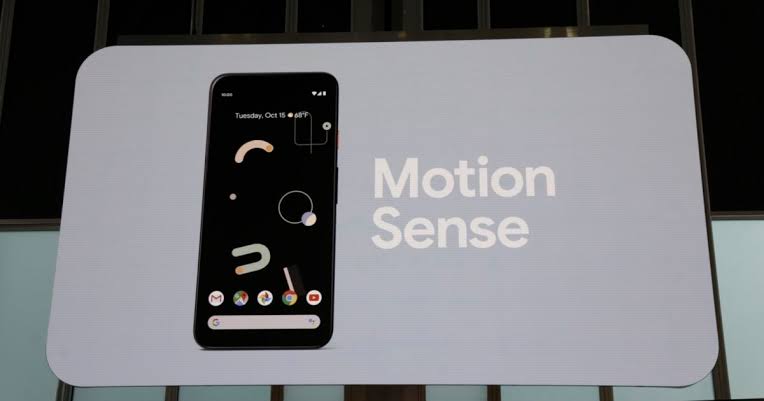One brilliant feature on Pixel 4 is its radar. Positioned around the right of the earpiece speaker, the Soli radar aids the creation of a type of field around the Pixel 4 that will detect movement. Depending on what is going on at the time, your Pixel 4 will be able to predict what you want to do and assist you with it.
Lets discuss the several Motion Sense features the radar provides and break down what they do for you:
What Is Motion Sense?
You Might Also Want To Read- How To Pair Google Pixel Buds With Your iPhone?
This is the name Google gives to the several radar-sensing features in the Pixel 4. You can access Motion Sense through Settings > System > Motion Sense. The section is broken down into 2 parts:
- Quick Gestures – skip tracks, silence interruptions.
- Ambient Display – show display when closeby, reach to check phone.
Every feature can be activated or deactivated individually and you will see a toggle to enable or disable the radar completely.
You must be aware that Motion Sense features will not function when your Pixel 4 is in battery saving mode or airplane mode. This will help you to know what it is they do and how they do it. Let’s break that down one after the other:
1. Skip Songs
This Motion Sense feature is self-explanatory but it doper than you think. When activated, you can just pass your hand from left-to-right or right-to-left in front of the radar sensor if you wish to skip songs forward or backward. This is not just useful in your music application but throughout the Pixel software, so your songs can be controlled wherever and whenever. It is possible to reverse the direction of the gesture if you want.
How you hold your hand is not important too, but an important trick is to make sure your hand is not so far away from the radar sensor or it will not pick up the gesture.
2. Silence interruptions
This is a very important Motion Sense feature. It works in 2 ways. You can use it to reduce the volume and silence your smartphone. The radar will detect when your hand is near your device and reduce the volume of an alarm or call.
This feature can also be used to skip a track. If an alarm is ringing, just wave it away to snooze it for ten minutes. If a timer alarm is ringing, it can be silenced completely by making use of the skip songs gesture. This same gesture also silences an incoming call but the call cannot be dismissed, they can just be silenced.
3. Reach To Check Phone
Reach to check phone is not a complicated Motion Sense feature. Like the example above, it makes use of the radar to detect when your hand is near your phone and lights up your lock screen to reveal the time and notification icons. But it also enables the 2 infrared face unlock cameras, which results in a quicker face unlocking.
Amazingly, the Soli radar can differentiate between your hand reaching for your device and waving across it as in the instance above. If you wave your hand across the display, reach to check phone will not be enabled. You will need to actually reach for your phone for it to work.
4. Show Display When Nearby
You Might Also Want To Read- How The Pixel 4 Can Beat The iPhone 11?
This Motion Sense feature can only be used if you have also activated the Pixel 4’s always-on display.
When activated, the Pixel 4 will only enable the display when you are closeby. This will give you a better battery life than just using the always-on display. The one problem is that your display will light up anytime you are close to it, which could be mistaken for incoming notifications.