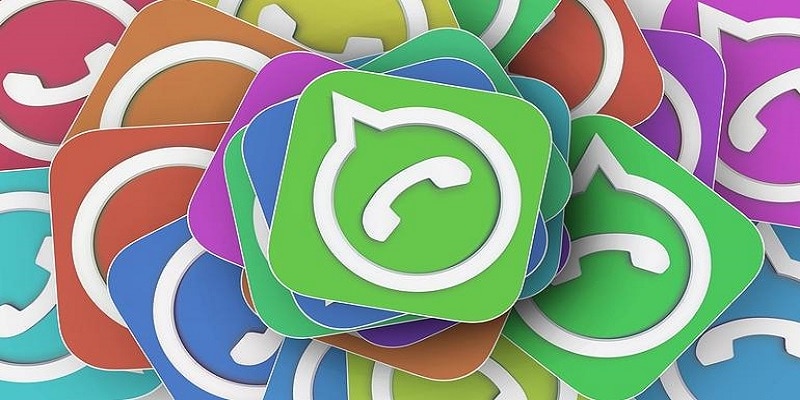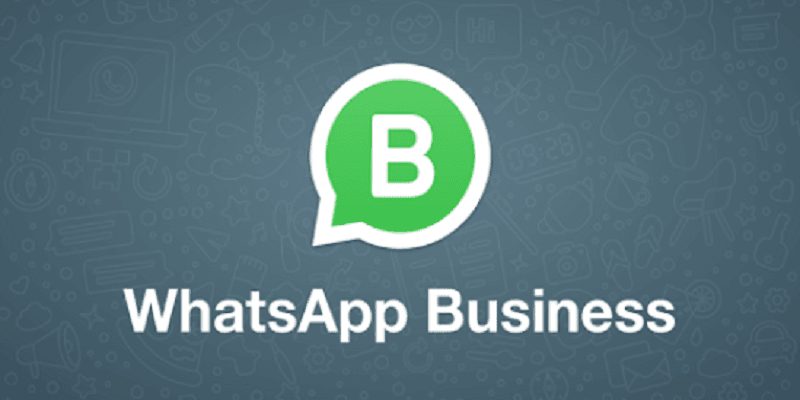WhatsApp is one of most popular messaging applications around.
With about 1.5 billion users worldwide, this app can be used for everything from linking up with friends and loved ones living far away from you, to sending and receiving cash through WhatsApp Payments, which is still in its developing stages of deployment, and from receiving news updates to viewing your ticket reservation updates in its Business application. All you require is a phone that works with WhatsApp and a stable internet connection, and you will be ready to roll.
But are you also aware that your landline number can be used to send and receive messages via WhatsApp?
You Might Also Want To Read- How To Update Your WhatsApp And Protect Your Data After The Recent Hack?
As strange as it sounds, a unique version of WhatsApp can actually help you send and receive messages via your landline number. And the best part about this is that you do not need to share your number with people you do not know, if that is not your wish.
How you can make this happen is via the business centric application – the WhatsApp Business – released by the Facebook-owned company in 2024.
For further clarity, WhatsApp Business is a unique version of WhatsApp that concentrates on aiding little businesses to connect with their customers and respond to their questions and queries via its platform.
Simply put, WhatsApp’s Business application can be used to access WhatsApp via your landline. You only need a phone that works with WhatsApp and a landline.
You Might Also Want To Read- How To Keep My Phone Number Hidden In WhatsApp?
As soon as you have them, simply adhere to the instructions below:
- Launch the WhatsApp Business application on your phone.
- Launch the app, ensure all terms and conditions are accepted and then click “Continue.”
- After that, you will be prompted to choose your country code and type in your contact number.
- Type in your landline number here. Do not include the “0” from the start of your landline number.
- The application will verify the number by sending an OTP to your number. Because it is a landline, you cannot view any message. Hold on for a while till verification via text fails.
- After that, WhatsApp will reveal the “Call Me” option. Click on it.
- You will get a call from WhatsApp on your landline and the voice you hear will disclose your six-digit verification code. Write it down somewhere to be sure.
- Now type in this six-digit OPT in your application. After entering it, verification of your number will happen successfully.
- As soon as verification is done, you will be allowed to set up your profile photo, settings, About section to wrap up the process.
When you are through with the setup, WhatsApp can now be used on your landline.
You are welcome.