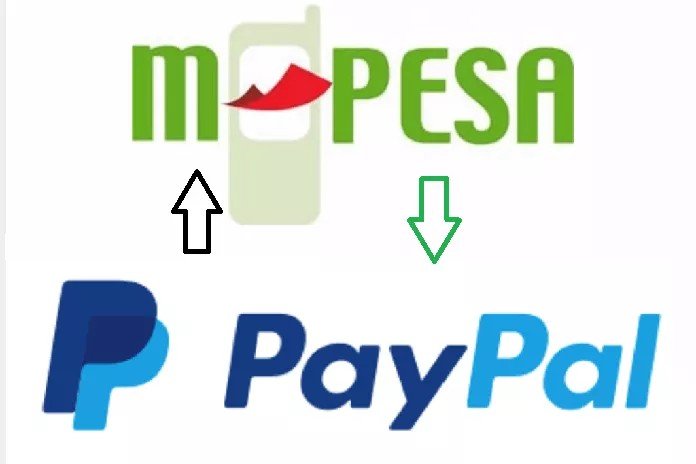This article contains steps on how to link your PayPal account to your M-Pesa account in order to be able to deposit or withdraw To your PayPal wallet via m-Pesa or vice versa.
M-Pesa is mobile phone-based money transfer, financing and microfinancing service which was launched sometime in 2007 by Vodafone. It was created for Safaricom and Vodacom which two of the largest mobile network operators on both Kenya and Tanzania.
The “M” in M-Pesa stands for “Mobile” while the “Pesa” Stands for “Money” in Swahili. With M-Pesa, Users can deposit, withdraw, Transfer money and also pay for goods and services with a mobile phone. PayPal recently partnered with M-Pesa in order to allow M-Pesa users deposit and withdraw funds to and from their PayPal account using M-Pesa.
The process is pretty simple and straightforward if you know how to go about it. First, you will have to link your PayPal account with your M-Pesa account before any transaction can be carried out.
How To Withdraw and Deposit to Your PayPal Wallet via M-Pesa
First off, you’ll need both accounts for this to work. If you don’t have a PayPal account then Open the PayPal Website on your web browser now and register before we begin. Don’t have an M-Pesa account ? Visit any of closet M-Pesa agent near you to get one. If you have both accounts ready then Follow the steps below.
- Visit PayPal’s Mobile Money Portal.
-
Click on Get Started which will take you to a Log In screen.
-
Input your LogIn details and Click on AGREE to give the service access to your PayPal account.
-
Now, Add your M-Pesa Phone number and you will receive an SMS containing a verification code on that Phone number. This code will be used to link your PayPal and M-Pesa accounts.
Now that both your accounts are linked, you can now easily deposit to or withdraw from your PayPal account via M-Pesa account simply by following the below steps.
To Withdraw
- Access the PayPal Website.
Log In and Click on “Withdraw From PayPal”
You will see your PayPal account in dollars. Choose the amount you will like to withdraw in dollars and Click on “Continue to Withdraw”
You will be presented with the amount when converted to the Kes and an estimated time frame it will take to process the transaction and get the funds to your M-Pesa account.
Click on Confirm to confirm the transaction.
That’s it. All you have to do is just wait and you will get the money soon.
To Deposit:
- Visit the PayPal Website and Click On “Top Up PayPal”
Use the Calculator to get an idea of the amount you would need to send in order to get a certain amount of dollars. Once you’ve gotten the right amount of dollar you would like to get on your PayPal account, copy the Kes equivalent or write it down.
Open your M-Pesa Menu and Select Lipa na M-Pesa.
Select PayBill.
Click on Enter Business Number and Type In 800088 and Pres Next.
Now Click on Account Number and input your M-Pesa Phone Number and also Amount in Kes you would like to add. (The Amount you wrote down earlier to get the desired amount in USD)
Enter M-Pesa Pin and Confirm.
That’s it. You should get the money in your PayPal account in a few hours. Give it time as the transaction is not instant; maybe an hour or two.
Note – There are fees while depositing or withdrawing from or to PayPal using your M-Pesa Account. There is a 3% conversion rate when withdrawing and 4% conversion rate while depositing. This is minus the PayBill charges that can and might go up to Kes220 when making a deposit.
Conclusion
If you have any questions regarding How To Withdraw and Deposit to Your PayPal Wallet via M-Pesa, you can leave your questions down below in the comment section and I’ll reply as soon as possible.