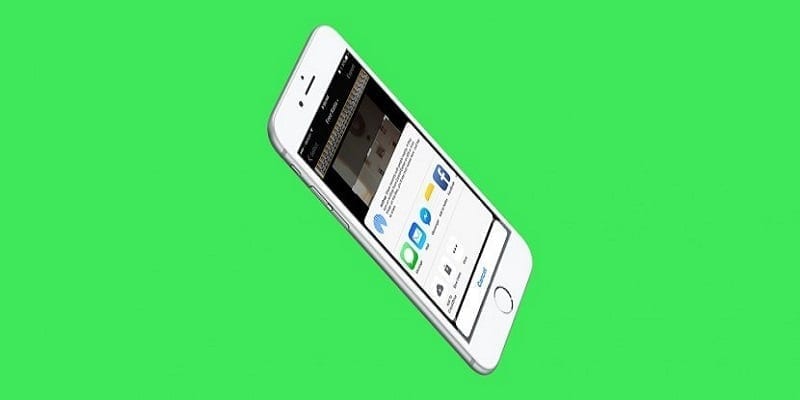One of the several amazing things you can do with your iPhone that has nothing to do with any form of installation is cropping videos.
If you recorded a cool clip of your cat misbehaving or you were opportune to record a massive battle between two animals in your area, it would be a huge shame if your friends do not get to view it, would it not?
So, the deal is, it is scarce for you to record a perfect video at first take, which is why editing is vital when it comes to iPhone footages.
To make them simpler to watch and more apt, you can Upload your footage to your PC and then have it edited via any specialized software or you can edit the clip right there on your personal iPhone.
In this post, i discuss doing it on your own iPhone device, there are a couple of ways to do this. An inbuilt Photo app can be used or an additional app. Lets discuss the two.
Do remember that the cropping in focus here is basically shortening the length of a video or trimming the edges of the screen to make it smaller than the original.
Cropping The Clip Via The Inbuilt Photo App (Length Of The Clip.)
1. Open The “Photos” App
No internet connection is needed to make use of the Photo App because it is built into the device itself. To begin to crop, open up the “Photos” app and select the clip you plan to work with.
2. Click On Edit/Trim Option From The Menu
As soon as you select your clip, click on the edit button. This will give you access to a yellowish frame that you can use to do and undo with the length of the footage.
3. Set The Length Of The Clip
Now that cropping can begin, make use of the 2 arrows on any of the ends of the yellow frame to cut it. The right end signifies the end of the clip, while the left is the beginning.
4. Click “Done” And Ensure The Clip Is Saved
When you are done editing the clip, tap ‘Done’ to get rid of the editor. As the editor begins to close, a pop-up will question you if you plan the save the video as a fresh file or you want to use to override an old one, decide the option you want by clicking it.
And there you go, you are done.
Cropping The Clip Via A Downloadable App (Video Crop – Crop And Resize Video)
Be aware that this is not the only app that can serve this purpose, there are so many other options that will do the job. If you need them, head to the app store and check them out.
1. Launch The Video Crop App
To begin to edit your clips via this app you just downloaded, launch it and then grant necessary permissions to access your images. Not to worry, “Images” covers your clips as well.
2. Choose The Clip You Want To Edit
As soon as you grant the app the access it craves for, you will be able to view your entire footage. Decide on the one you intend to crop. When you locate it, press the ‘Nike mark’ in the upper right corner to begin work on it.
3. Use The Grid To Set Fresh Edges
Immediately you select your video, a grid will pop up, letting you reset the edges of the clip. To get this done, just drag them about till you are contended with your work. A new aspect ratio can even be set if you wish.
4. Download The Edited Clip
When you are done with editing, get it downloaded by pressing the “download” button in the upper right corner. It also grants you the chance to have it saved on your iCloud Drive or straight to the Photos App.