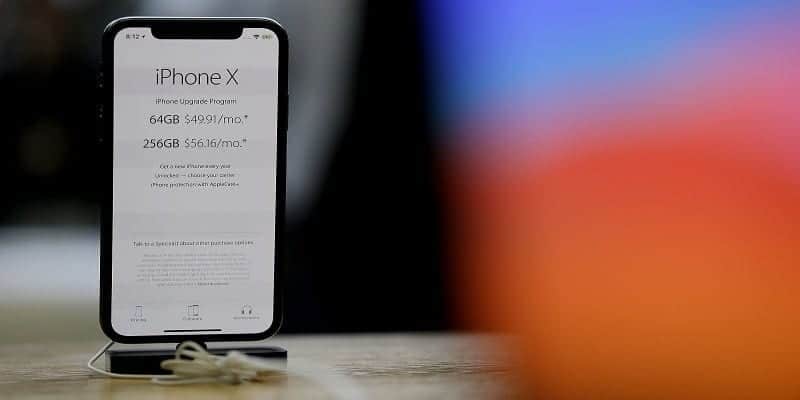If you are lucky enough to have the cash to purchase an iPhone X, you are a big boy or girl. Apple’s flagship device ramped up several sales even with its price tag, with many owners sharing how happy they were to own the Apple phone. Despite the price it goes for, the desire to experiment can lead to a destabilized phone; this is why we have come up with this quick guide showing you how you can factory reset the iPhone X.
I know a particular user who was so over the moon after purchasing his iPhone X that he used up a whole 24 hours loading applications onto it just to find out how much smoother they ran in his new device. While he did not need a hard reset on the phone, a soft one happened a few times.
Quick Details About The iPhone X
This device is known solely for its cost rather than the features that come with it. That’s a pity, as the phone looks amazing and functions really well. Agreed, it might not be able to withstand any comparison with the Samsung Galaxy S8 as regards raw power, but if we are talking iPhones, it is one of the very best out there. Just looking at the screen is a beauty you won’t want to stop staring at.
The 5.8 inches Super AMOLED screen is so crystal clear, sharp and can be enjoyed in any kind of light. Its touchscreen is sensitive to the extent of quick response and not to the point of it being fidgety. The Face recognition that came with it still needs a little work though but the updates you’ll be going through from time to time should make that better. Overall, this phone is really decent, even though the amount it goes for is really difficult to give reasons for.
Factory Rest The iPhone X
If you want to experiment a little too strong or just need to reset the iPhone X back to factory defaults, that can be done easily. Otherwise called hard reset, the factory reset will delete all of your data from your mobile device. That means all the contacts, messages, images, videos e.t.c you have stored on it will be gone, taking it back to its blank status when it was bought new.
Before you factory reset your iPhone X, ensure everything you want to be kept are backed up on the iTunes. You are now able to reload everything as soon as you are done and then you can experiment a little less strongly and more smartly.
There are three ways I’ll share on how to factory reset the iPhone X- via the Settings menu, hardware keys or iTunes.
Factory Reset The iPhone X Via The Settings Menu
The simplest way to reset the iPhone X is via the Settings menu. It does not need any extra device; you only need your mobile phone.
1. Have everything you want to keep from your iPhone X saved.
2. Find your way to “Settings,” “General,” and then “Reset.”
3. Click on “Erase All Content and Settings.”
4. Confirm your choice.
You might need to authenticate with your mobile device once more to confirm a factory reset, or not. When I witnessed one, confirmation comes via a notification pop-up, and then iOS starts the reset. This process lasts up to 60 to 120 seconds plus a reboot. As soon as it is done, the phone reboots into the vanilla iOS 11. It is such an easy-to-understand process.
Factory Reset The iPhone X Via Buttons
I have not witnessed factory reset in this manner before, but it is a method that works fine.
1. Have everything you want to keep from your iPhone X saved.
2. Connect it to your PC with a cable and open iTunes.
3. Switch off the phone.
4. Press and hold the Power button for 3 seconds and let go.
5. Press the volume down and power buttons immediately for ten more seconds.
6. Let go of the Power button while still having your hand on the Volume Down button.
7. iTunes will notify you that the device is currently running in Recovery Mode.
8. Let go of the Volume Down button.
From recovery mode, carry out a factory reset.
Factory Reset The iPhone X Via iTunes
As you have your iPhone X backed up with iTunes, also engaging it in a hard reset is not a bad idea, also.
1. Have everything you want to keep from your iPhone X saved.
2. Connect it to your computer through a cable and open iTunes.
3. As soon as iTunes detects your phone, select your device from the menu.
4. Choose the Summary tab.
5. Choose Restore iPhone.
Confirm this move and iTunes will wipe the phone and bring back the vanilla iOS. The phone then reboots, and you’ll be back to the default settings and should notice the “Slide to Set Up” screen you saw when you first bought the phone. As soon as you are done with this, assuming you have the knowledge of how to set it all up, you are done.
If mistakenly collapsing your phone because you decided there was an app you couldn’t let go of is your worry, relax. It takes a lot to require a complete hard reset of any phone, not to mention the iPhone X, so you have nothing to be scared of. Still, if you just love experimenting like the guy I talked about earlier, you’ll most likely need one in future. At least now you know how to go about that.