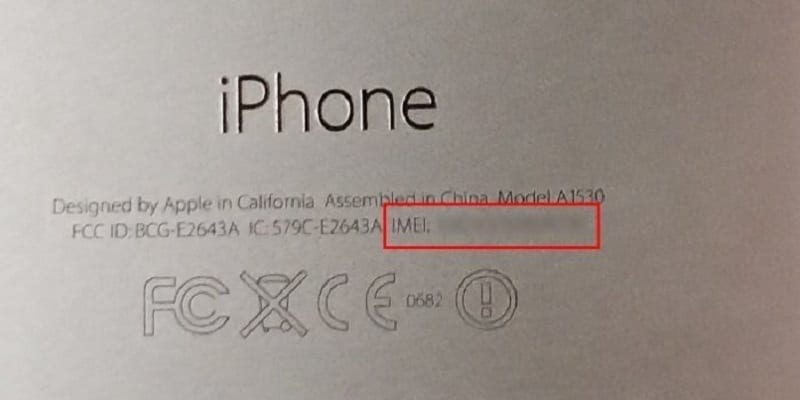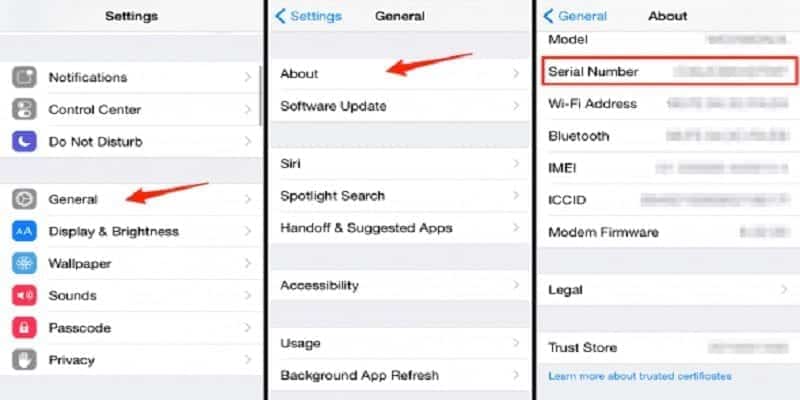Knowing your iPhone’s precise model name is compulsory if you have to change some of its parts.
When you know your iOS device’s full name, you will not find yourself in a situation where you will purchase parts that do not fit or that are not supported by your device’s model.
Basically, having this knowledge will preserve your time and cash.
Because not everybody has complete documentation for their iPhone, lets highlight how you can find your phone’s exact model manually.
You Might Also Want To Read- How to synchronize iPhone X with Mac
How Can I Check For The Model Number On My iPhone?
iPhone model numbers are usually displayed on the phone’s body. The only thing to bother your head about is where, because the location changes depending on the iPhone’s version.
Even if this might change in years to come, there are 2 common locations where manufacturers decide to print the model number. See them below:
1. The Back Side Of Your iPhone
The iPad, iPod touch, iPhone 7, and its ancient versions all have their model numbers on the back. So if you own these devices, check there.
2. The SIM Tray
The iPhone 8 and more recent versions have their model number printed on the SIM tray. Just take out your iPhone’s SIM tray and check its tray slot. Be certain that you have light overhead, else, the number will not be visible. The complete model number is seen on the upper side of the SIM tray.
If you do not know before, the iPhone model numbers will always begin with an “A” and then 4 digits after it. For instance, A1940 is an iPhone model number.
How Can I Check For The Model Number Or Model Name Via Settings?
Model number prints can be damaged easily or totally wiped off. And seeing just one digit from the model number can stop you from knowing your iPhone’s full name.
Fortunately, you can try something else. This is all you have to do:
- Head to your device’s Settings.
- Click General Options.
- Choose About.
- “About” stores the info you are searching for. It will display the name you set (TechVaz’s iPhone, for instance), Software Version, Model Name, Model Number, and the Serial Number.
You Might Also Want To Read- How To Shoot Better Videos On iPhone
To see your iPhone’s model number, just click on the Model Number option. All devices using iOS 12.2 will display its model number in Settings.
Right there, you can confirm your phone’s Model Name too.
Using the 2 methods, you will see that the model number results will be the same.
Knowing Your iPhone’s Exact Model
So, your iPhone’s model number is now known by you.
How can you locate its precise model and other features?
You just have to locate your phone’s model number and you will view its model name close to it.
Below is Apple’s official data:
(YEAR OF RELEASE) MODEL NUMBER – MODEL NAME
(2018) A1921 – iPhone XS Max
(2018) A2101 – iPhone XS Max
(2018) A1920 – iPhone XS
(2018) A2097 – iPhone XS
(2018) A1984 – iPhone XR
(2017) A1865 – iPhone X
(2017) A1901 – iPhone X
(2017) A1864 – iPhone 8 Plus
(2017) A1897 – iPhone 8 Plus
(2017) A1863 – iPhone 8
(2017) A1905 – iPhone 8
(2016) A1661 – iPhone 7 Plus
(2016) A1784 – iPhone 7 Plus
(2016) A1785 – iPhone 7 Plus
(2016) A1786 – iPhone 7 Plus
(2016) A1660 – iPhone 7
(2016) A1778 – iPhone 7
(2016) A1779 – iPhone 7
(2016) A1780 – iPhone 7
(2016) A1662 – iPhone SE
(2016) A1723 – iPhone SE
(2016) A1724 – iPhone SE
(2015) A1634 – iPhone 6S Plus
(2015) A1687 – iPhone 6S Plus
(2015) A1690 – iPhone 6S Plus
(2015) A1699 – iPhone 6S Plus
(2015) A1633 – iPhone 6S
(2015) A1688 – iPhone 6S
(2015) A1691 – iPhone 6S
(2015) A1700 – iPhone 6S
(2014) A1522 – iPhone 6 Plus
(2014) A1524 – iPhone 6 Plus
(2014) A1593 – iPhone 6 Plus
(2014) A1549 – iPhone 6
(2014) A1586 – iPhone 6
(2014) A1589 – iPhone 6
(2013) A1453 – iPhone 5s
(2013) A1457 – iPhone 5s
(2013) A1518 – iPhone 5s
(2013) A1528 – iPhone 5s
(2013) A1530 – iPhone 5s
(2013) A1533 – iPhone 5s
(2013) A1456 – iPhone 5c
(2013) A1507 – iPhone 5c
(2013) A1516 – iPhone 5c
(2013) A1526 – iPhone 5c
(2013) A1529 – iPhone 5c
(2013) A1532 – iPhone 5c
(2012) A1428 – iPhone 5
(2012) A1429 – iPhone 5
(2012) A1442 – iPhone 5
(2011) A1387 – iPhone 4S
(2011) A1431 – iPhone 4S
(2010) A1332 – iPhone 4
(2010) A1349 – iPhone 4
(2009) A1303 – iPhone 3GS
(2009) A1325 – iPhone 3GS
(2008) A1241 – iPhone 3G
(2008) A1324 – iPhone 3G
(2007) A1203 – iPhone.