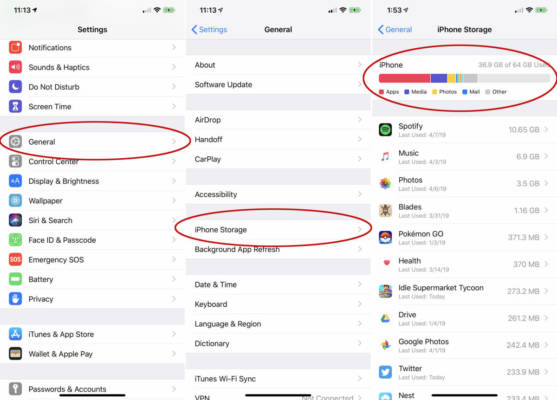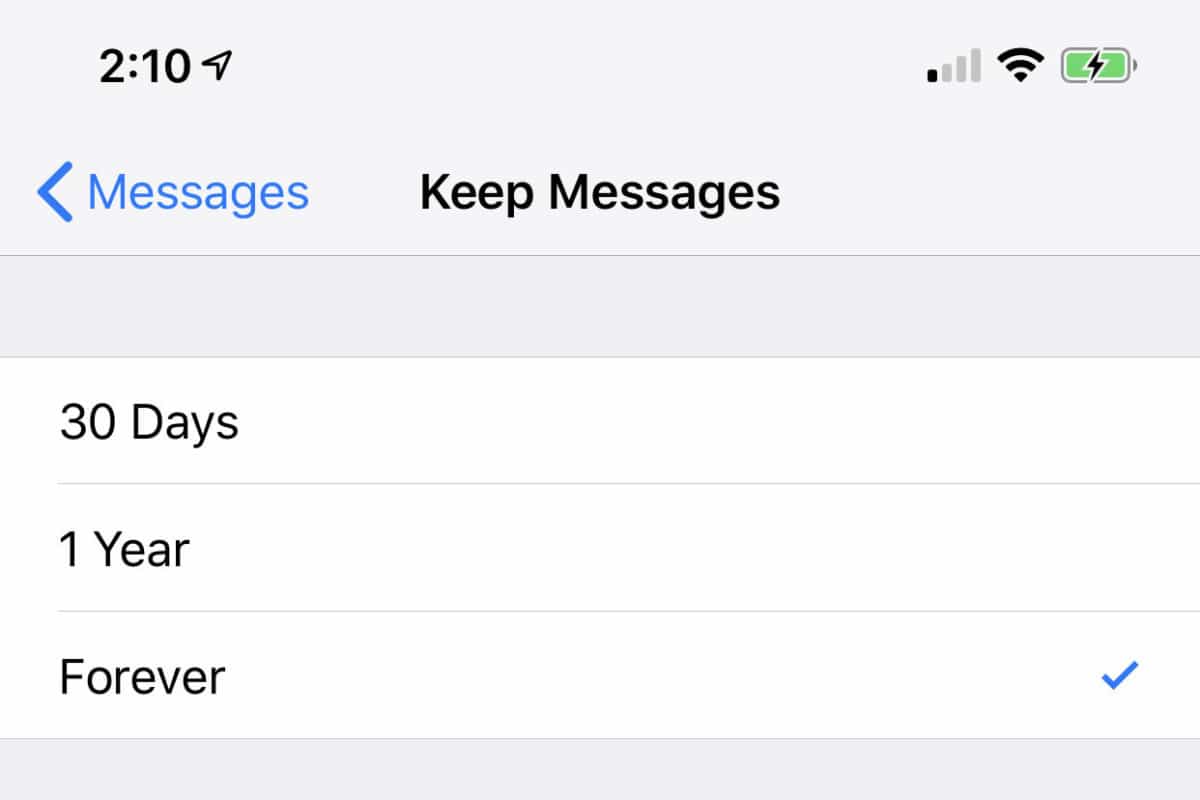You are attempting to download and install the latest iOS release, or snap some pics, or download a decent app that your pal informed you about, and suddenly your iPhone says the storage is full.
Every application you have no use for has already been deleted, but you still do not have enough space. You check your iPhone storage in Settings and your iPhone’s storage is indeed full. To make matters worse, a large bit of the full is memory is under an “Other” category. What is that? How do you rectify it?
The Other storage is strange and confusing, and there is no definite answer that will solve this issue for everybody but i am hoping this article will help you tackle the problem it brings.
Viewing Your iPhone Storage
To view how much storage every app and data of yours are occupying on your iPhone’s storage, head to Settings, Select General, then iPhone Storage. Look up and you will see a bar graph displaying your complete iPhone storage and the kinds of data that are occupying it. Below that, you will see a list of apps on your smartphone and how much space they take up, both for application and its stored data.
It may take sometime before the graph is displayed by your iOS device, since scanning and analyzing its storage takes place before that happens. Even after the chart is displayed at first, you will need to hold on for a sometime for it to stabilize, because the values and app list can change as your mobile device wraps up its analysis.
What Exactly Is Other?
You will see familiar categories like Apps, Media, Photos, and Mail in your iPhone Storage menu, and then you will also view a very large Other category. It is rampant for Other to take up lots of GB but if you see anything more than 10GB, that is way too excessive.
The Other category is wide and varied, it is the home of files, caches, Siri voices, logs, updates e.t.c. Streaming a lot of music and clips is also responsible for this category going out of control. As soon as you download video or music from the iTunes store, TV app, or Music app, it gets stored as Media. But these streams have caches that looks after seamless playback, and these caches get stored as Other.
Safari’s caches can begin to grow quite large as well. Plus if you fancy sending lots of texts with pictures or clips, expect a lot of space to be used up too.
Your iPhone should be managing these caches to ensure your storage is not filled to the brim but it is not known to do a decent job in this regard.
How You Can Decrease The Size Of User Data
You will not be able to completely get rid of Other, but its size can be decreased.
Before anything else, lets attempt to clear your Safari caches. Access Settings > Safari and select Clear History and Website Data. If there are several Safari tabs open on your iPhone, ensure they are closed.
You will also need to change Messages to save a reduced number of ancient messages. By ancient, i mean old. Access Settings, then Messages, and go down to view the Message History setting. Normally, Keep Messages will be set to Forever, but we advice you change that to 1 Year or even 1 Month to decrease the data that the Messages app caches.
After that, head back to iPhone Storage and view the apps list. Several apps will store data that will be seen under the Apps category, but some will keep caches that are in the Other category. If, for instance, the Podcasts application is using up 2GB, it is most likely cached data. Getting rid of the app and having it downloaded again might rectify things in the Other category.