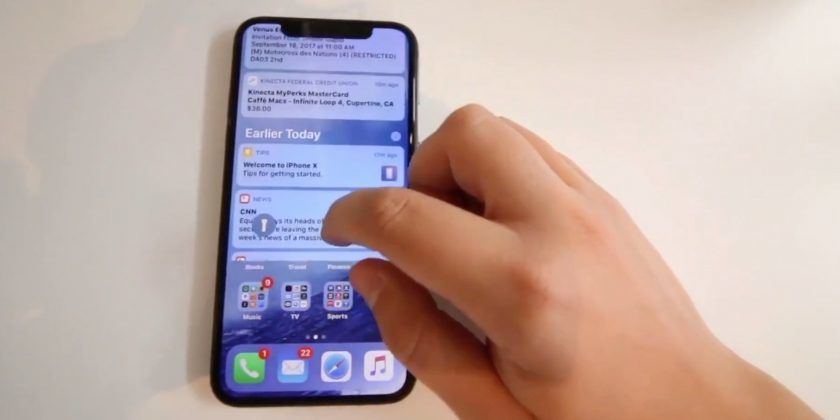A few months ago we wrote the review iPhone X, today we are going to be looking at step by step guide on how to synchronize the iPhone X with Mac. The synchronization of iPhone with Mac could seem to be a complicated procedure and in particular, that can damage the phone or the Mac itself. In reality, synchronization is an automatic, safe and extremely useful procedure for exporting everything you do not want to have from the iPhone. But how do I synchronize iPhone X with Mac? Many of you will surely have already done it, but they do not remember how to get your hands on it again, no panic readers, below will explain how to do it.
Synchronize iPhone X with Mac – let’s see how to do it
Before seeing the complete procedure on how to synchronize iPhone X with Mac there are some little things to remember. Like, for example, data backup. Before doing any type of operation, it is very important, something may not go the right way. So make sure you are safe and do not risk making a backup at least once every two weeks. Another not unimportant precaution is to have the latest version of iTunes and iOS available.
How to synchronize iPhone X with Mac
The synchronization of iPhone X with Mac can happen in many different ways. One of these is definitely to synchronize data with the well-known iTunes software. It’s a program that is based on all Macs on the market, so there is absolutely no need to download anything. iTunes is a software that allows you to perform multiple operations, such as backup, restore and synchronization. But let’s see how to synchronize iPhone X with Mac.
- The first step is to connect the iPhone X to the Mac, via USB, iTunes will open automatically, just connected the two Apple devices;
- Should it be the first connection between iPhone and Mac, iTunes will ask you to authorize the device. Afterwards, click on the iPhone authorizes and in continuous succession, to authorize the direct communication between the two devices;
- After everything is completed correctly, the iPhone X icon will appear in the upper left corner;
- You will stop on the icon and then select the name of your iPhone. You will immediately find a summary screen, in which on the left-hand side will appear tracks, movies, TB programs, apps, podcasts, books, photos, and ringtones, that is a sort of menu to choose the data to synchronize with the Mac that you will choose according to your preferences.
Synchronizing iPhone X with Mac as seen is very simple. If during the reading of the tutorial there are doubts or problems, write to us leaving a message in the comments box.