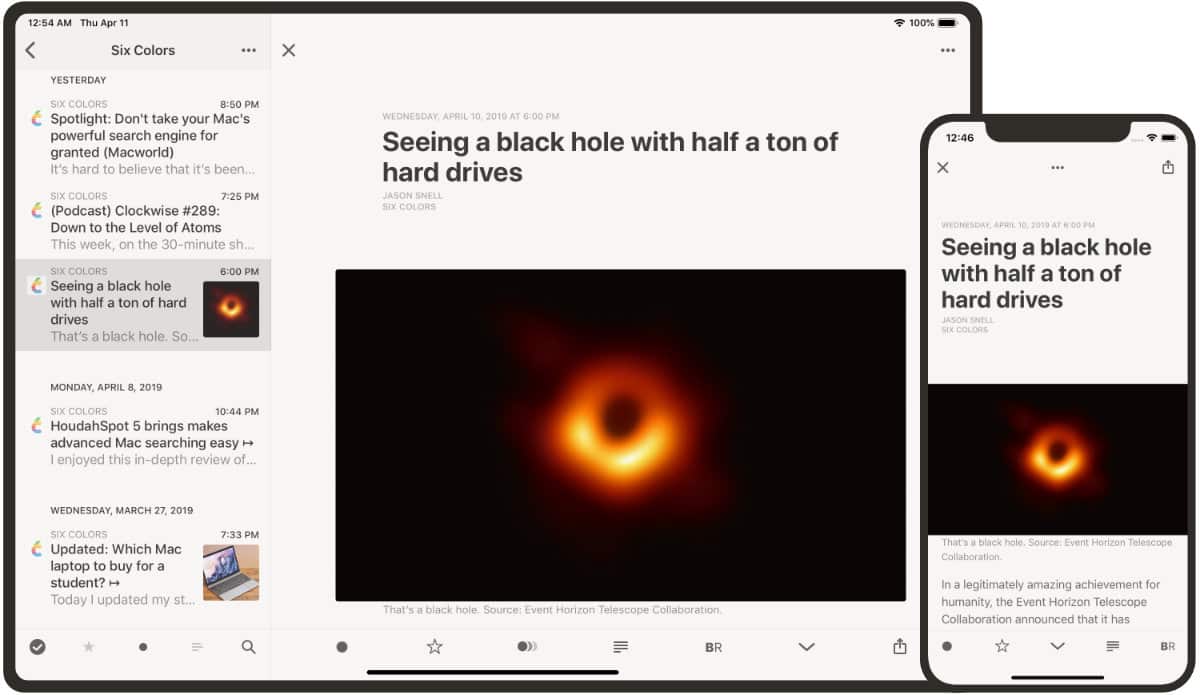Safari has always been the most used web browser on iOS devices, despite the presence of many valid and free alternatives present on the App Store. This is perhaps due to the fact that it is added as standard by the Cupertino company or, probably, to the hundreds of useful but sometimes hidden features. One of these is the reading mode, better known as “Reader”.
This can be activated manually every time you visit a web page with a text and allows the removal of annoying advertisements, in order to facilitate the reading to the user. With iOS 13 and iPadOS, however, it is finally possible to automatically activate the aforementioned mode for all the addresses that support it. Let’s see immediately how to do it.
Automatically activate the Safari reader on iOS
Just as anticipated, to automatically select reading mode, you will need to have the latest version of the operating system for iPhone, iPad, and iPod Touch (from iOS 13 onwards). For this reason, before starting, please check that it is properly installed on your device or possibly install it. Once this procedure is complete, just follow the steps below.
- Open the “Settings” application on iPhone, iPad or iPod Touch with iOS 13 or later versions
- Continue with “Safari”
- Go down and click on the “Reader” tab
- Activate the toggle to the right of “All websites”
We remind you that “All” means only those compatible with reading mode. If you can’t see it on some pages and the toggle is still active, it will mean that the page does not support the reader. To go back and then deactivate the option, all you need to do is repeat the same procedure above.