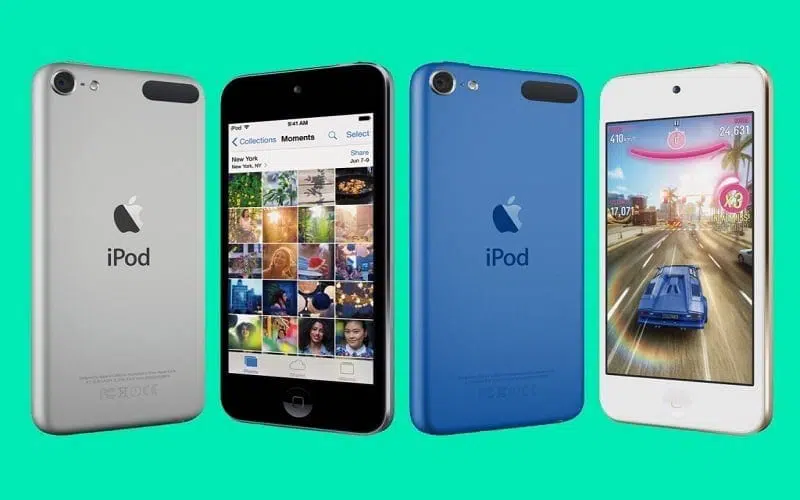You can delete apps from iPod touch that you no longer want or need. Maybe you downloaded the app by mistake or just wanted to test it. Deleting apps is simple and can be done in seconds. There are actually several ways to uninstall apps from iPod touch. When you delete apps, you free up space on your device and create space on the home screen for other apps.
Page Contents:
Before deleting the app, consider organizing apps into folders if you just need to rearrange the screen. The directions on this page should work for all versions of iPod touch, regardless of model or iOS version.
How to delete apps from the home screen
The easiest way to delete apps on iPod touch is to do it directly on the device. This process is similar to how you rearrange apps on the home screen or create folders.
- Touch and hold any app so that all apps start swinging.
- Find the app you want to delete from your iPod touch and tap the X in the upper left.
- Tap Delete to confirm and remove the app.
- Repeat this process for each app you want to delete.
- Press the Home button when done to make the apps stop wobbling and return the home screen to its normal state. You could also wait a while for this mode to finish.
- This technique deletes the app from your iPod touch but not from your computer. If you sync your iPod with a computer, the app isn’t removed from there, so you can reinstall it later.
Starting with iOS 10, you can delete pre-installed apps on iOS. For example, if you don’t own any shares, you can delete the Actions app that came with your iPod touch. The same goes for Weather, Books, Home, Maps, Reminders, etc.
How to get rid of apps using settings on iPod Touch
This little-known method deletes apps directly on your iPod touch via the Settings app. The advantage of this technique over the “tap and hold” technique from above is that you can see how much space the apps are taking up, making it much easier to delete the larger and more useless ones.
- Open the Settings app.
- Go to General > iPod touch storage. On some earlier versions of iPod touch, the storage section is called iCloud Storage and Usage. If you select this option, select Manage memory on the next page.
- Tap any app from the list to see how much space the app takes up and how much space is the app itself or just the associated documents and data.
- Select Delete App, then confirm it one more time to remove the app from iPod touch.
- Tap <Back at the top of the screen to return to the list of apps on your iPod and remove others.
How to delete apps using iTunes on your computer
If you sync your iPod touch with a computer, use iTunes to delete apps from your device. This option is useful when you want to remove a lot of apps.
The ability to sync apps has been removed from iTunes version 12.7, released in 2024. If you’re using an older version of iTunes, these instructions still apply, but if not, try some of the other instructions on this page to delete your own. iPod app.
- Synchronize your iPod with your computer. The process works the same way as syncing an iPhone.
- When the sync is complete, select Apps from the drop-down menu at the top of the screen and select your iPod touch to view all the apps on the device.
- Select any app you want to remove from your iPod touch.
- Press the Delete key, then choose Move to Trash in the pop-up.
- Repeat this for any other apps you want to remove.
- Apple remembers all your purchases. If you decide you need an app in the future, you can download it again. However, you may lose in-app information, such as game scores.
There is a scenario where your apps may appear to have been deleted but are actually still on your iPod touch.
How to hide apps from iCloud
iCloud saves information about everything you buy from the iTunes Store and App Store so you can re-download past purchases. Even if you delete an app from your iPod touch and computer, it’s still available in iCloud.
You can’t permanently delete an app from iCloud, but you can hide it from your computer and mobile device:
- Open iTunes on your computer. Since it uses iTunes, remember that it only works with older versions of that program.
- Select App Store.
- Go to Purchased in the right column.
- Select the Apps tab, then choose All.
- Find the app you want to hide and hover over it. Select the X when it appears to hide the app.
Uninstall iPod Touch apps with third party programs
iTunes isn’t the only software that can interface with an iPod touch from your computer. Other applications running from your PC or Mac can transfer files to and from iPod, just like iTunes, and some can even remove apps.
Using a third-party program to uninstall apps from your iPod touch is ideal if you’re using the latest version of iTunes and don’t want to go back to a previous edition just to delete apps. These applications usually also have missing functions in iTunes.
Syncios is an example of a free iPod touch manager that allows you to delete apps. Connect your iPod touch to your computer like you would iTunes, but open Syncios instead and go to the Apps menu to find the apps you want to remove.
Tap the trash can icon next to any app you want to delete or place a check mark in the box next to multiple apps to remove them in bulk.