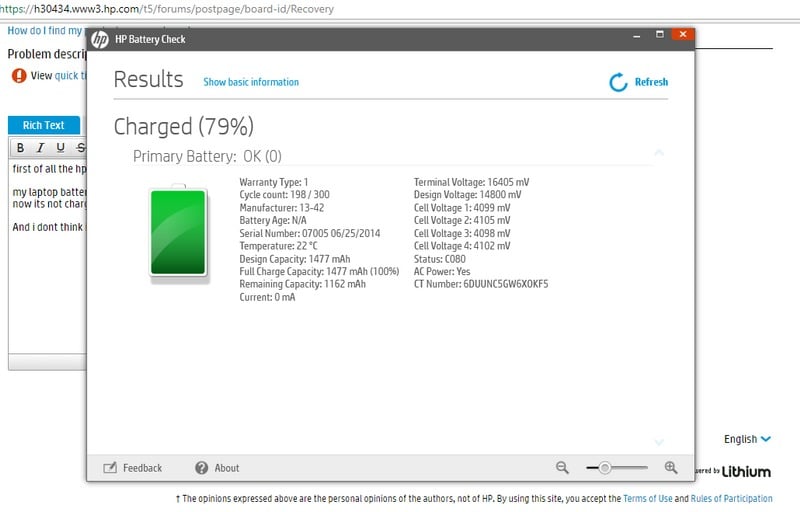If your battery will not charge at all, but it discharges correctly, you are most likely battling a problem with your charge system. It could mean that your adapter is starting to fail, or you have damaged the power socket on the side of the PC where the charger is plugged in. In very rare cases, you might even be experiencing a failure in the charge circuit on the motherboard.
However, if your battery discharges and recharges but gets stuck at a percentage less than 100%, that could be extremely baffling and frustrating. Not to worry though, because we have the solution to this pro-blem, and the instructions involved are far from complicated. Continue reading to our guide on laptop battery won’t fully charge? Here Is Why:
Why Is My Laptop Battery Not Taking Charge After 79%?
Most laptop manufacturers know how important battery is for users so they allow you to be in total control when it comes to its settings. HP, for example, is home to HP Battery Health Manager which lets users select “Let HP Manage My Battery,” “Maximize My Battery Health” or “Maximize My Battery Duration” based on usage and the age of their device.
1. Let HP Manage My Battery Charging:
This setting simply changes how the system charges the battery based upon usage conditions and temperature over time. It is a sensible choice for users who regularly remove their notebook from AC power and expose the battery to discharge. This is the ideal setting for notebooks that were bought less than few years ago.
2. Maximize My Battery Health:
This setting restricts the maximum state-of-charge on the notebook battery to 80%, which is very useful for optimizing battery health and preventing battery swelling due to high state-of-charge. It is a reasonable choice on notebooks that are few years old.
3. Maximize My Battery Duration:
Use this setting if you need your battery to last as long as possible between charges. Your battery will charge to 100 percent to stay running longer between charges. It is the appropriate setting for those who are tired of the battery stuck at 79 percent problem.
How Can I Fix HP Laptop Battery Not Taking Charge After 79%?
HP Battery Health Manager settings are found in the BIOS and can be accessed by pressing F10 during startup. Just adhering to these instructions:
- Power off the PC, and then connect the power cord if it is not already connected.
- Power on the PC, and then repeatedly press the F10 key to open the BIOS Setup Utility.
- Using the arrow keys, choose “Advanced” and then choose “Power Management Options.”
- Tap the Battery Health Manager drop-down menu.
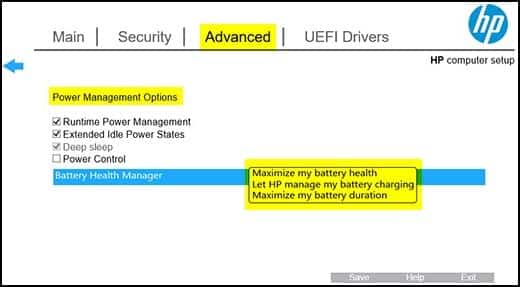
You Might Also Want To Read: How to Clean a Laptop Screen Correctly
- You’ll see “Let HP Manage My Battery Charging,” “Maximize My Battery Health” or “Maximize My Battery Duration.”
- Be aware that selecting “Let HP Manage My Battery Charging,” will ensure your battery doesn’t go beyond 79% or 80%, while “Maximize My Battery Duration” will give you the 100 percent charging you need.
- After selecting your preferred choice, tap “Save Changes.” and exit.
How Can I Fix ASUS Laptop Battery Not Taking Charge After 79%?
- Click the Start menu.
- If you are using an ASUS laptop, it comes with a preinstalled software named ASUS BATTERY HEALTH CHARGING, just search for that on the Start menu.
- Now open it.
- It’ll reveal 3 modes – Full Capacity Mode, Balance Mode, and Maximum Lifespan Mode.

You Might Also Want To Read: How to connect dual monitors to a Laptop
- When your laptop doesn’t charge above 79 percent, it could be that you are using Balance Mode, because it strictly maintains your battery level only up to 80 percent and nothing more.
- To charge up to 100 percent once and for all, simply select Full Capacity Mode.
So, there you go, you just solved the laptop battery failing to exceed 79% problem for good. You’re welcome.