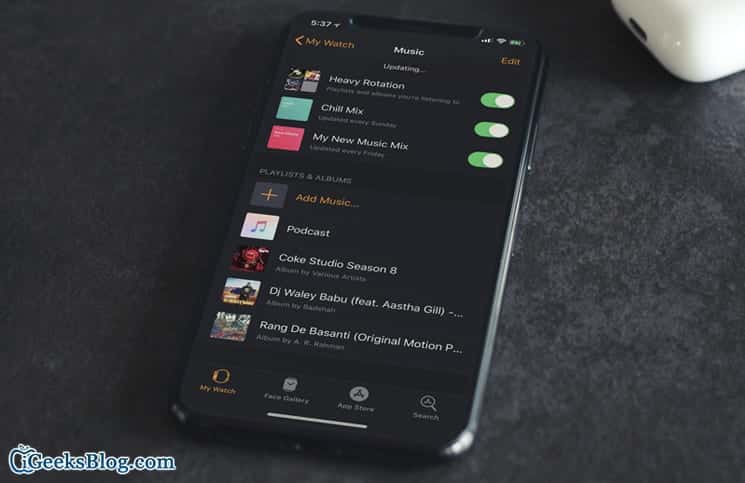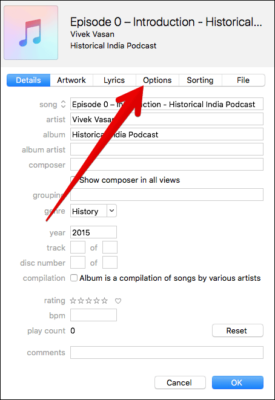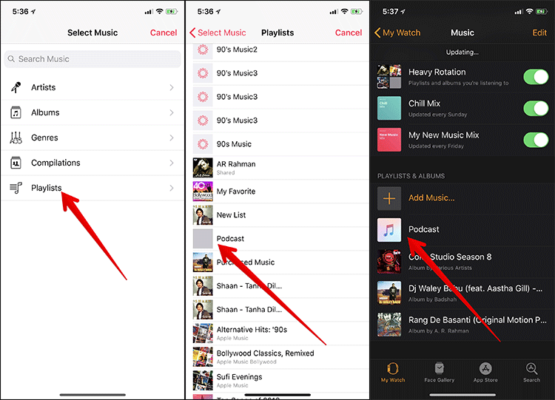At times, I love to listen to some of my favourite podcasts or audiobooks.
Unfortunately, there is no official way to play podcasts or audiobooks on watchOS. However, there is a workaround you can use to get this done.
First of all, to do this, you need to have a Mac and DRM-free content. To begin with, you need to first create files the Apple Watch recognizes. After that, you need to make a playlist with those files. Eventually, you will also need to add the playlist to your Apple Watch. Continue reading to learn more.
How to Play Podcasts or Audiobooks on Apple Watch
Note – This trick will not be able to work for the Audible content, which is DRM-protected, inside the Music app on your Apple Watch.
- First of all, you need to change the file type of your podcast or audiobook. To do so, open the iTunes app on your Mac or Windows PC.
- Next up, you need to find the podcast or audiobook files you wish to add to your Apple Watch.
- When you find the files, click on them to select them. Next, you need to use the keyboard to press Command+I. Now, the information of the track will come up.
From the information window, click on the Options tab. - Next, change the media kind from Podcast (or Audiobook) to Music.
- Next, click OK. Now, let your “music” tracks upload to iCloud Music Library.
- Now, you need to collect all your podcasts into a single playlist. You can either create a smart playlist or a manual playlist.
- In iTunes, click on the file menu and then choose either New Play or New Smart Playlist depending on what you want.
Note – Alternately, you can also press Command+N or Command+Option+N on your keyboard to either create a manual playlist or a smart playlist. If you want to create a smart playlist, ensure that you edit the rule to Genre contains Podcast.
If you want to create a regular playlist, simply drag the Podcast or Audiobook files you have converted from your library to the playlist. When you are done, click on Done to save.
- Next, you need to add your playlist to the Apple Watch on your iOS device. Open the Watch app on your iOS device and then tap on the “My Watch” Tab. Next, tap on Music.
- Now, tap on “Add Music” at the bottom of the screen and then you need to tap on the playlist you have created.
That is all!
Once the playlist you created is uploaded to your Apple Watch, you will be able to play and listen to them on your watch.
Wrapping Up
So what do you think about this workaround? Did it work for you too? Share your feedback in the comments section below. If you have any questions, make sure to shoot them in the comments too.