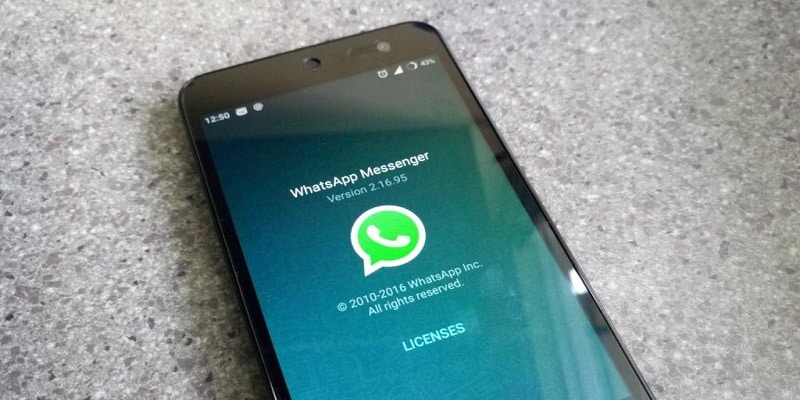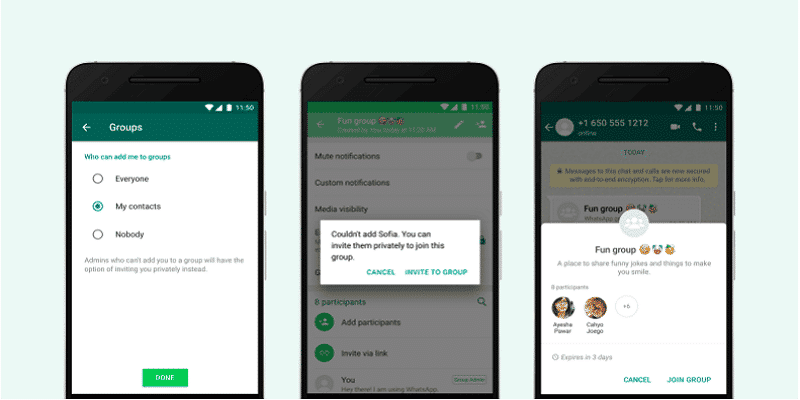Few weeks back, Whatsapp launched a feature that allows you to prevent others from adding you to group conversations without your permission. The feature is currently being used worldwide on both iOS and Android phones. At long last.
To activate it:
- Launch WhatsApp on your smartphone, head to Settings > Accounts > Privacy.
- Click on Groups and choose the option that suits you the most. The user adding you will be prompted by the first one to send an invite that you can accept.
3. Nobody: This will prevent anyone from adding you to a group with no invitation.
4. My Contacts: Just your contacts can add you to a group with no invitation.
5. Anyone: Anyone can get you added to a group with no invitation.
If you cherish your privacy, the first two options should make more sense.
Whatsapp is a brilliant messaging app that lets you connect with other WhatsApp users like yourself to send messages and make phone and video calls.
Here are some instructions to adhere to for you to get familiar with the key functions of WhatsApp.
You Might Also Want To Read- Huawei surprises and prepares to launch the first car
1. Inviting Conacts To Whatsapp?
If you intend to use WhatsApp to chat with your contacts, pls ensure they also have the app downloaded and installed on their smartphones. If it is on their phones, they will be visible on your Whatsapp automatically.
If they do not have the app on their mobile device, you can always send them an invite through text or email which will contain a link for them to download the app.
For iPhone: Click “Favorites,” scroll down and click “Invite Friends to WhatsApp.”
For Android: Click on “Contacts,” scroll down and click “Invite friends.”
Do not forget that if you decide to invite contacts by SMS, normal text rate will apply, so be aware of the amount that will get deducted so you will not be surprised.
2. Sending And Receiving Messages on Whatsapp?
As soon as you have invited all your contacts to Whatsapp, you can begin to send and receive messages.
Launch WhatsApp and click the chat icon at the bottom right or top of the screen, according to the smartphone you are using.
Decide on the contact you intend to send a text to and begin to write a message.
Click Send when you are finished. (It’s the little white paper aeroplane on a blue background)
You Might Also Want To Read- How You Can Attach An Email To A Text Message?
3. Sending Images On Whatsapp?
To send an image to a contact, do this.
Open up a chat and click the attachments icon (a plus sign on iPhone or the paperclip on an Android)
Alternatively, head into camera mode by clicking on the camera icon and send a picture directly.
If you are yet to grant WhatsApp permission to use your camera, do that. You can either make use of your camera to snap new pics or you can select the Photo & Video Library/Gallery which will display the pictures you have already for you to select from. Click your choice and it will be included in a chat.