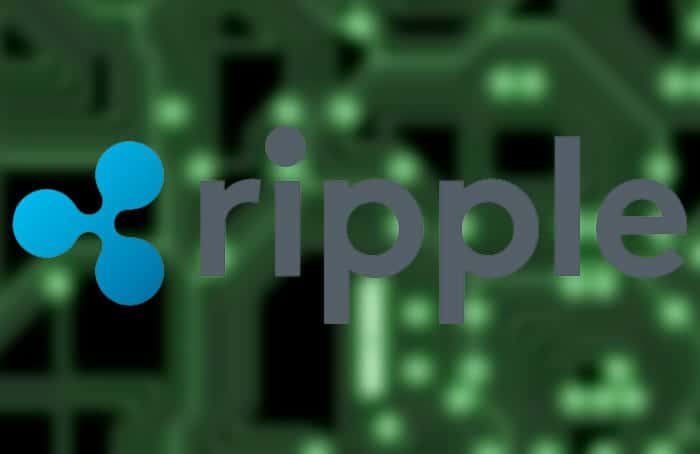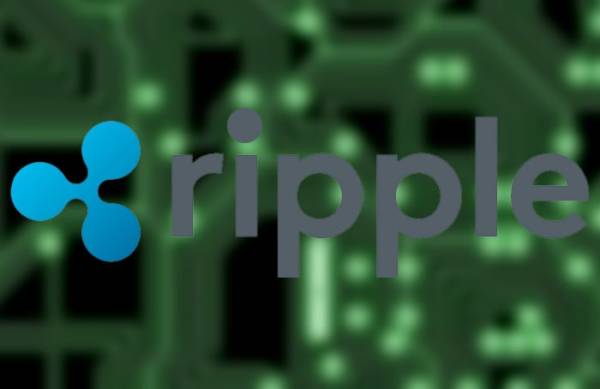Recently when Ripple aka XRP toppled Ethereum as number 2 cryptocurrency regarding market cap, falling just below Bitcoin, it raised a few eyebrows. However, the ones who have closely followed the rise of XRP would not be surprised very much about its incredible jump. Despite the quantum increase in fortune, purchasing Ripple from iPhone or iPad or from any other device is a bit complicated, unlike Bitcoin.
First of all, you need to create two accounts. You also have to first buy Ethereum before you can be able to purchase Ripple. But do not be disheartened. We have compiled a complete guide which should help you go through the process successfully.
How to Purchase Ripple (XRP) From Your iPhone and iPad
We have discovered Binance and Coinbase to be better than other services. While Binance does not have an app yet (it is still in beta), Coinbase’s app has been making a lot of headlines lately. The best thing about these services is that you can easily set them up.
While setting up your account, you need to pick either the bank account or your credit card. If you choose the bank account option, you will need to wait for a week before you will be verified. When you pick the bank account option, however, your weekly limit will be higher than what you get with the credit card.
Setup Your Binance and Coinbase Accounts
Create Binance Account
- Launch the App Store on your iPhone or iPad.
- Now, search for the Binance app and then download it.
- Next, open the app and sign up. Simply tap on the Account tab and then tap on Register.
- You need to type in your email address, and password. (You can also type in a referral ID which is optional).
- Next, you need to agree to the terms and conditions and then tap on Register. An account code will be sent to your email. Enter it in the provided field.
Setup Your Coinbase Account
Just as with Binance, you need to download the Coinbase iOS app from the App Store and then create your account.
- Type in your email address and password and then you need to verify your account.
- Now, you will see a drop-down menu where you can select your state from. Select your state and verify your phone number.
- A text message with a 7-digit verification code will be sent to your phone number. Enter the verification code on your mobile phone to complete the process of setting up your account. When you are done, you need to add a payment method.
You can select your bank account or your credit card to verify.
Using your bank account will cause verification to take about a week. If you use a credit card, the verification will be done instantly. However, when you use your credit card, you will have a lower weekly limit than when you use your bank account.
Once you have selected an option, you need to enter the requested information.
If you use your bank account, you will have to enter your login info.
Note – The bank account transfers will take about a week and as such, if you do not want to wait for that longer select it. But if you want the process to be quick, select Credit Card as your payment method.
When you have selected a payment method, tap on Invest Now.
Purchase some Ethereum (ETH), to purchase Ripple, you will first need to purchase Ethereum (ETH).
- To do so, enter the dollar value in USD of the amount of ETH you want to purchase and then tap on Buy Ethereum.
- Next up, you need to confirm your order. Tap on Confirm to buy.
- Since cryptocurrency transfers occur from wallet to wallet, you need to send your ETH to your Binance account.
- Go to the menu and then select Deposits Withdrawals.
- Simply tap on the stacked bar icon at the top right corner of the screen and then tap on Deposit.
- Next, you need to select ETH. When your wallet comes up on the screen, tap on Copy address to copy the wallet address to your clipboard.
- Now in Coin base, you need to tap on Accounts at the bottom of the screen and then tap on your ETH wallet.
- Next, send your ETH from Coinbase to Binance.
- From your ETH account screen, tap on the paper aeroplane icon at the top right corner of your screen to send ETH to your Binance wallet.
- Next up, you need to type in the amount of ETH you wish to send to your Binance ETH wallet and then tap on Send at the bottom of the screen.
- Now, you have to correctly paste the wallet address which you just copied from Binance.
- When you are done, tap on Confirm and send your ETH to Binance.
Usually, transfers on the ETH network takes about 5-10 minutes.
When the ETH has been made available in your account, you can use it to purchase XRP.
- To do that, simply tap on Exchange from the menu.
- Tap on the stacked bar icon at the top right corner of the screen and then tap on Exchange.
- Make sure that ETH is at the top. Scroll down the screen and select XRP/ETH.
- Now, tap on “Buy XRP” and then type in the amount of ETH you wish to trade.
That is all!
After the purchase has been successful, you can store your XRP at Binance or transfer it to your XRP wallet.
Wrapping Up
I wish the process involved in purchasing XRP has been made a bit easier sooner than later. What do you think about it? Tell us what you think in the comments section below.
You might want to catch up with these posts as well:
- How to copy an SMS, MMS or iMessage on your iPhone and iPad
- How to Fix Weather Widget not Working on iPhone and iPad
- How to Log In to Windows 10 without Microsoft Account
- How to block access to specific websites on Mac